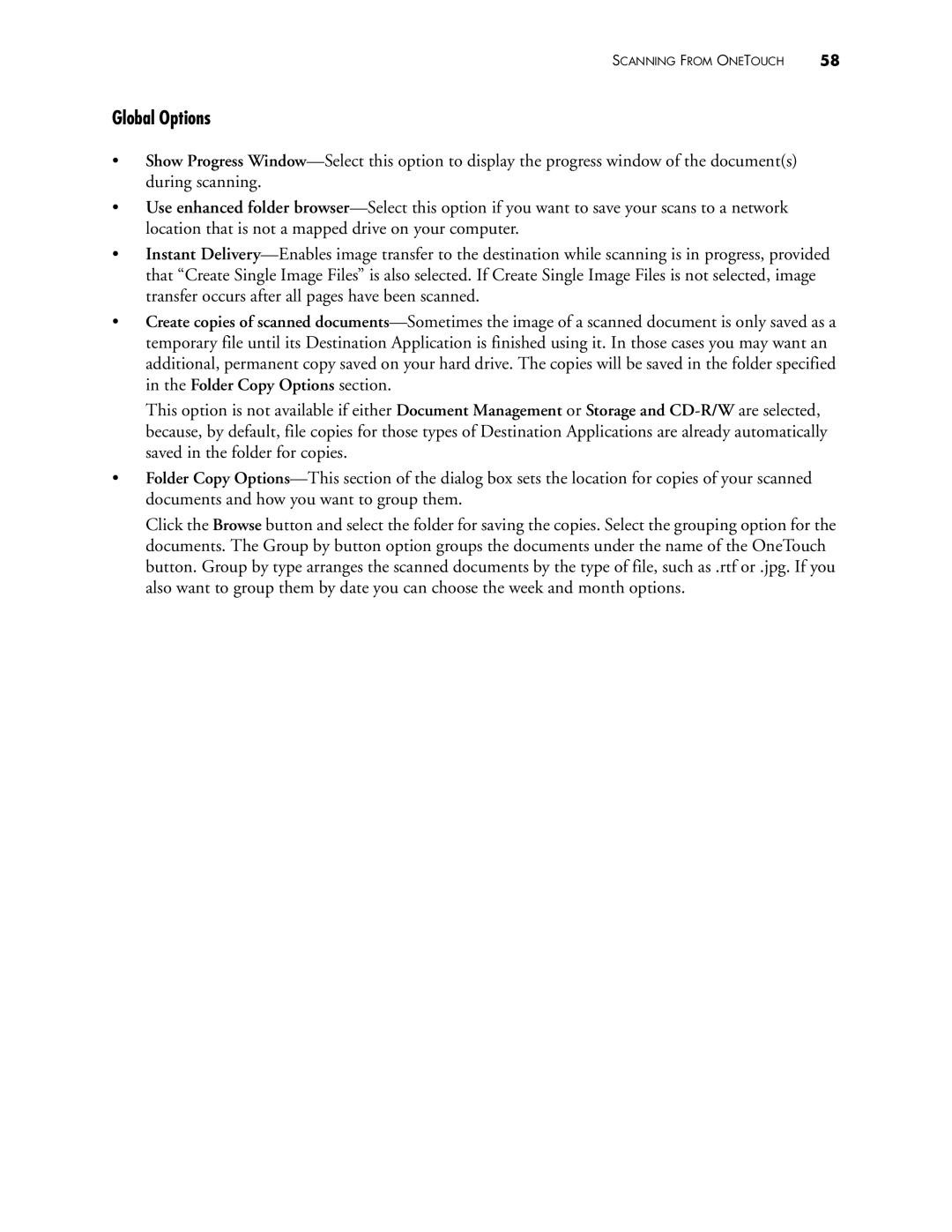Global Options
•Show Progress Window—Select this option to display the progress window of the document(s) during scanning.
•Use enhanced folder browser—Select this option if you want to save your scans to a network location that is not a mapped drive on your computer.
•Instant Delivery—Enables image transfer to the destination while scanning is in progress, provided that “Create Single Image Files” is also selected. If Create Single Image Files is not selected, image transfer occurs after all pages have been scanned.
•Create copies of scanned documents—Sometimes the image of a scanned document is only saved as a temporary file until its Destination Application is finished using it. In those cases you may want an additional, permanent copy saved on your hard drive. The copies will be saved in the folder specified in the Folder Copy Options section.
This option is not available if either Document Management or Storage and CD-R/Ware selected, because, by default, file copies for those types of Destination Applications are already automatically saved in the folder for copies.
•Folder Copy Options—This section of the dialog box sets the location for copies of your scanned documents and how you want to group them.
Click the Browse button and select the folder for saving the copies. Select the grouping option for the documents. The Group by button option groups the documents under the name of the OneTouch button. Group by type arranges the scanned documents by the type of file, such as .rtf or .jpg. If you also want to group them by date you can choose the week and month options.