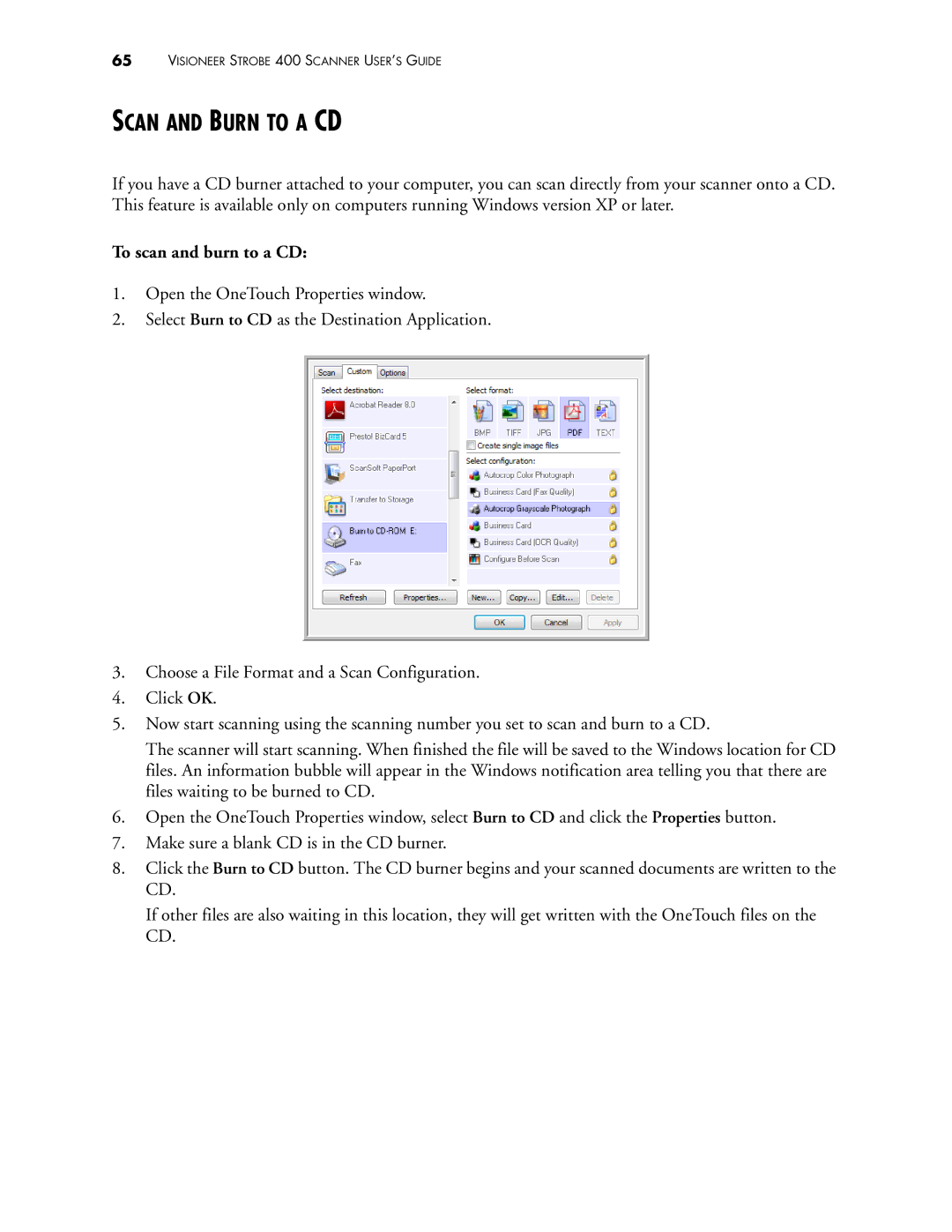65VISIONEER STROBE 400 SCANNER USER’S GUIDE
SCAN AND BURN TO A CD
If you have a CD burner attached to your computer, you can scan directly from your scanner onto a CD. This feature is available only on computers running Windows version XP or later.
To scan and burn to a CD:
1.Open the OneTouch Properties window.
2.Select Burn to CD as the Destination Application.
3.Choose a File Format and a Scan Configuration.
4.Click OK.
5.Now start scanning using the scanning number you set to scan and burn to a CD.
The scanner will start scanning. When finished the file will be saved to the Windows location for CD files. An information bubble will appear in the Windows notification area telling you that there are files waiting to be burned to CD.
6.Open the OneTouch Properties window, select Burn to CD and click the Properties button.
7.Make sure a blank CD is in the CD burner.
8.Click the Burn to CD button. The CD burner begins and your scanned documents are written to the CD.
If other files are also waiting in this location, they will get written with the OneTouch files on the CD.