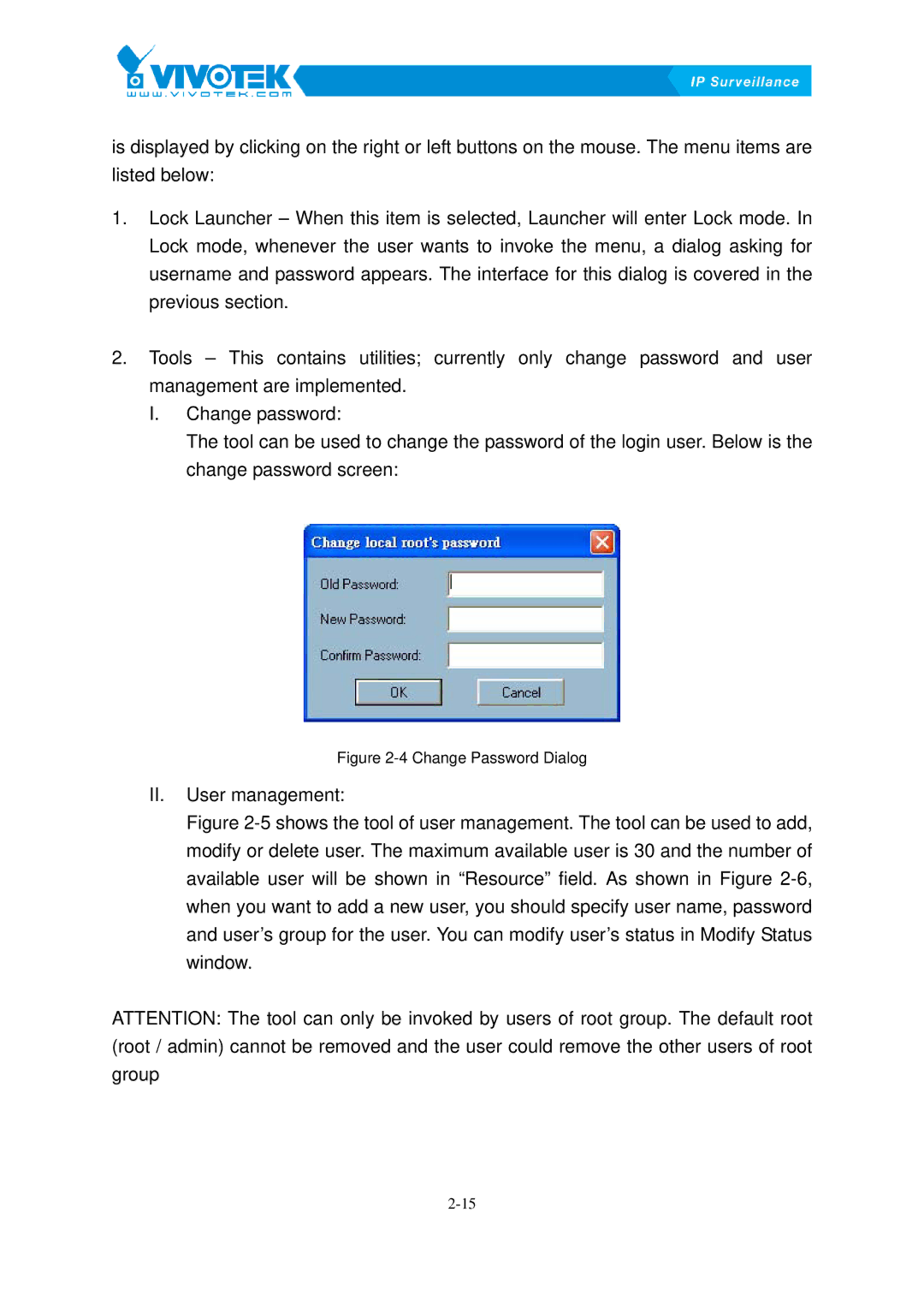is displayed by clicking on the right or left buttons on the mouse. The menu items are listed below:
1.Lock Launcher – When this item is selected, Launcher will enter Lock mode. In Lock mode, whenever the user wants to invoke the menu, a dialog asking for username and password appears. The interface for this dialog is covered in the previous section.
2.Tools – This contains utilities; currently only change password and user management are implemented.
I.Change password:
The tool can be used to change the password of the login user. Below is the change password screen:
Figure 2-4 Change Password Dialog
II.User management:
FigureX2-5Xshows the tool of user management. The tool can be used to add, modify or delete user. The maximum available user is 30 and the number of
available user will be shown in “Resource” field. As shown in FigureX2-6,Xwhen you want to add a new user, you should specify user name, password and user’s group for the user. You can modify user’s status in Modify Status window.
ATTENTION: The tool can only be invoked by users of root group. The default root (root / admin) cannot be removed and the user could remove the other users of root group