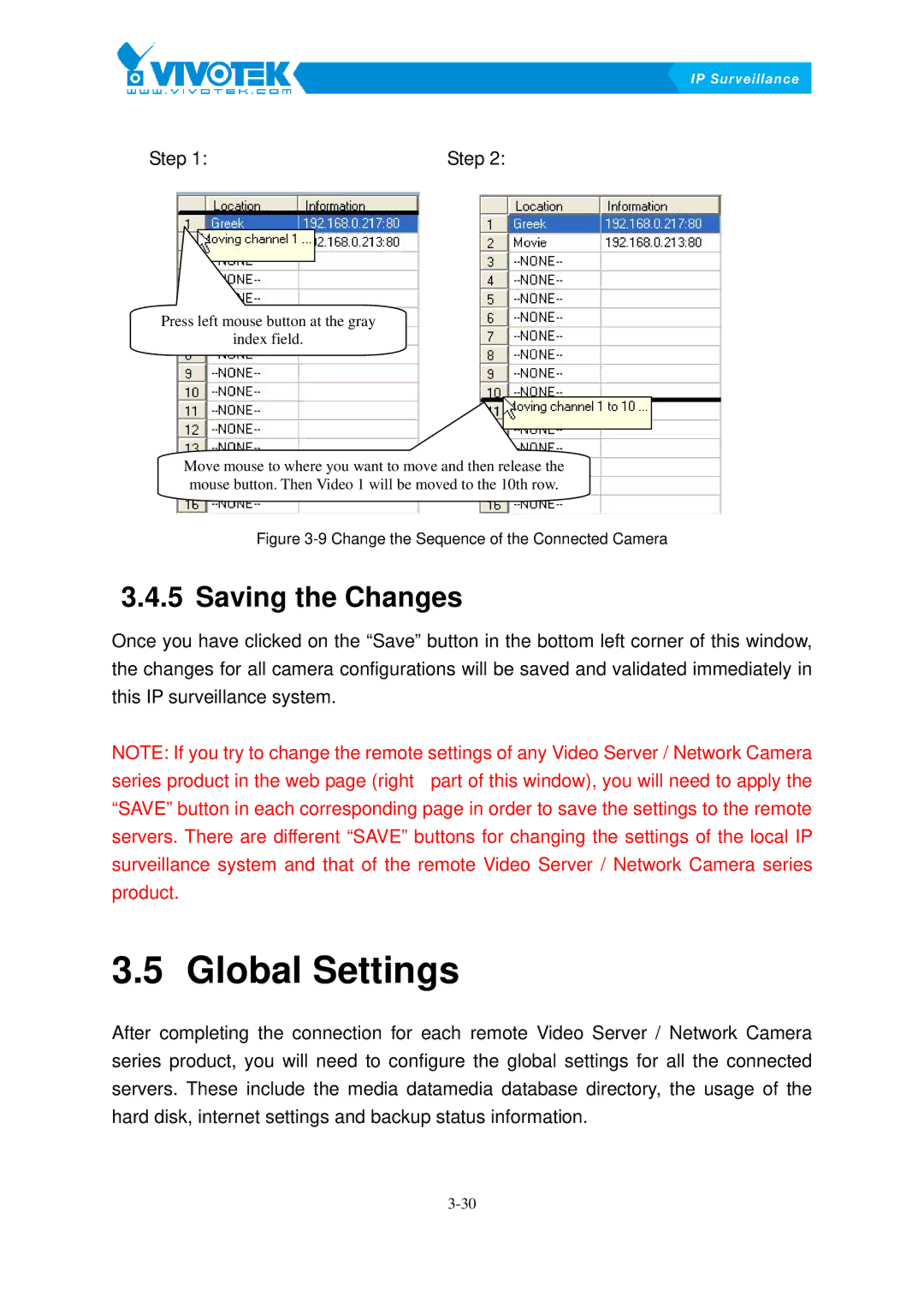Step 1: | Step 2: |
Press left mouse button at the gray
index field.
Move mouse to where you want to move and then release the mouse button. Then Video 1 will be moved to the 10th row.
Figure 3-9 Change the Sequence of the Connected Camera
3.4.5 Saving37Bthe Changes
Once you have clicked on the “Save” button in the bottom left corner of this window, the changes for all camera configurations will be saved and validated immediately in this IP surveillance system.
NOTE: If you try to change the remote settings of any Video Server / Network Camera series product in the web page (right part of this window), you will need to apply the “SAVE” button in each corresponding page in order to save the settings to the remote servers. There are different “SAVE” buttons for changing the settings of the local IP surveillance system and that of the remote Video Server / Network Camera series product.
3.5 Global14BSettings
After completing the connection for each remote Video Server / Network Camera series product, you will need to configure the global settings for all the connected servers. These include the media datamedia database directory, the usage of the hard disk, internet settings and backup status information.