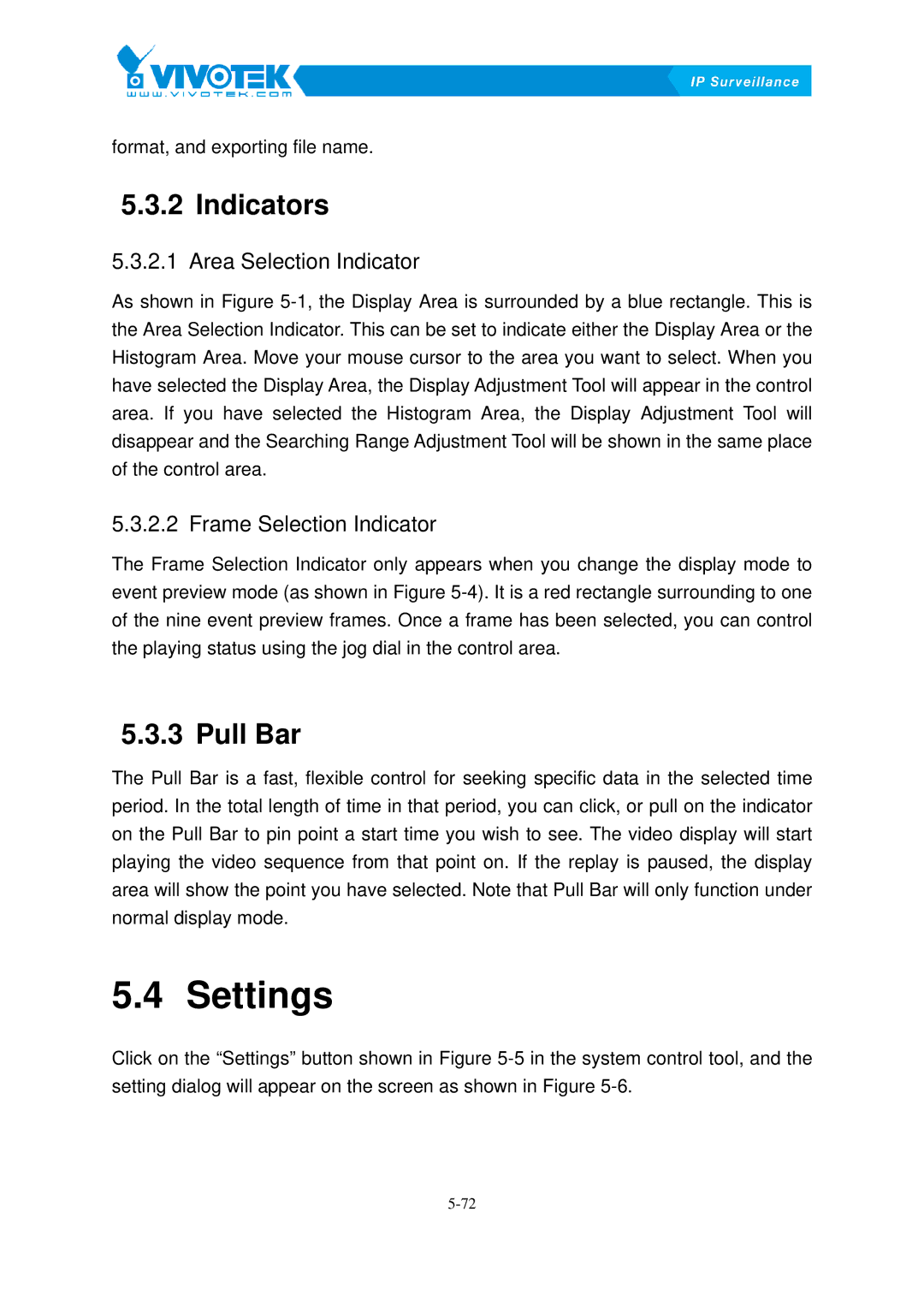format, and exporting file name.
5.3.2Indicators56B
5.3.2.1Area85BSelection Indicator
As shown in FigureX5-1,Xthe Display Area is surrounded by a blue rectangle. This is the Area Selection Indicator. This can be set to indicate either the Display Area or the Histogram Area. Move your mouse cursor to the area you want to select. When you have selected the Display Area, the Display Adjustment Tool will appear in the control area. If you have selected the Histogram Area, the Display Adjustment Tool will disappear and the Searching Range Adjustment Tool will be shown in the same place of the control area.
5.3.2.2 Frame86BSelection Indicator
The Frame Selection Indicator only appears when you change the display mode to
event preview mode (as shown in FigureX5-4)X . It is a red rectangle surrounding to one of the nine event preview frames. Once a frame has been selected, you can control the playing status using the jog dial in the control area.
5.3.3 Pull57BBar
The Pull Bar is a fast, flexible control for seeking specific data in the selected time period. In the total length of time in that period, you can click, or pull on the indicator on the Pull Bar to pin point a start time you wish to see. The video display will start playing the video sequence from that point on. If the replay is paused, the display area will show the point you have selected. Note that Pull Bar will only function under normal display mode.
5.4 Settings24B
Click on the “Settings” button shown in XFigure
setting dialog will appear on the screen as shown in FigureX5-6.X