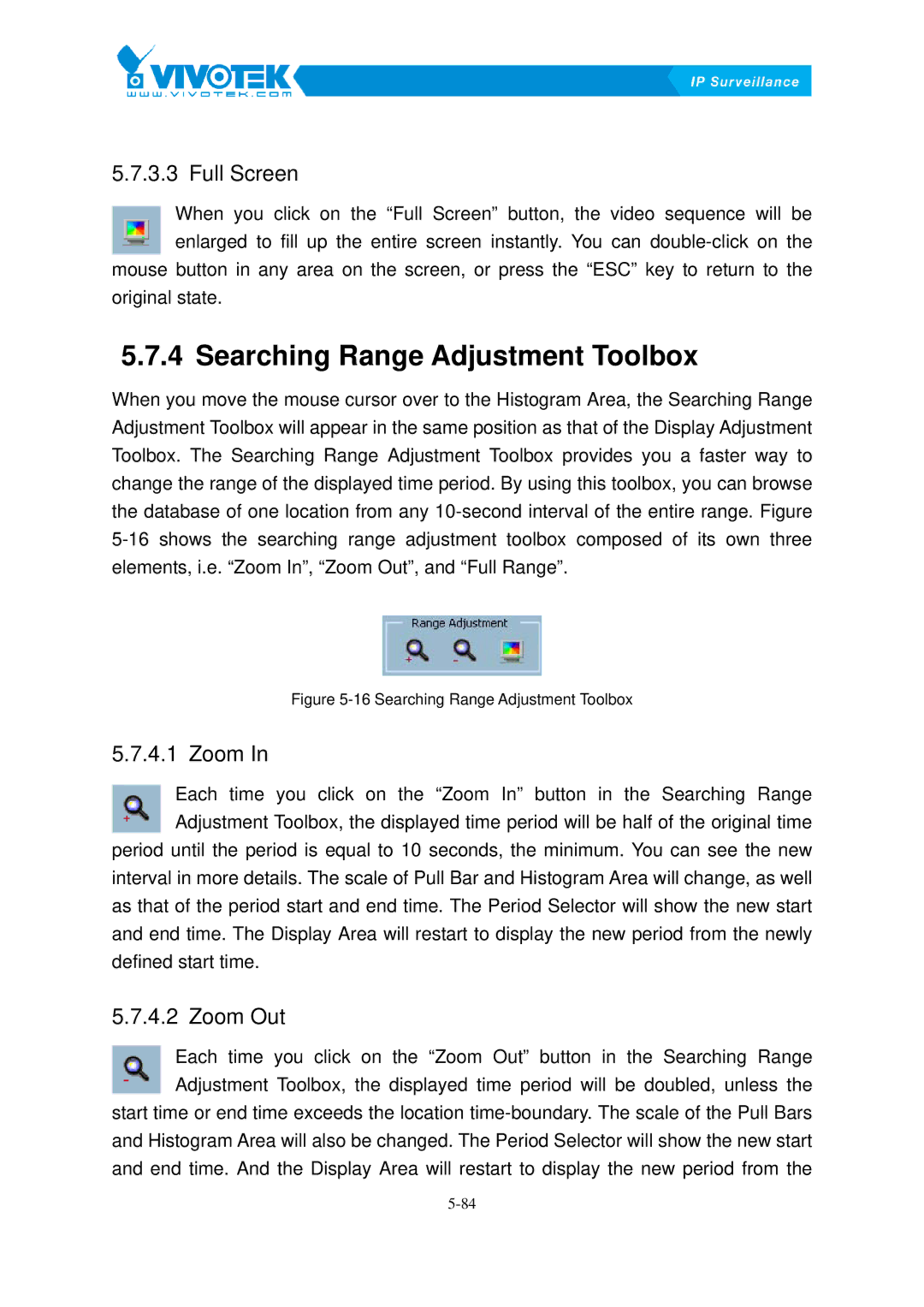5.7.3.3 Full Screen
When you click on the “Full Screen” button, the video sequence will be enlarged to fill up the entire screen instantly. You can
original state.
5.7.4 Searching64BRange Adjustment Toolbox
When you move the mouse cursor over to the Histogram Area, the Searching Range Adjustment Toolbox will appear in the same position as that of the Display Adjustment Toolbox. The Searching Range Adjustment Toolbox provides you a faster way to change the range of the displayed time period. By using this toolbox, you can browse the database of one location from any
Figure 5-16 Searching Range Adjustment Toolbox
5.7.4.1 Zoom94BIn
Each time you click on the “Zoom In” button in the Searching Range Adjustment Toolbox, the displayed time period will be half of the original time period until the period is equal to 10 seconds, the minimum. You can see the new
interval in more details. The scale of Pull Bar and Histogram Area will change, as well as that of the period start and end time. The Period Selector will show the new start and end time. The Display Area will restart to display the new period from the newly defined start time.
5.7.4.2 Zoom95BOut
Each time you click on the “Zoom Out” button in the Searching Range Adjustment Toolbox, the displayed time period will be doubled, unless the start time or end time exceeds the location
and Histogram Area will also be changed. The Period Selector will show the new start and end time. And the Display Area will restart to display the new period from the