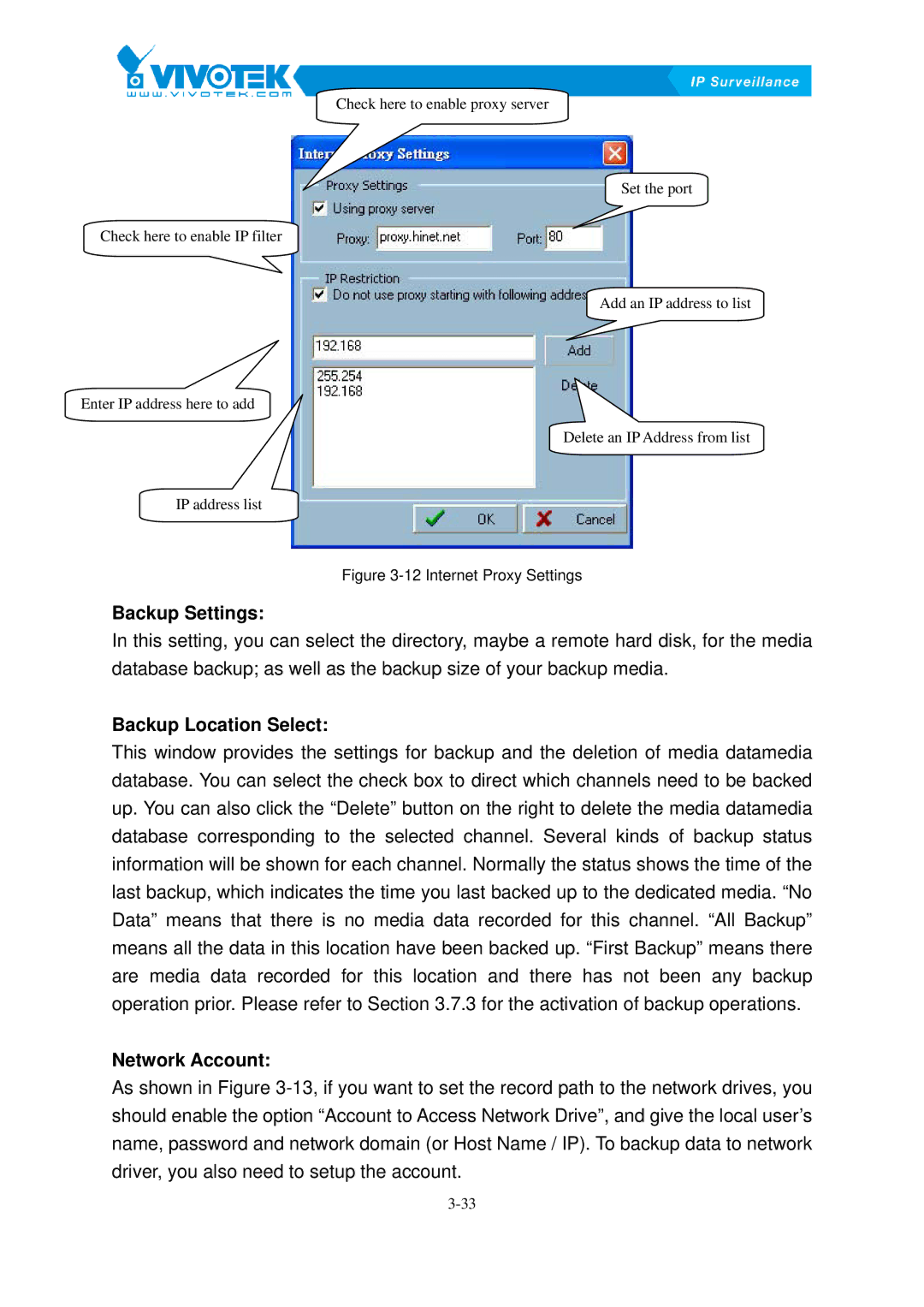Check here to enable proxy server
Set the port
Check here to enable IP filter
Add an IP address to list
Enter IP address here to add
Delete an IP Address from list
IP address list
Figure 3-12 Internet Proxy Settings
Backup Settings:
In this setting, you can select the directory, maybe a remote hard disk, for the media database backup; as well as the backup size of your backup media.
Backup Location Select:
This window provides the settings for backup and the deletion of media datamedia database. You can select the check box to direct which channels need to be backed up. You can also click the “Delete” button on the right to delete the media datamedia database corresponding to the selected channel. Several kinds of backup status information will be shown for each channel. Normally the status shows the time of the last backup, which indicates the time you last backed up to the dedicated media. “No Data” means that there is no media data recorded for this channel. “All Backup” means all the data in this location have been backed up. “First Backup” means there are media data recorded for this location and there has not been any backup operation prior. Please refer to Section 3X.7.3X for the activation of backup operations.
Network Account:
As shown in FigureX3-13,Xif you want to set the record path to the network drives, you should enable the option “Account to Access Network Drive”, and give the local user’s name, password and network domain (or Host Name / IP). To backup data to network driver, you also need to setup the account.