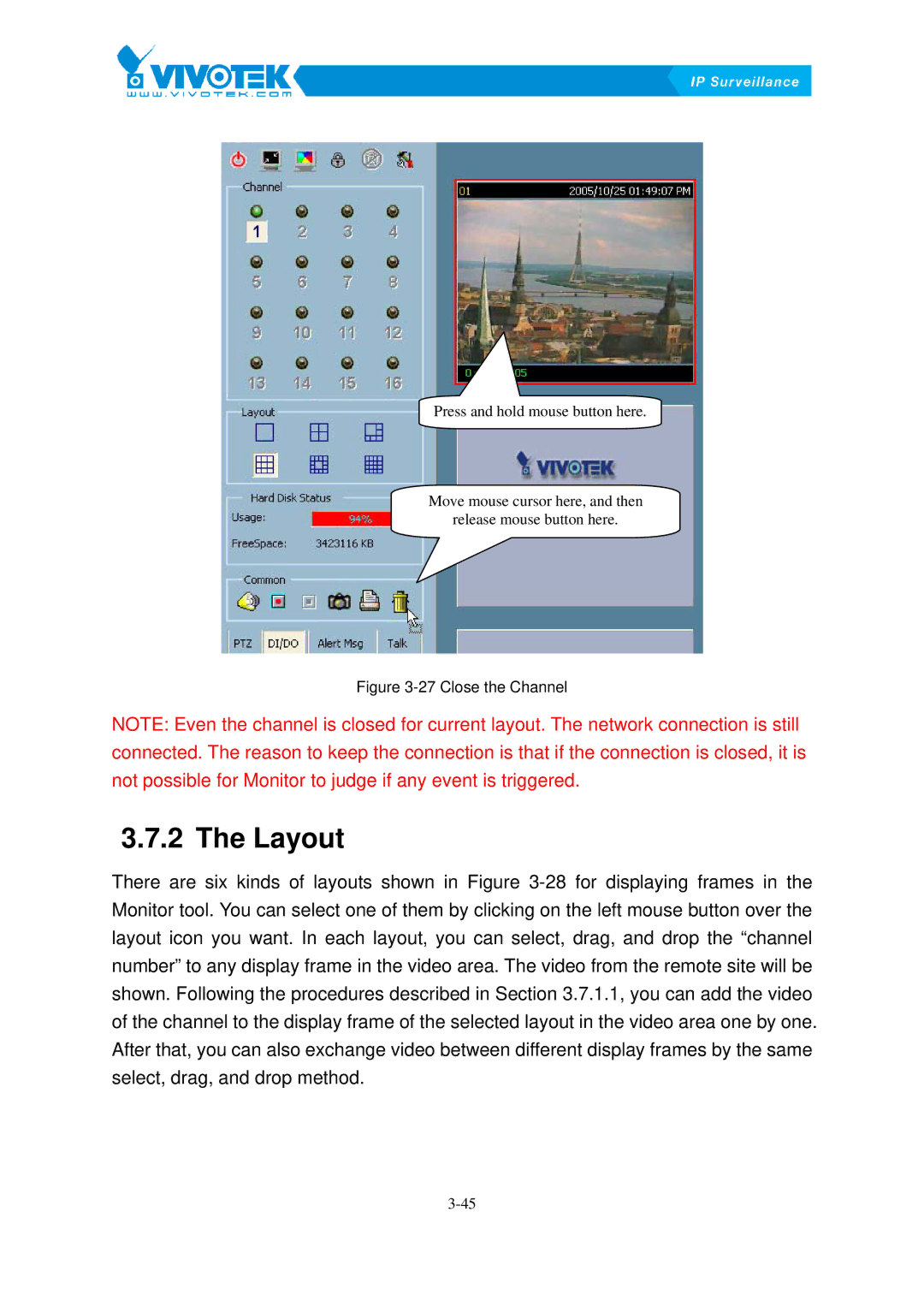Press and hold mouse button here.
Move mouse cursor here, and then
release mouse button here.
Figure 3-27 Close the Channel
NOTE: Even the channel is closed for current layout. The network connection is still connected. The reason to keep the connection is that if the connection is closed, it is not possible for Monitor to judge if any event is triggered.
3.7.2 The39BLayout
There are six kinds of layouts shown in FigureX3-28Xfor displaying frames in the Monitor tool. You can select one of them by clicking on the left mouse button over the layout icon you want. In each layout, you can select, drag, and drop the “channel number” to any display frame in the video area. The video from the remote site will be shown. Following the procedures described in Section X3.7.1.1,Xyou can add the video of the channel to the display frame of the selected layout in the video area one by one. After that, you can also exchange video between different display frames by the same select, drag, and drop method.