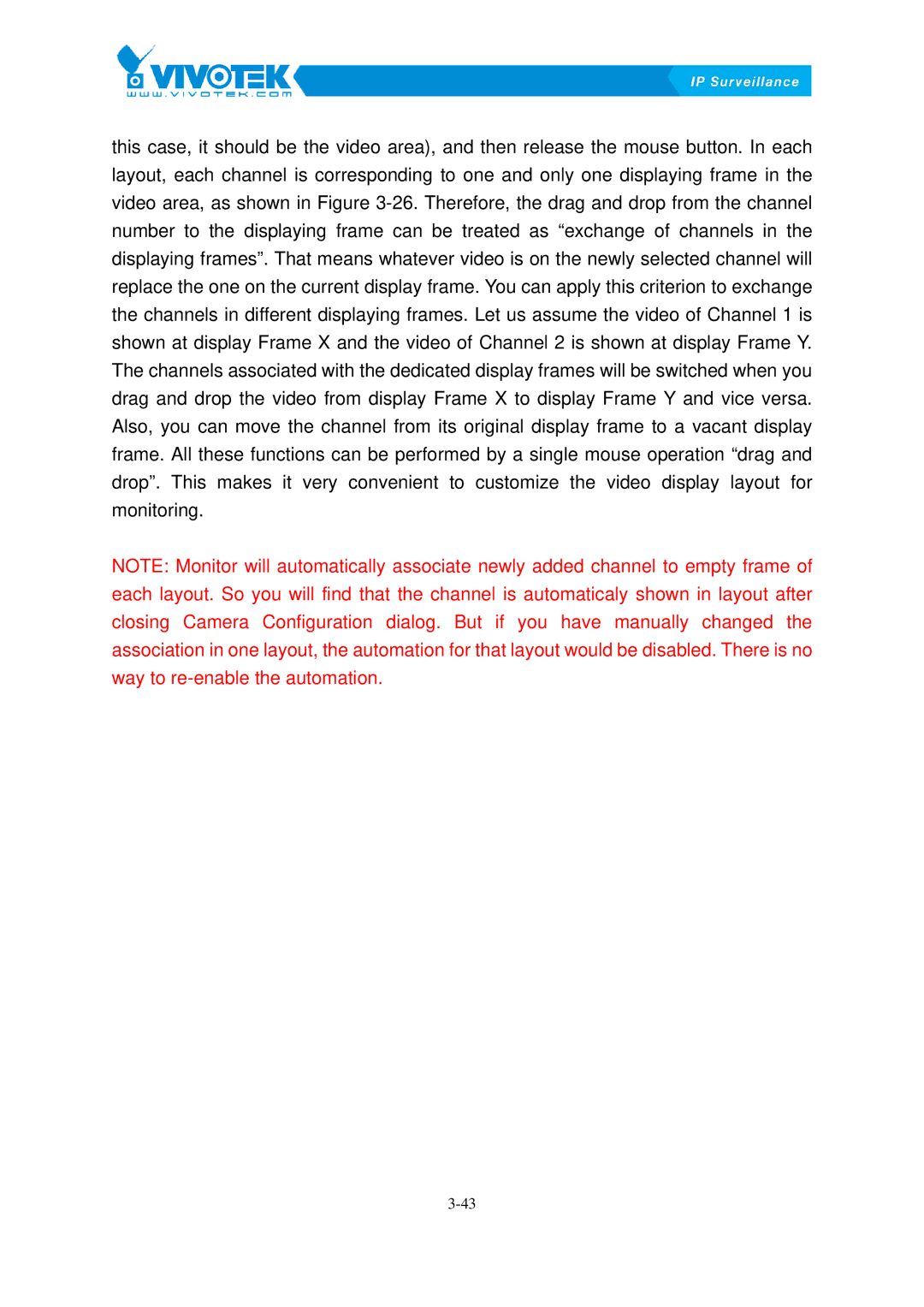this case, it should be the video area), and then release the mouse button. In each layout, each channel is corresponding to one and only one displaying frame in the
video area, as shown in FigureX3-26.XTherefore, the drag and drop from the channel number to the displaying frame can be treated as “exchange of channels in the displaying frames”. That means whatever video is on the newly selected channel will replace the one on the current display frame. You can apply this criterion to exchange the channels in different displaying frames. Let us assume the video of Channel 1 is shown at display Frame X and the video of Channel 2 is shown at display Frame Y. The channels associated with the dedicated display frames will be switched when you drag and drop the video from display Frame X to display Frame Y and vice versa. Also, you can move the channel from its original display frame to a vacant display frame. All these functions can be performed by a single mouse operation “drag and drop”. This makes it very convenient to customize the video display layout for monitoring.
NOTE: Monitor will automatically associate newly added channel to empty frame of each layout. So you will find that the channel is automaticaly shown in layout after closing Camera Configuration dialog. But if you have manually changed the association in one layout, the automation for that layout would be disabled. There is no way to