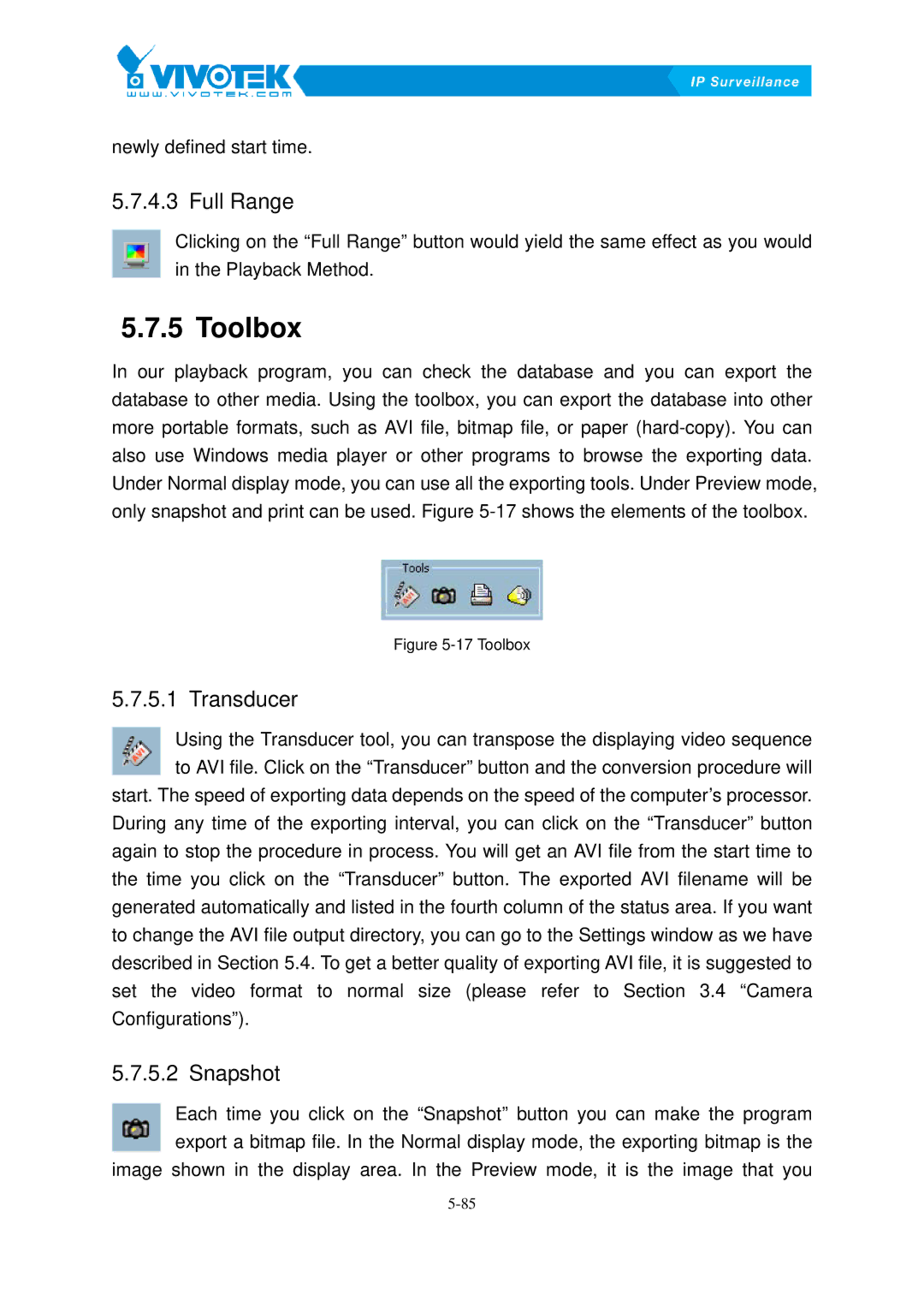newly defined start time.
5.7.4.3 Full96BRange
Clicking on the “Full Range” button would yield the same effect as you would in the Playback Method.
5.7.5 Toolbox65B
In our playback program, you can check the database and you can export the database to other media. Using the toolbox, you can export the database into other more portable formats, such as AVI file, bitmap file, or paper
only snapshot and print can be used. FigureX5-17Xshows the elements of the toolbox.
Figure 5-17 Toolbox
5.7.5.1 Transducer97B
Using the Transducer tool, you can transpose the displaying video sequence to AVI file. Click on the “Transducer” button and the conversion procedure will start. The speed of exporting data depends on the speed of the computer’s processor.
During any time of the exporting interval, you can click on the “Transducer” button again to stop the procedure in process. You will get an AVI file from the start time to the time you click on the “Transducer” button. The exported AVI filename will be generated automatically and listed in the fourth column of the status area. If you want to change the AVI file output directory, you can go to the Settings window as we have described in Section 5X.4.XTo get a better quality of exporting AVI file, it is suggested to set the video format to normal size (please refer to Section 3X.4X“CameraX Configurations”)X.
5.7.5.2 Snapshot98B
Each time you click on the “Snapshot” button you can make the program export a bitmap file. In the Normal display mode, the exporting bitmap is the image shown in the display area. In the Preview mode, it is the image that you