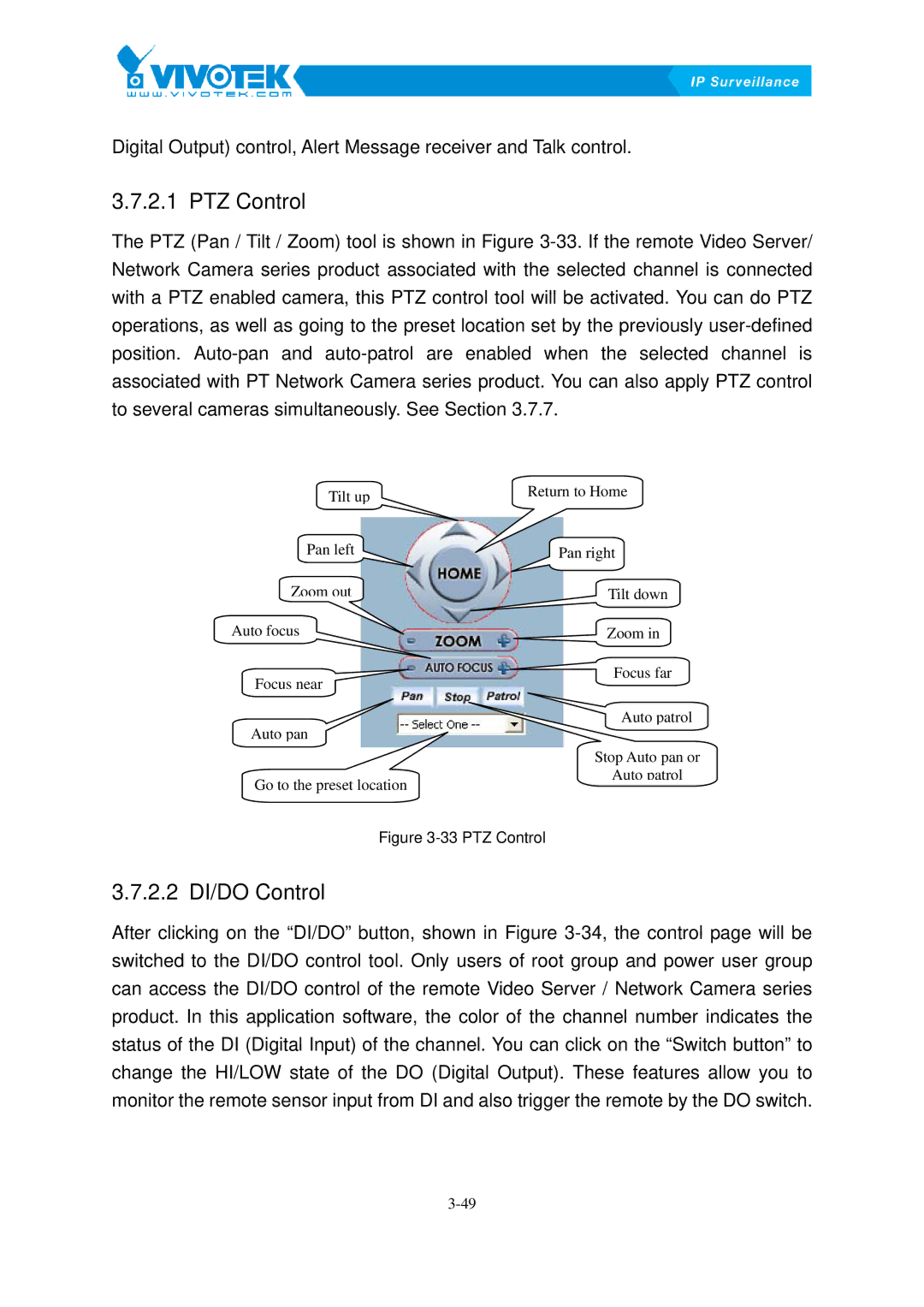Digital Output) control, Alert Message receiver and Talk control.
3.7.2.1 PTZ69BControl
The PTZ (Pan / Tilt / Zoom) tool is shown in FigureX3-33.XIf the remote Video Server/ Network Camera series product associated with the selected channel is connected with a PTZ enabled camera, this PTZ control tool will be activated. You can do PTZ operations, as well as going to the preset location set by the previously
Tilt up | Return to Home |
| |
Pan left | Pan right |
Zoom out | Tilt down |
Auto focus | Zoom in |
Focus near | Focus far |
| |
Auto pan | Auto patrol |
| |
| Stop Auto pan or |
Go to the preset location | Auto patrol |
|
Figure 3-33 PTZ Control
3.7.2.2 DI/DO70BControl
After clicking on the “DI/DO” button, shown in FigureX3-34,Xthe control page will be switched to the DI/DO control tool. Only users of root group and power user group can access the DI/DO control of the remote Video Server / Network Camera series product. In this application software, the color of the channel number indicates the status of the DI (Digital Input) of the channel. You can click on the “Switch button” to change the HI/LOW state of the DO (Digital Output). These features allow you to monitor the remote sensor input from DI and also trigger the remote by the DO switch.