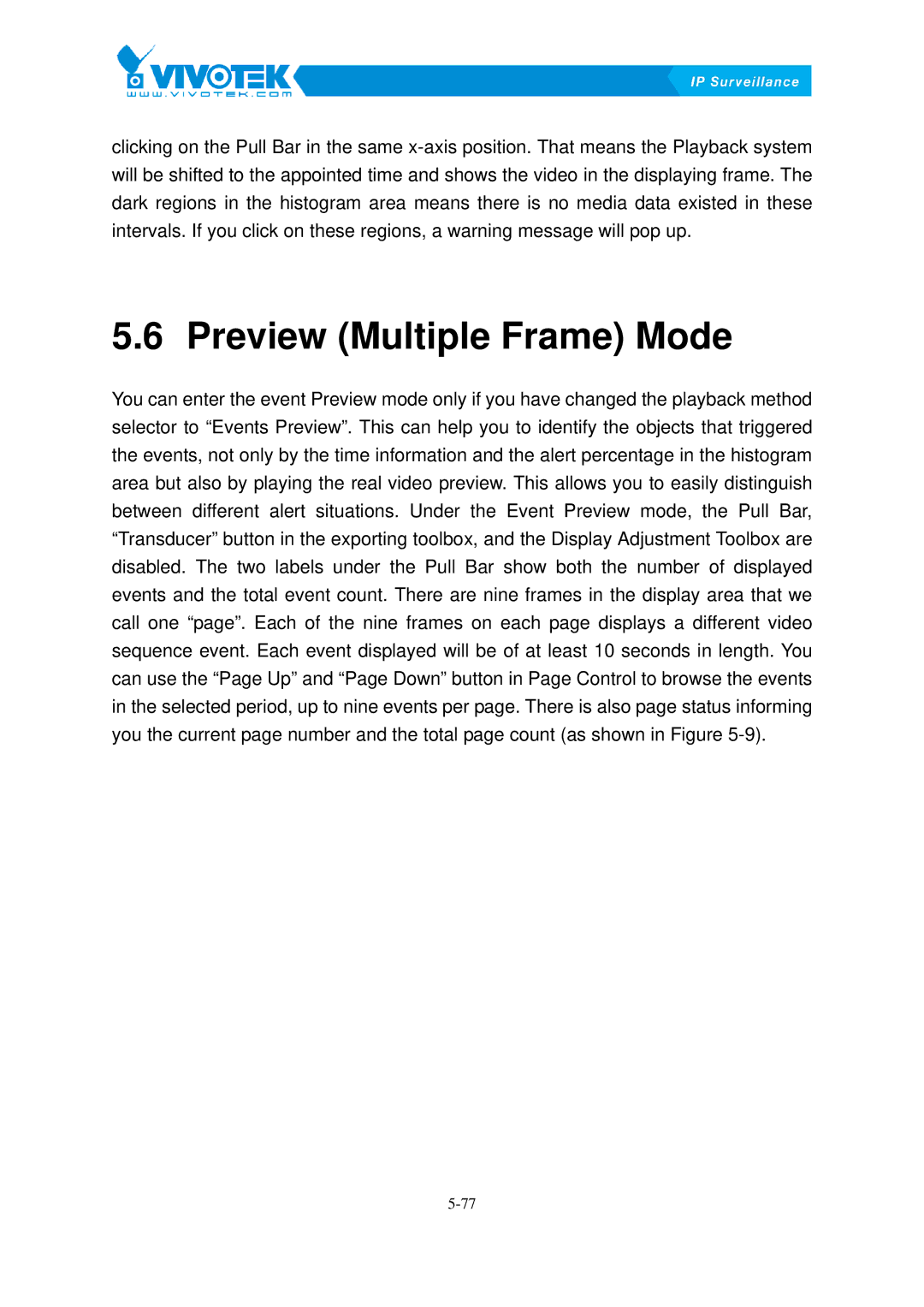clicking on the Pull Bar in the same
5.6 Preview26B(Multiple Frame) Mode
You can enter the event Preview mode only if you have changed the playback method selector to “Events Preview”. This can help you to identify the objects that triggered the events, not only by the time information and the alert percentage in the histogram area but also by playing the real video preview. This allows you to easily distinguish between different alert situations. Under the Event Preview mode, the Pull Bar, “Transducer” button in the exporting toolbox, and the Display Adjustment Toolbox are disabled. The two labels under the Pull Bar show both the number of displayed events and the total event count. There are nine frames in the display area that we call one “page”. Each of the nine frames on each page displays a different video sequence event. Each event displayed will be of at least 10 seconds in length. You can use the “Page Up” and “Page Down” button in Page Control to browse the events in the selected period, up to nine events per page. There is also page status informing
you the current page number and the total page count (as shown in FigureX5-9)X .