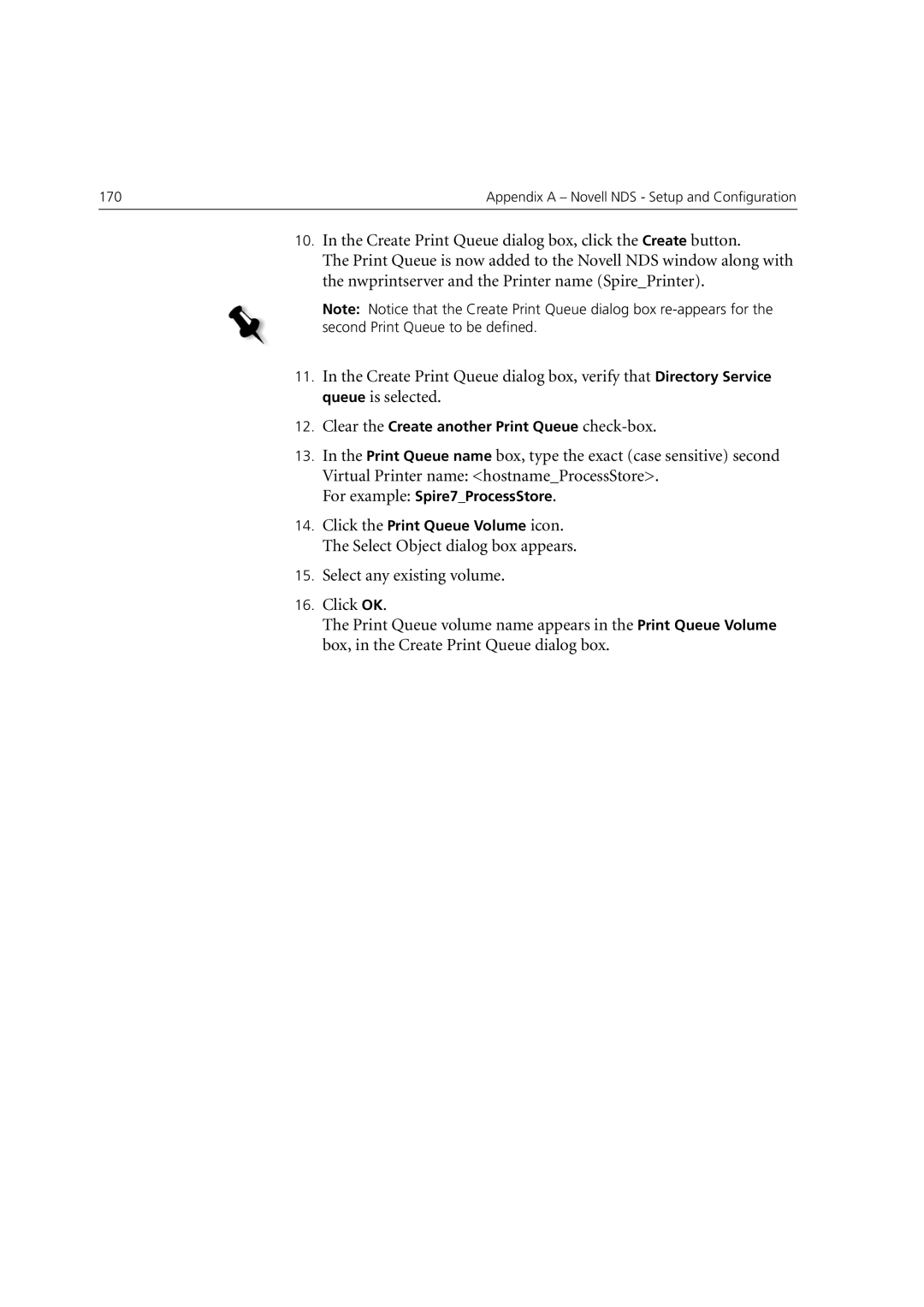170 | Appendix A – Novell NDS - Setup and Configuration |
|
|
10.In the Create Print Queue dialog box, click the Create button.
The Print Queue is now added to the Novell NDS window along with the nwprintserver and the Printer name (Spire_Printer).
Note: Notice that the Create Print Queue dialog box
11.In the Create Print Queue dialog box, verify that Directory Service queue is selected.
12.Clear the Create another Print Queue
13.In the Print Queue name box, type the exact (case sensitive) second Virtual Printer name: <hostname_ProcessStore>.
For example: Spire7_ProcessStore.
14.Click the Print Queue Volume icon. The Select Object dialog box appears.
15.Select any existing volume.
16.Click OK.
The Print Queue volume name appears in the Print Queue Volume box, in the Create Print Queue dialog box.