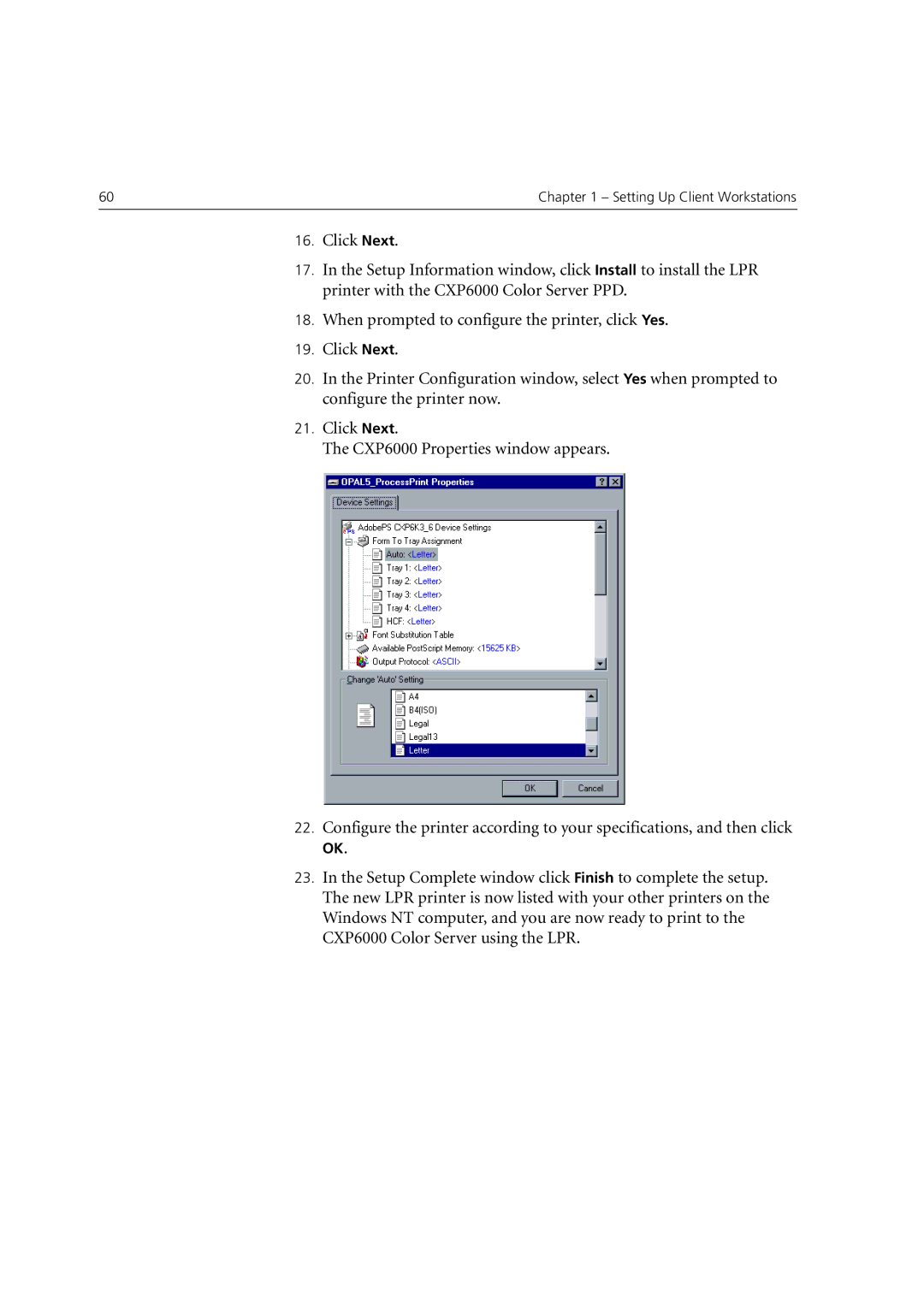60 | Chapter 1 – Setting Up Client Workstations |
|
|
16.Click Next.
17.In the Setup Information window, click Install to install the LPR printer with the CXP6000 Color Server PPD.
18.When prompted to configure the printer, click Yes.
19.Click Next.
20.In the Printer Configuration window, select Yes when prompted to configure the printer now.
21.Click Next.
The CXP6000 Properties window appears.
22.Configure the printer according to your specifications, and then click
OK.
23.In the Setup Complete window click Finish to complete the setup. The new LPR printer is now listed with your other printers on the Windows NT computer, and you are now ready to print to the CXP6000 Color Server using the LPR.