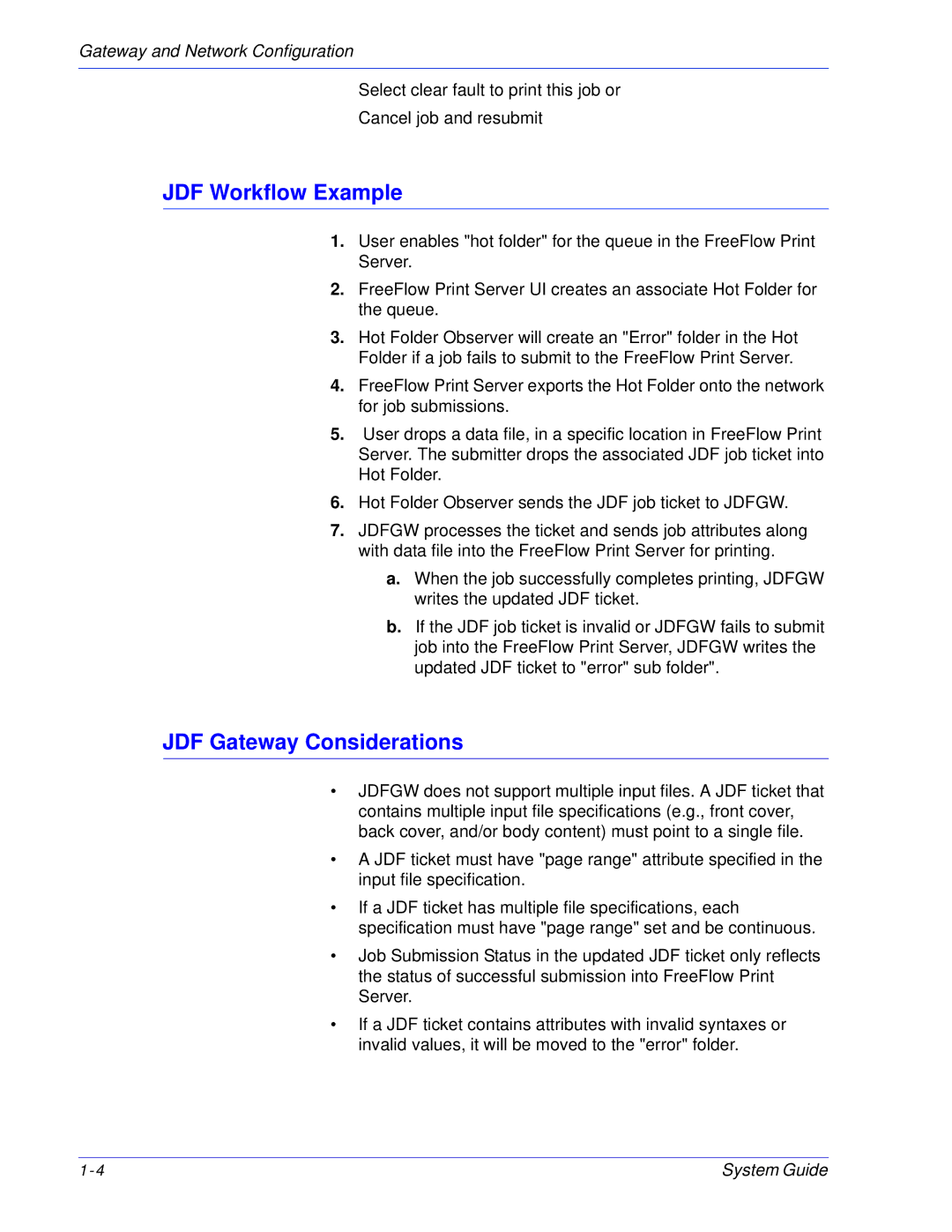Gateway and Network Configuration
Select clear fault to print this job or
Cancel job and resubmit
JDF Workflow Example
1.User enables "hot folder" for the queue in the FreeFlow Print Server.
2.FreeFlow Print Server UI creates an associate Hot Folder for the queue.
3.Hot Folder Observer will create an "Error" folder in the Hot Folder if a job fails to submit to the FreeFlow Print Server.
4.FreeFlow Print Server exports the Hot Folder onto the network for job submissions.
5.User drops a data file, in a specific location in FreeFlow Print Server. The submitter drops the associated JDF job ticket into Hot Folder.
6.Hot Folder Observer sends the JDF job ticket to JDFGW.
7.JDFGW processes the ticket and sends job attributes along with data file into the FreeFlow Print Server for printing.
a.When the job successfully completes printing, JDFGW writes the updated JDF ticket.
b.If the JDF job ticket is invalid or JDFGW fails to submit job into the FreeFlow Print Server, JDFGW writes the updated JDF ticket to "error" sub folder".
JDF Gateway Considerations
•JDFGW does not support multiple input files. A JDF ticket that contains multiple input file specifications (e.g., front cover, back cover, and/or body content) must point to a single file.
•A JDF ticket must have "page range" attribute specified in the input file specification.
•If a JDF ticket has multiple file specifications, each specification must have "page range" set and be continuous.
•Job Submission Status in the updated JDF ticket only reflects the status of successful submission into FreeFlow Print Server.
•If a JDF ticket contains attributes with invalid syntaxes or invalid values, it will be moved to the "error" folder.
System Guide |