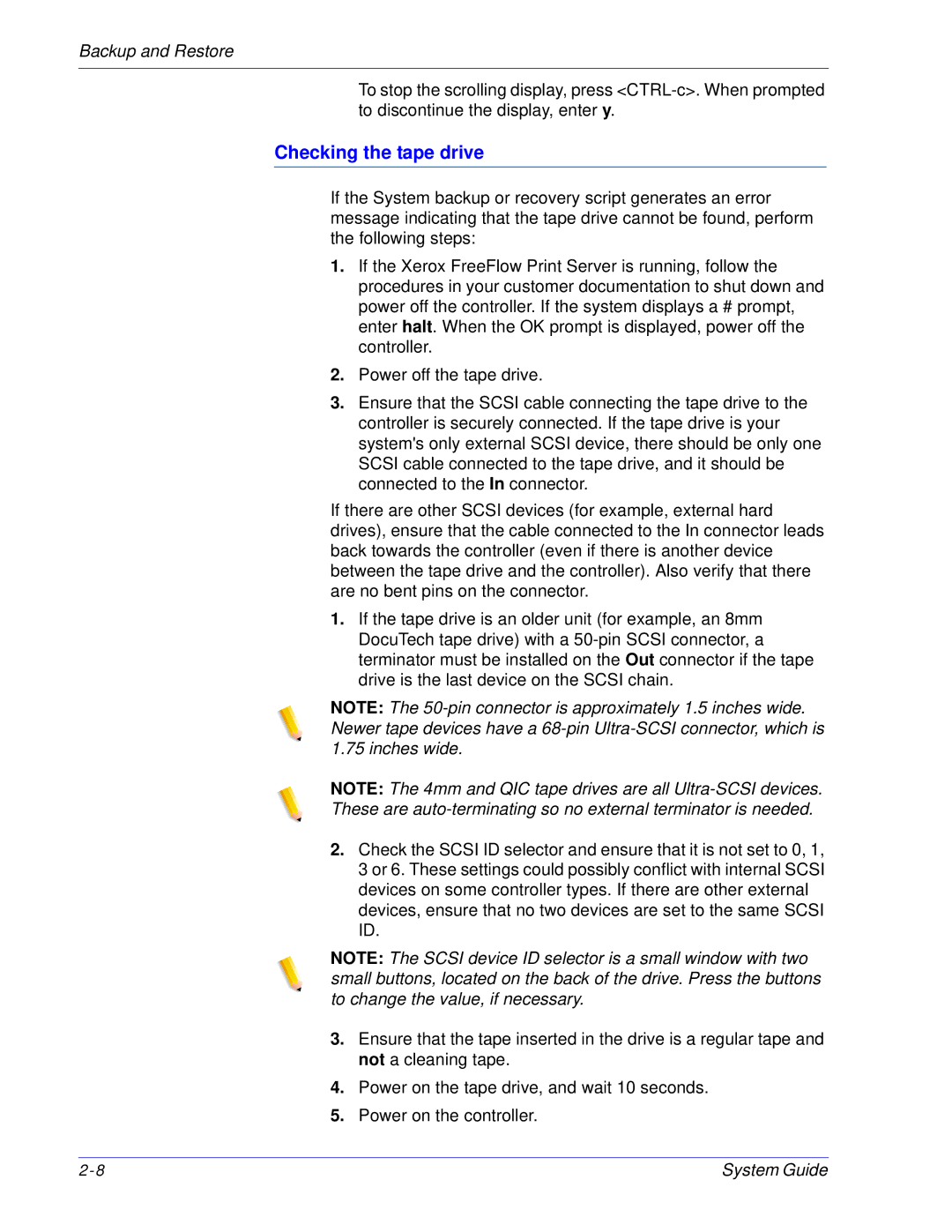Backup and Restore
To stop the scrolling display, press
Checking the tape drive
If the System backup or recovery script generates an error message indicating that the tape drive cannot be found, perform the following steps:
1.If the Xerox FreeFlow Print Server is running, follow the procedures in your customer documentation to shut down and power off the controller. If the system displays a # prompt, enter halt. When the OK prompt is displayed, power off the controller.
2.Power off the tape drive.
3.Ensure that the SCSI cable connecting the tape drive to the controller is securely connected. If the tape drive is your system's only external SCSI device, there should be only one SCSI cable connected to the tape drive, and it should be connected to the In connector.
If there are other SCSI devices (for example, external hard drives), ensure that the cable connected to the In connector leads back towards the controller (even if there is another device between the tape drive and the controller). Also verify that there are no bent pins on the connector.
1.If the tape drive is an older unit (for example, an 8mm DocuTech tape drive) with a
NOTE: The
NOTE: The 4mm and QIC tape drives are all
2.Check the SCSI ID selector and ensure that it is not set to 0, 1, 3 or 6. These settings could possibly conflict with internal SCSI devices on some controller types. If there are other external devices, ensure that no two devices are set to the same SCSI ID.
NOTE: The SCSI device ID selector is a small window with two small buttons, located on the back of the drive. Press the buttons to change the value, if necessary.
3.Ensure that the tape inserted in the drive is a regular tape and not a cleaning tape.
4.Power on the tape drive, and wait 10 seconds.
5.Power on the controller.
System Guide |