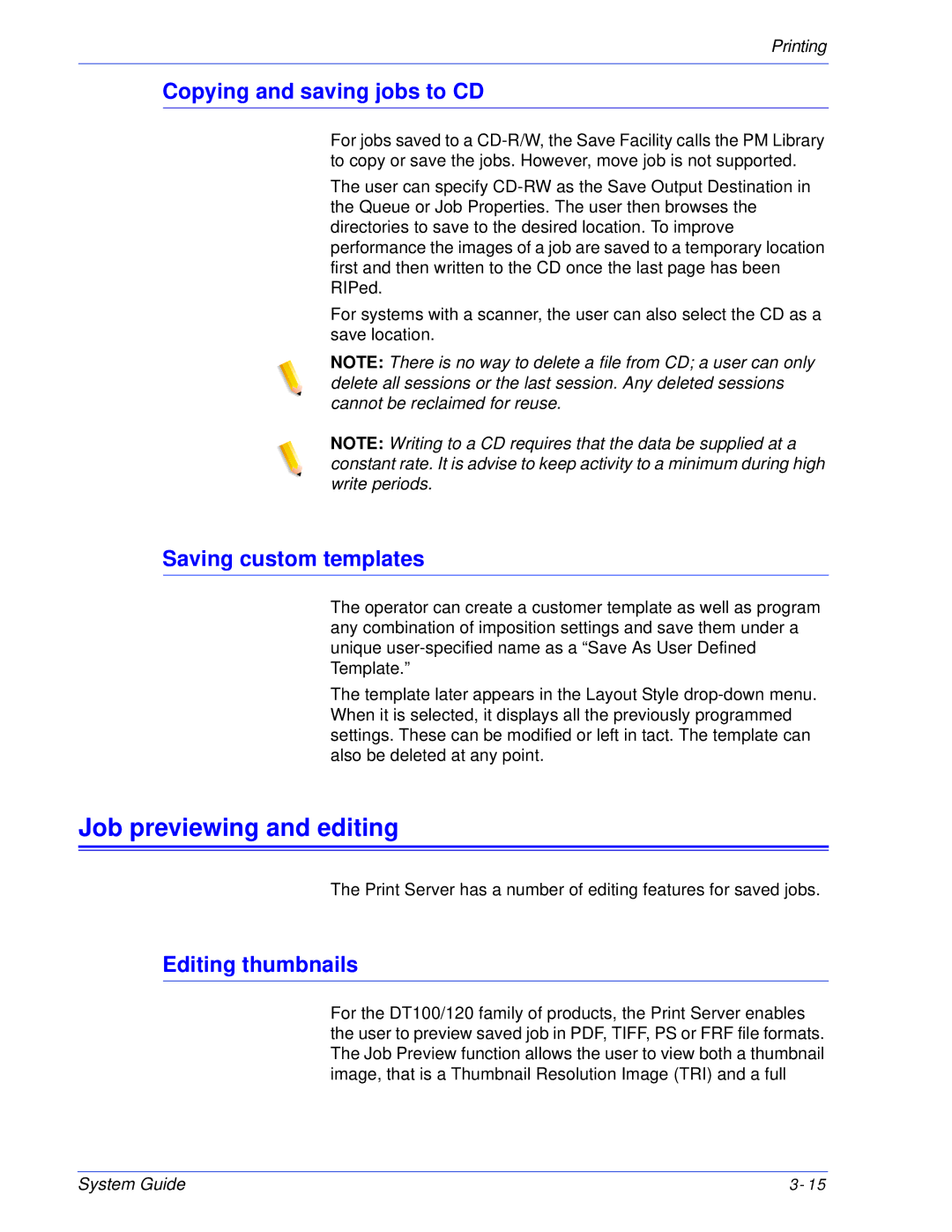Printing
Copying and saving jobs to CD
For jobs saved to a
The user can specify
For systems with a scanner, the user can also select the CD as a save location.
NOTE: There is no way to delete a file from CD; a user can only delete all sessions or the last session. Any deleted sessions cannot be reclaimed for reuse.
NOTE: Writing to a CD requires that the data be supplied at a constant rate. It is advise to keep activity to a minimum during high write periods.
Saving custom templates
The operator can create a customer template as well as program any combination of imposition settings and save them under a unique
The template later appears in the Layout Style
Job previewing and editing
The Print Server has a number of editing features for saved jobs.
Editing thumbnails
For the DT100/120 family of products, the Print Server enables the user to preview saved job in PDF, TIFF, PS or FRF file formats. The Job Preview function allows the user to view both a thumbnail image, that is a Thumbnail Resolution Image (TRI) and a full
System Guide | 3- 15 |