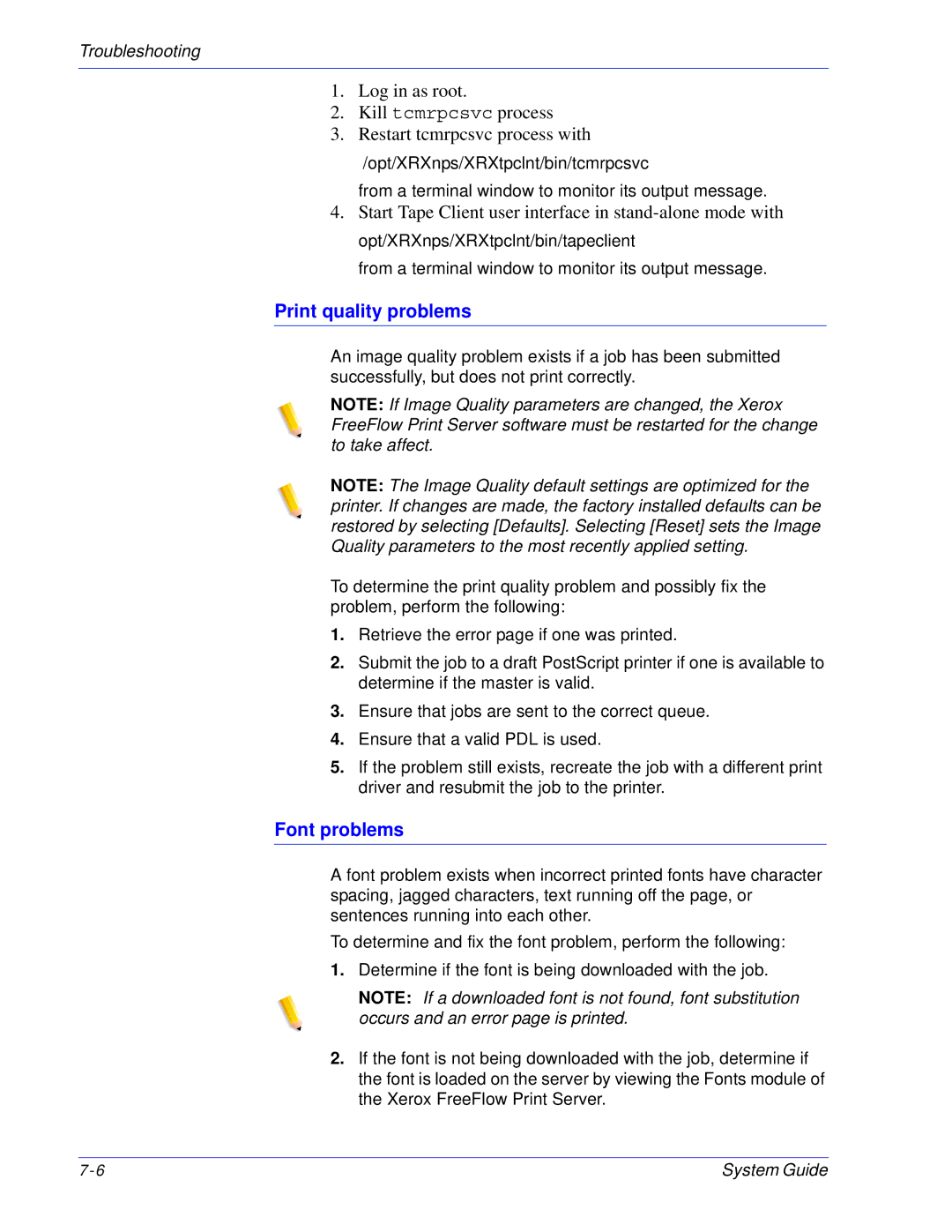Troubleshooting
1.Log in as root.
2.Kill tcmrpcsvc process
3.Restart tcmrpcsvc process with
/opt/XRXnps/XRXtpclnt/bin/tcmrpcsvc
from a terminal window to monitor its output message.
4.Start Tape Client user interface in
from a terminal window to monitor its output message.
Print quality problems
An image quality problem exists if a job has been submitted successfully, but does not print correctly.
NOTE: If Image Quality parameters are changed, the Xerox FreeFlow Print Server software must be restarted for the change to take affect.
NOTE: The Image Quality default settings are optimized for the printer. If changes are made, the factory installed defaults can be restored by selecting [Defaults]. Selecting [Reset] sets the Image Quality parameters to the most recently applied setting.
To determine the print quality problem and possibly fix the problem, perform the following:
1.Retrieve the error page if one was printed.
2.Submit the job to a draft PostScript printer if one is available to determine if the master is valid.
3.Ensure that jobs are sent to the correct queue.
4.Ensure that a valid PDL is used.
5.If the problem still exists, recreate the job with a different print driver and resubmit the job to the printer.
Font problems
A font problem exists when incorrect printed fonts have character spacing, jagged characters, text running off the page, or sentences running into each other.
To determine and fix the font problem, perform the following:
1.Determine if the font is being downloaded with the job.
NOTE: If a downloaded font is not found, font substitution occurs and an error page is printed.
2.If the font is not being downloaded with the job, determine if the font is loaded on the server by viewing the Fonts module of the Xerox FreeFlow Print Server.
System Guide |