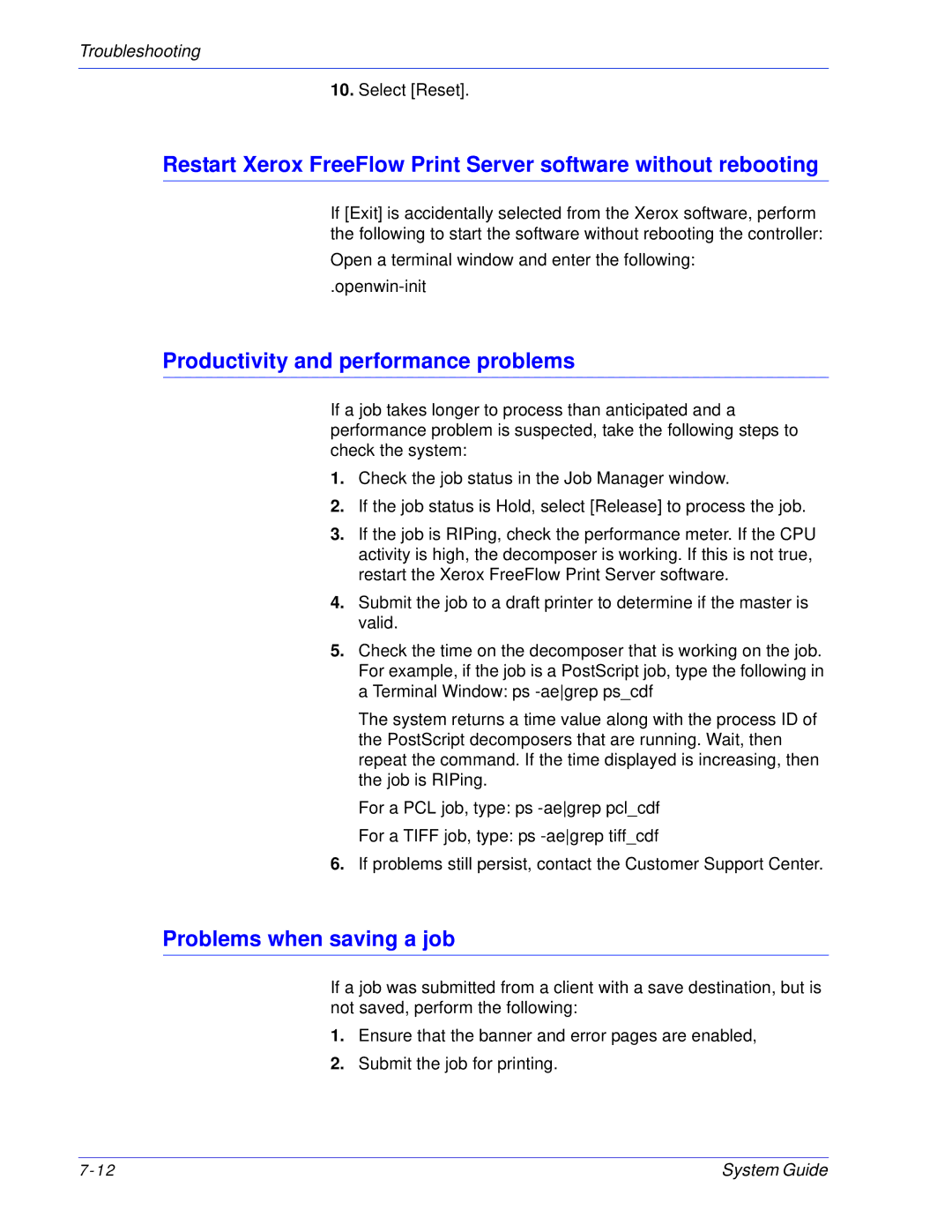Troubleshooting
10.Select [Reset].
Restart Xerox FreeFlow Print Server software without rebooting
If [Exit] is accidentally selected from the Xerox software, perform the following to start the software without rebooting the controller:
Open a terminal window and enter the following:
Productivity and performance problems
If a job takes longer to process than anticipated and a performance problem is suspected, take the following steps to check the system:
1.Check the job status in the Job Manager window.
2.If the job status is Hold, select [Release] to process the job.
3.If the job is RIPing, check the performance meter. If the CPU activity is high, the decomposer is working. If this is not true, restart the Xerox FreeFlow Print Server software.
4.Submit the job to a draft printer to determine if the master is valid.
5.Check the time on the decomposer that is working on the job. For example, if the job is a PostScript job, type the following in a Terminal Window: ps
The system returns a time value along with the process ID of the PostScript decomposers that are running. Wait, then repeat the command. If the time displayed is increasing, then the job is RIPing.
For a PCL job, type: ps
For a TIFF job, type: ps
6.If problems still persist, contact the Customer Support Center.
Problems when saving a job
If a job was submitted from a client with a save destination, but is not saved, perform the following:
1.Ensure that the banner and error pages are enabled,
2.Submit the job for printing.
System Guide |