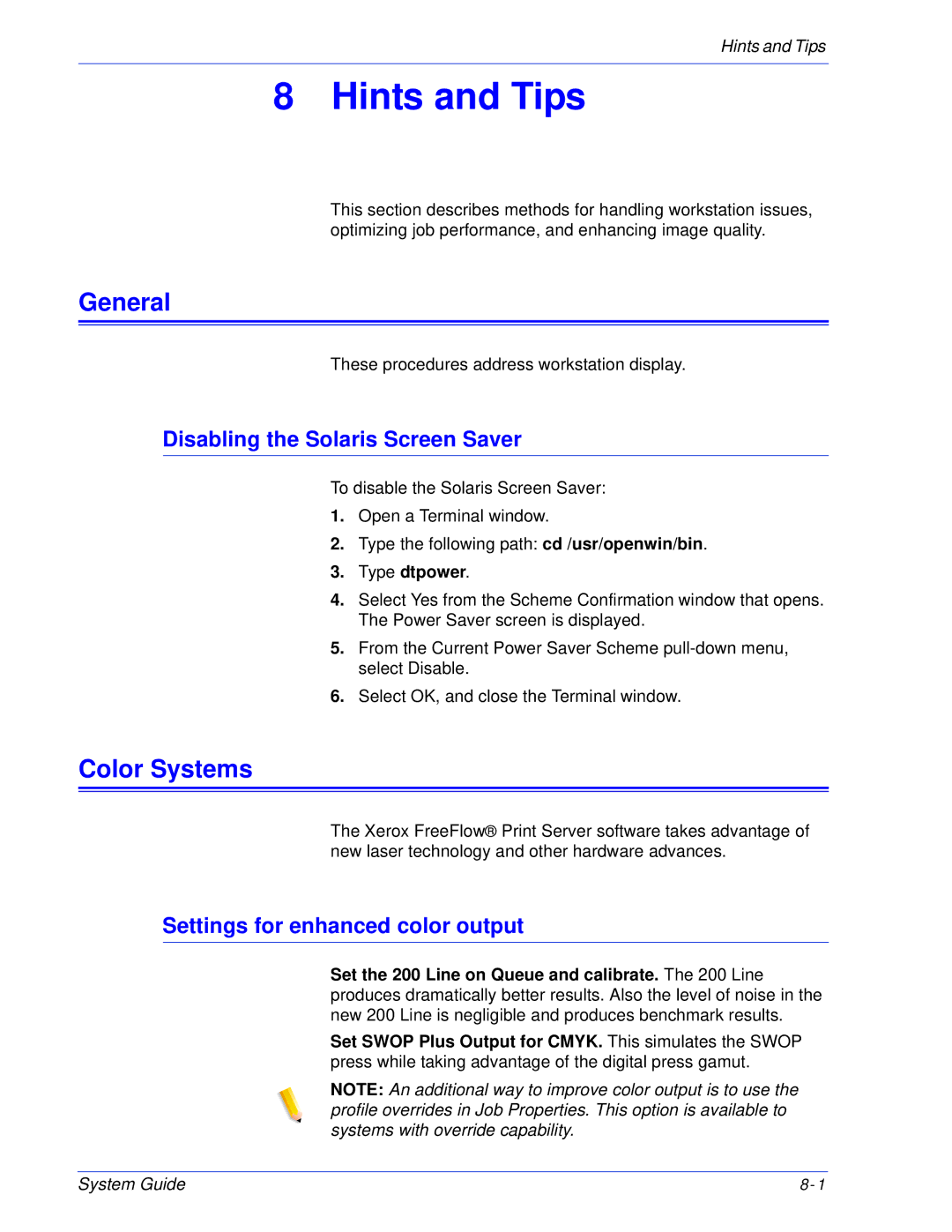Hints and Tips
8 Hints and Tips
This section describes methods for handling workstation issues, optimizing job performance, and enhancing image quality.
General
These procedures address workstation display.
Disabling the Solaris Screen Saver
To disable the Solaris Screen Saver:
1.Open a Terminal window.
2.Type the following path: cd /usr/openwin/bin.
3.Type dtpower.
4.Select Yes from the Scheme Confirmation window that opens. The Power Saver screen is displayed.
5.From the Current Power Saver Scheme
6.Select OK, and close the Terminal window.
Color Systems
The Xerox FreeFlow® Print Server software takes advantage of new laser technology and other hardware advances.
Settings for enhanced color output
Set the 200 Line on Queue and calibrate. The 200 Line produces dramatically better results. Also the level of noise in the new 200 Line is negligible and produces benchmark results.
Set SWOP Plus Output for CMYK. This simulates the SWOP press while taking advantage of the digital press gamut.
NOTE: An additional way to improve color output is to use the profile overrides in Job Properties. This option is available to systems with override capability.
System Guide | 8- 1 |