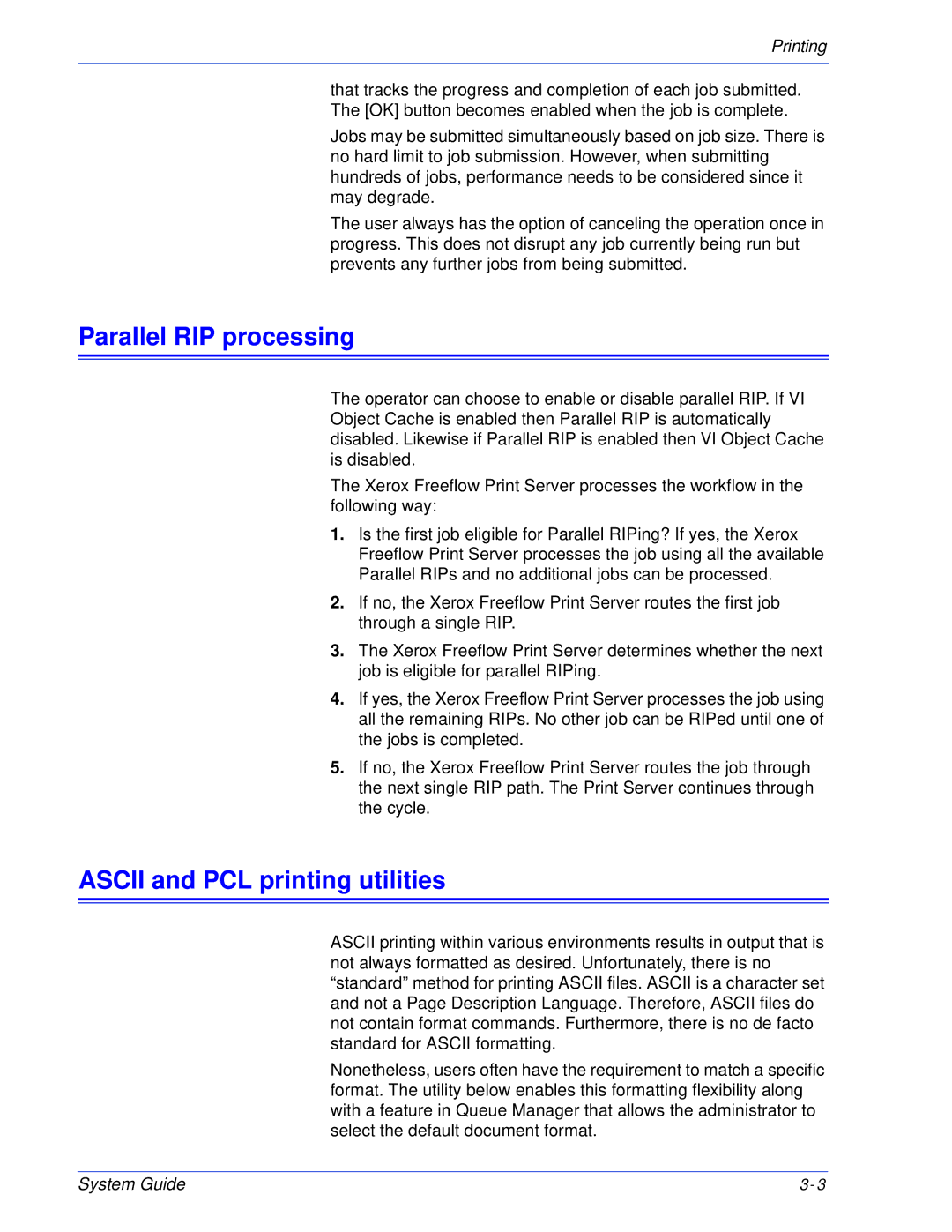Printing
that tracks the progress and completion of each job submitted. The [OK] button becomes enabled when the job is complete.
Jobs may be submitted simultaneously based on job size. There is no hard limit to job submission. However, when submitting hundreds of jobs, performance needs to be considered since it may degrade.
The user always has the option of canceling the operation once in progress. This does not disrupt any job currently being run but prevents any further jobs from being submitted.
Parallel RIP processing
The operator can choose to enable or disable parallel RIP. If VI Object Cache is enabled then Parallel RIP is automatically disabled. Likewise if Parallel RIP is enabled then VI Object Cache is disabled.
The Xerox Freeflow Print Server processes the workflow in the following way:
1.Is the first job eligible for Parallel RIPing? If yes, the Xerox Freeflow Print Server processes the job using all the available Parallel RIPs and no additional jobs can be processed.
2.If no, the Xerox Freeflow Print Server routes the first job through a single RIP.
3.The Xerox Freeflow Print Server determines whether the next job is eligible for parallel RIPing.
4.If yes, the Xerox Freeflow Print Server processes the job using all the remaining RIPs. No other job can be RIPed until one of the jobs is completed.
5.If no, the Xerox Freeflow Print Server routes the job through the next single RIP path. The Print Server continues through the cycle.
ASCII and PCL printing utilities
ASCII printing within various environments results in output that is not always formatted as desired. Unfortunately, there is no “standard” method for printing ASCII files. ASCII is a character set and not a Page Description Language. Therefore, ASCII files do not contain format commands. Furthermore, there is no de facto standard for ASCII formatting.
Nonetheless, users often have the requirement to match a specific format. The utility below enables this formatting flexibility along with a feature in Queue Manager that allows the administrator to select the default document format.
System Guide | 3- 3 |