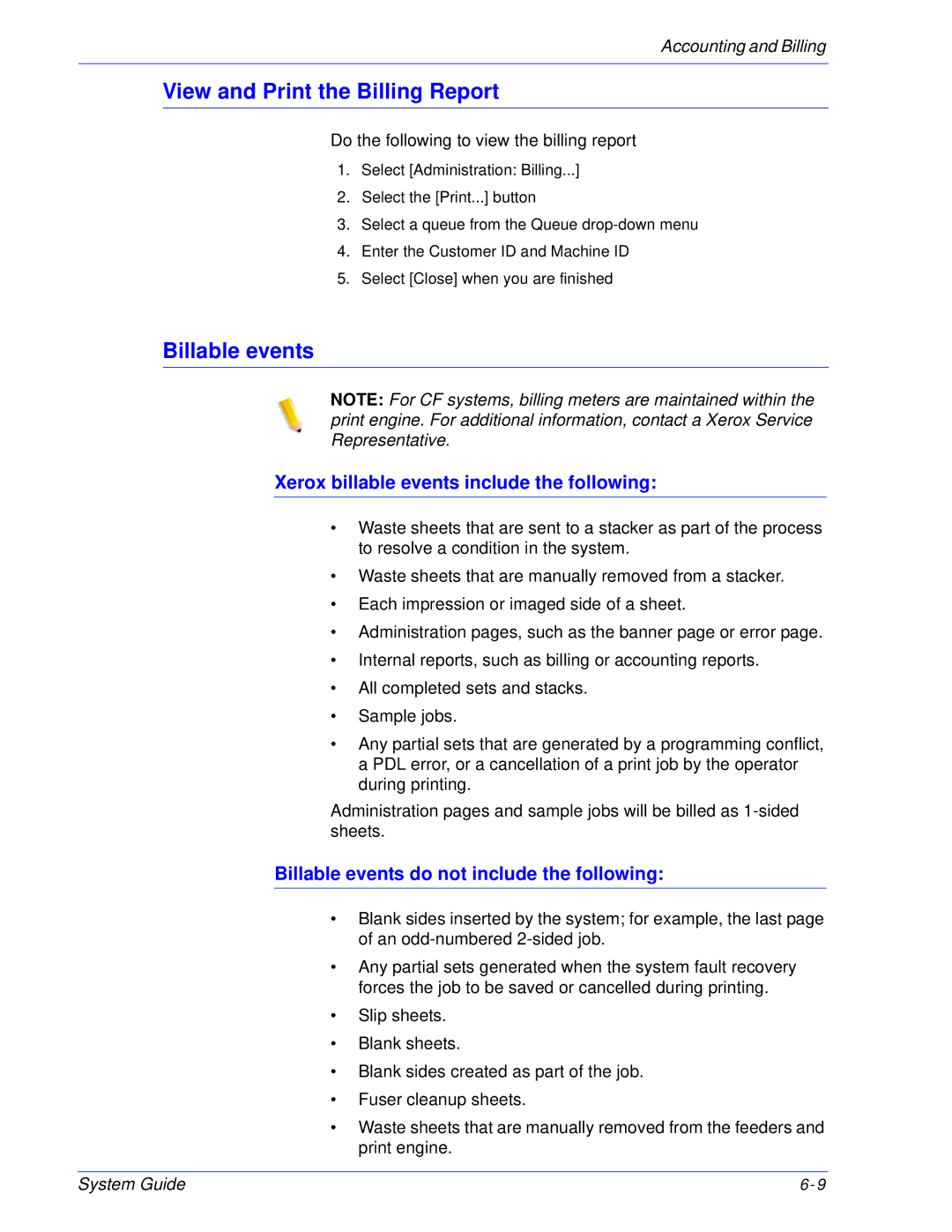Accounting and Billing
View and Print the Billing Report
Do the following to view the billing report
1.Select [Administration: Billing...]
2.Select the [Print...] button
3.Select a queue from the Queue
4.Enter the Customer ID and Machine ID
5.Select [Close] when you are finished
Billable events
NOTE: For CF systems, billing meters are maintained within the print engine. For additional information, contact a Xerox Service Representative.
Xerox billable events include the following:
•Waste sheets that are sent to a stacker as part of the process to resolve a condition in the system.
•Waste sheets that are manually removed from a stacker.
•Each impression or imaged side of a sheet.
•Administration pages, such as the banner page or error page.
•Internal reports, such as billing or accounting reports.
•All completed sets and stacks.
•Sample jobs.
•Any partial sets that are generated by a programming conflict, a PDL error, or a cancellation of a print job by the operator during printing.
Administration pages and sample jobs will be billed as
Billable events do not include the following:
•Blank sides inserted by the system; for example, the last page of an
•Any partial sets generated when the system fault recovery forces the job to be saved or cancelled during printing.
•Slip sheets.
•Blank sheets.
•Blank sides created as part of the job.
•Fuser cleanup sheets.
•Waste sheets that are manually removed from the feeders and print engine.
System Guide | 6- 9 |