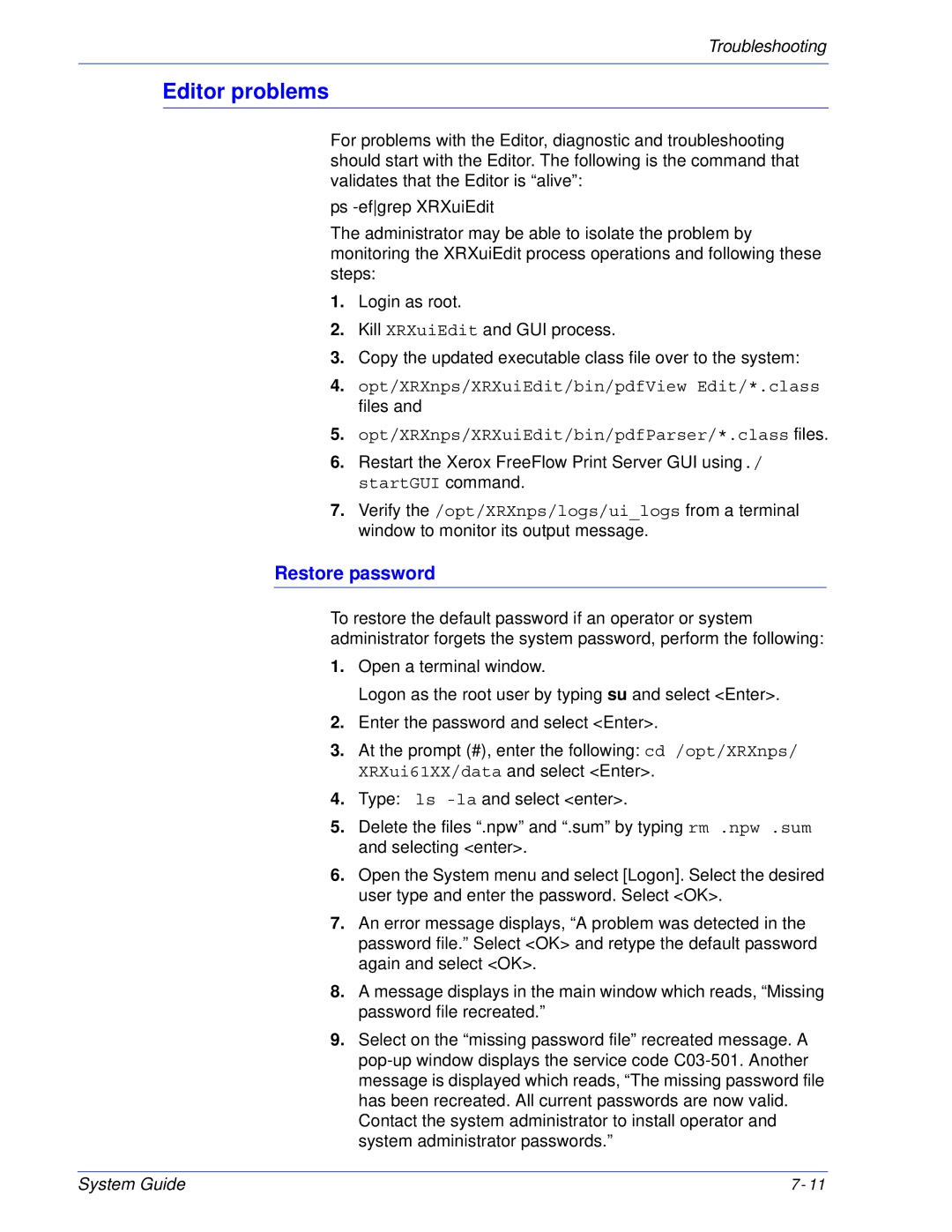Troubleshooting
Editor problems
For problems with the Editor, diagnostic and troubleshooting should start with the Editor. The following is the command that validates that the Editor is “alive”:
ps
The administrator may be able to isolate the problem by monitoring the XRXuiEdit process operations and following these steps:
1.Login as root.
2.Kill XRXuiEdit and GUI process.
3.Copy the updated executable class file over to the system:
4.opt/XRXnps/XRXuiEdit/bin/pdfView Edit/*.class files and
5.opt/XRXnps/XRXuiEdit/bin/pdfParser/*.class files.
6.Restart the Xerox FreeFlow Print Server GUI using./ startGUI command.
7.Verify the /opt/XRXnps/logs/ui_logs from a terminal window to monitor its output message.
Restore password
To restore the default password if an operator or system administrator forgets the system password, perform the following:
1.Open a terminal window.
Logon as the root user by typing su and select <Enter>.
2.Enter the password and select <Enter>.
3.At the prompt (#), enter the following: cd /opt/XRXnps/ XRXui61XX/data and select <Enter>.
4.Type: ls
5.Delete the files “.npw” and “.sum” by typing rm .npw .sum and selecting <enter>.
6.Open the System menu and select [Logon]. Select the desired user type and enter the password. Select <OK>.
7.An error message displays, “A problem was detected in the password file.” Select <OK> and retype the default password again and select <OK>.
8.A message displays in the main window which reads, “Missing password file recreated.”
9.Select on the “missing password file” recreated message. A
System Guide | 7- 11 |