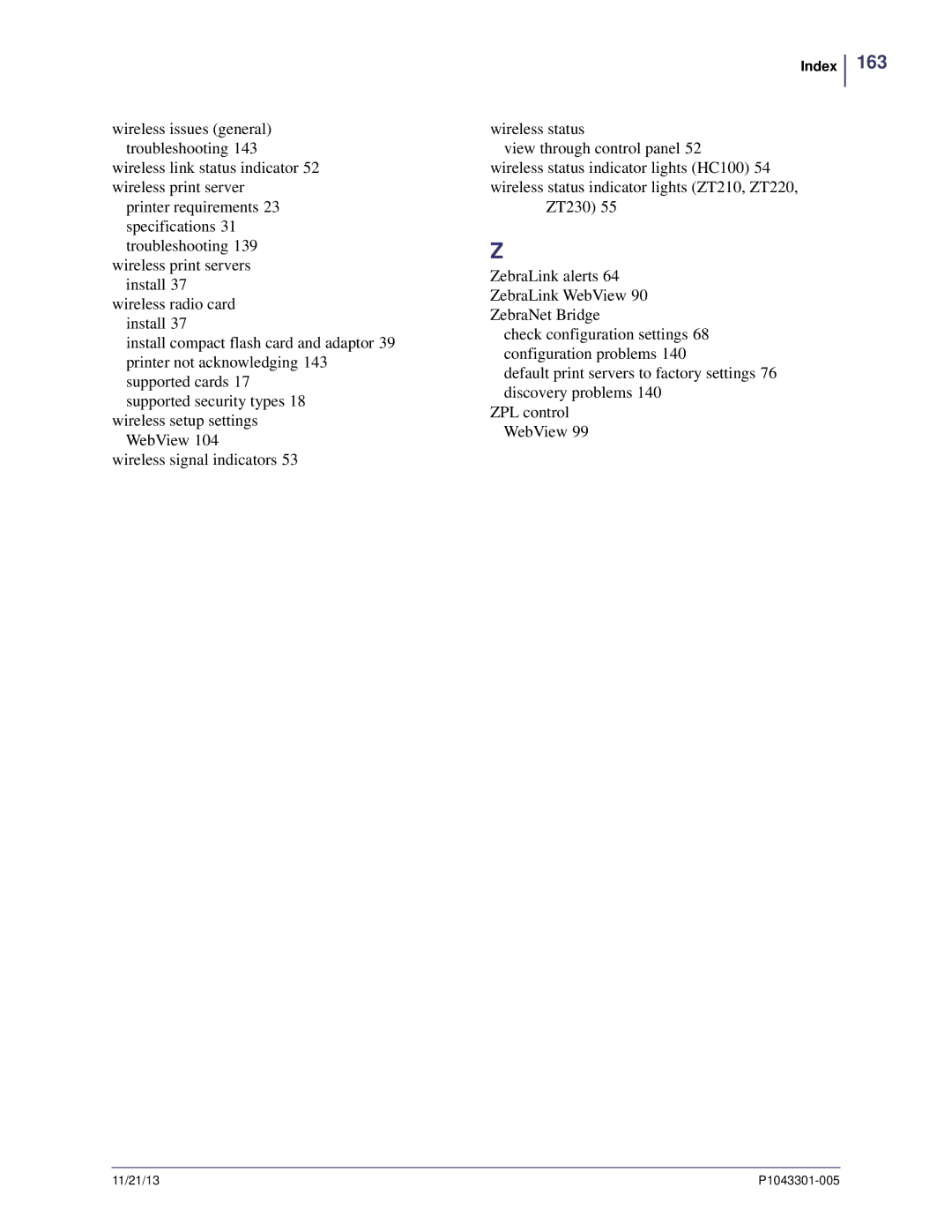ZebraNet Wired and Wireless Print Server User Guide
Part Number P1043301-005
Contents
Getting Started
Installation
Printing Queues
Using Printing Protocols
ZebraLink WebView
Print Server Web Pages
Frequently Asked Questions 147
Hardware Troubleshooting
Control Panel
Glossary Index
About This Document
Contents
Who Should Use This Document
Introduction on
How This Document Is Organized
Ztools
Document Conventions
About This Document
About This Document
Introduction
Address Administration Protocols
Supported Services
Overview
Support
Supported Wireless Radio Cards
Supported Security Types
Security Types Supported on the Wireless Plus Print Server
ZebraNet Wireless Plus Print Server
Print Server
Security Types Supported on the Wireless Print Server
ZebraNet Wireless Print Server
Printer Requirements
Hardware Wired Print Servers
Wired Print Servers Available by Printer
Wireless Print Servers Available by Printer
Hardware Wireless Print Servers
Memory Requirements
Zebra Part Numbers for ZebraNet Wireless Print Server Boards
Firmware 10/100 Print Server
SN Yyyyyyy EN Zzzzzzzzzzzz
Supported Firmware Versions
Firmware Wireless
ZT230 V72.18.X ZT410 V75.19.7Z ZT420 ZD500 V74.19.6Z
Compatibility
Specifications
External ZebraNet 10/100 Print Server Specifications
Internal ZebraNet 10/100 Print Server Specifications
Wireless Print Server Specifications
Introduction
Installation
Before You Begin
To upgrade you printer firmware, complete these steps
External ZebraNet 10/100 Print Server
External ZebraNet 10/100 Print Server
Illustration
Rear of 105SL Printer
Installation Instructions
Install a Radio Card in a Wireless Print Server
Wireless Print Servers
Wireless Radio Card
To install a wireless radio card, complete these steps
Install a Radio Card in a Wireless Print Server
Installing a Compact Flash Wireless Radio Card
Compact Flash Wireless Radio Card
Installation
Getting Started
Getting Started
Before You Begin
Default User ID and Password
User ID admin Password
211 63.5 150 127.00
Label Width
Subnet Mask Default Gateway Serial Number
You reach List Network
From the control panel, enter Setup Mode. Refer to
Not available on HC100
Getting Started
Printer Configuration Wristband for HC100
Configuration of Wireless Securities
Link Status Indicators
View Wireless Status through the Control Panel
LCD Link Status and Wireless Signal Indicators
Signal Strength
Wireless Signal Indicators
HC100 Wireless Status Indicator Lights
HC100 Wireless Status Indicator Lights
ZD500R Wired and Wireless Status Indicator Icons
Yellow Flash Steady Green
Flashing Green
Viewing IP Addresses and the Active Print Server
Determining the Active Print Server
PAX4
Active Device Selection
Wireless
Wired
Skip
Check
Assigning an IP Address Without Dhcp via ZebraNet Bridge
With Dynamic Host Configuration Protocol Dhcp
Assigning an IP Address on any Print Server
192.168.254.254
Assigning an IP address Without Dhcp from the Control Panel
To use this method, complete these steps
Assigning an IP Address Without Dhcp via a Telnet Session
Gleaning
ZebraLink Alerts
Setting and Monitoring Alerts on Any Print Server
ZebraLink Alerts and Destinations
Using WebView
Using ZebraNet Bridge
Add Alert
Checking Print Server Configuration Settings
Browser View
To access the print server settings, complete these steps
Print Server Configuration
Access Settings
Enabling Protocols
To enable protocols using WebView, complete these steps
Print Server Configuration
Protocol Configuration
Restore to Factory Defaults
Defaulting ALL Print Servers
Using a ZPL Command
Defaulting the Print Servers on the ZM400 and ZM600 Printers
Defaulting the Wireless Print Server on the S4M
Defaulting the Print Servers on the HC100 Printers
Getting Started
Getting Started
Printing Queues
Berkeley Software Distribution BSD-Style Print Queue
Configuring the Print Queue
Configuring Operating System V Queue for ZebraNet Printing
System V Queue Installation
Unix Configuration
Prerequisites
Printing Queues
Using Printing Protocols
IPP
To send information to the printer, perform these steps
FTP
Using Printing Protocols
ZebraLink WebView
Home
WebView
To open the WebView of your printer, complete these steps
Configuration Settings
View Printer Configuration
View and Modify Printer Settings
View and Modify Printer Settings
To view and modify printer settings, complete these steps
General Setup Serial Communications Setup
View and Modify Printer Settings Menu Options
Network Communications Setup Print Listings on Label
Rfid Setup Rfid Printers/Print Engines only
Media Setup Calibration
ZPL Control Advanced Setup
Network Communications Screens
Click Network Configuration
100
Click Submit Changes
101
Subscreens Network Communications Setup
Primary/Secondary Settings
X60.15.x and ZSPx
102
103
104
Wireless Setup Wireless Encryption Setup
To view the Directory Listing, complete these steps
Directory Listing
105
106
Create New Script
107
108
Reset
Preview Label
Print Label
Save As
109
Save
To view Printer Controls, complete these steps
Printer Controls
110
Print Server Web Pages
112
Print Server Features
Status and Configuration
113
Print Server Settings
114
115
Print Server Configuration Menu Options
Enabled Protocols
116
TCP/IP Configuration
System Snmp
117
TCP/IP Logical Printing Ports
118
Smtp Email Alert Configuration
Web Admin
POP3 Email Printing
Output Port Configuration
119
120
Print Server Status
To view the port status complete this step
121
122
Reset
To reset the print server, complete these steps
123
Restore
124
Control Panel
Wired Network Parameters
Wired Network Parameters on the LCD
Control Panel Menu Options
126
Load LAN FROM?
127
128
Reset Network
129
Wireless Network Parameters on the LCD
Wireless Network Parameters
Wlan Security
130
131
Wireless Network Parameters
132
Hardware Troubleshooting
134
Troubleshooting the External 10/100 Print Server
Resetting to Factory Defaults
135
Troubleshooting the External ZebraNet 10/100 Print Server
External ZebraNet 10/100 Print Server Issues and Solutions
136
137
Troubleshooting the Internal ZebraNet 10/100 Print Server
For the ZM400, ZM600, HC100, Xi4, and 105SLPlus Printers
138
Resetting the Wireless Print Server to Factory Defaults
Troubleshooting the Wireless Print Server
ZebraNet n Print Server Will Not Operate on the 5Ghz Band
139
Unable to Print
ZebraNet Bridge Discovery or Configuration Problems
Ping the Printer
140
141
Telnet
HP JetAdmin or HP Web JetAdmin
Unable to Configure Device
Wireless Error Messages
Error Messages
143
General Wireless Issues
General Issues and Recommended Solutions
144
145
Encryption and Authentication Issues
146
IP Issues
IP Issues and Recommended Solutions
FAQs
Frequently Asked Questions
148
UDP Ports
149
150
Glossary
152
153
Lightweight Extensible Authentication Protocol
154
155
156
Index
Index
Not Associated message Not Authenticatd message
Print server features WebView 112 print server status
Radio Warning Poor Signal
Index
Index
164
Page
Zebra Technologies Europe Limited
Zebra Technologies Corporation
Zebra Technologies Asia Pacific, LLC
ZIH Corp P1043301-005