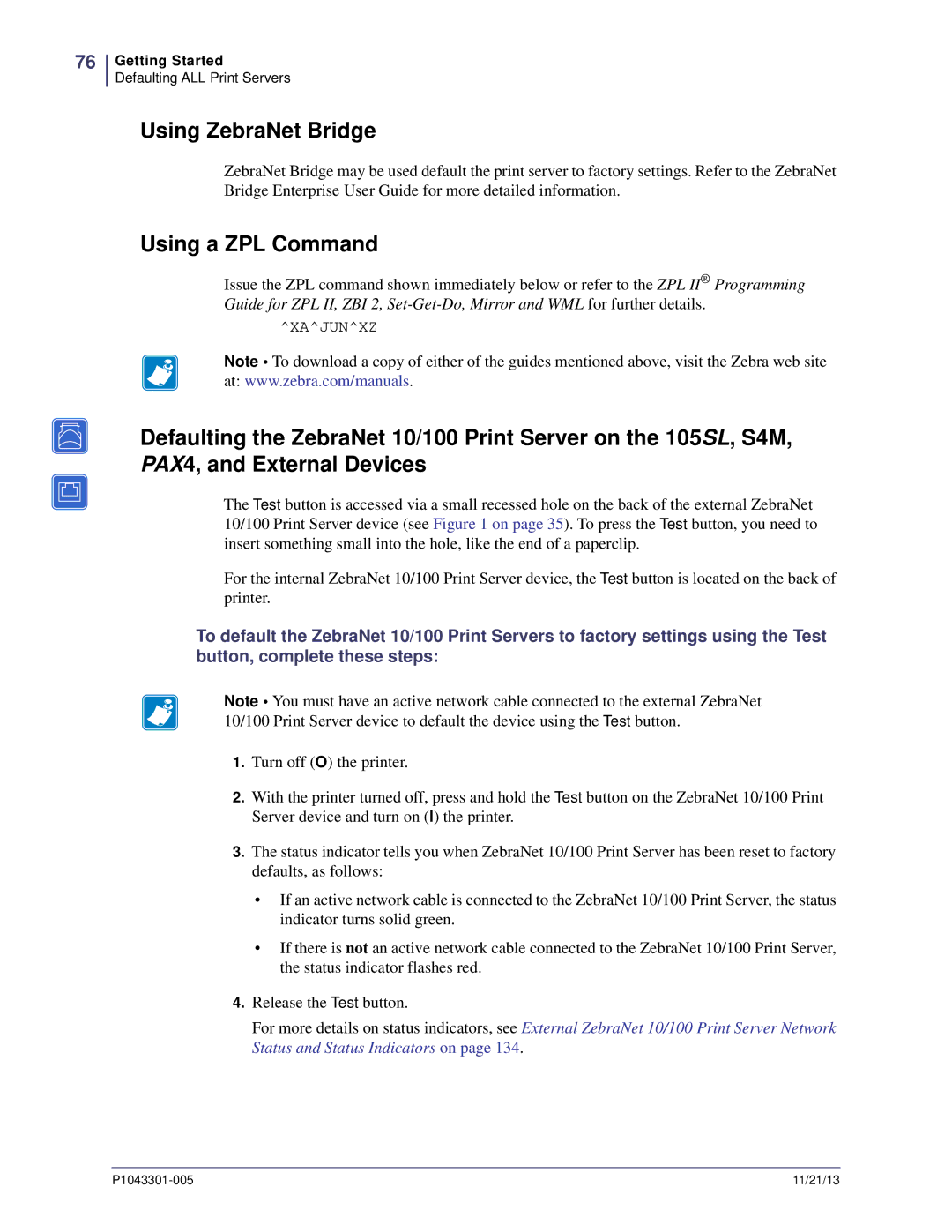76
Getting Started
Defaulting ALL Print Servers
Using ZebraNet Bridge
ZebraNet Bridge may be used default the print server to factory settings. Refer to the ZebraNet Bridge Enterprise User Guide for more detailed information.
Using a ZPL Command
Issue the ZPL command shown immediately below or refer to the ZPL II® Programming Guide for ZPL II, ZBI 2,
^XA^JUN^XZ
Note • To download a copy of either of the guides mentioned above, visit the Zebra web site at: www.zebra.com/manuals.
Defaulting the ZebraNet 10/100 Print Server on the 105SL, S4M, PAX4, and External Devices
The Test button is accessed via a small recessed hole on the back of the external ZebraNet 10/100 Print Server device (see Figure 1 on page 35). To press the Test button, you need to insert something small into the hole, like the end of a paperclip.
For the internal ZebraNet 10/100 Print Server device, the Test button is located on the back of printer.
To default the ZebraNet 10/100 Print Servers to factory settings using the Test button, complete these steps:
Note • You must have an active network cable connected to the external ZebraNet 10/100 Print Server device to default the device using the Test button.
1.Turn off (O) the printer.
2.With the printer turned off, press and hold the Test button on the ZebraNet 10/100 Print Server device and turn on (l) the printer.
3.The status indicator tells you when ZebraNet 10/100 Print Server has been reset to factory defaults, as follows:
•If an active network cable is connected to the ZebraNet 10/100 Print Server, the status indicator turns solid green.
•If there is not an active network cable connected to the ZebraNet 10/100 Print Server, the status indicator flashes red.
4.Release the Test button.
For more details on status indicators, see External ZebraNet 10/100 Print Server Network Status and Status Indicators on page 134.
11/21/13 |