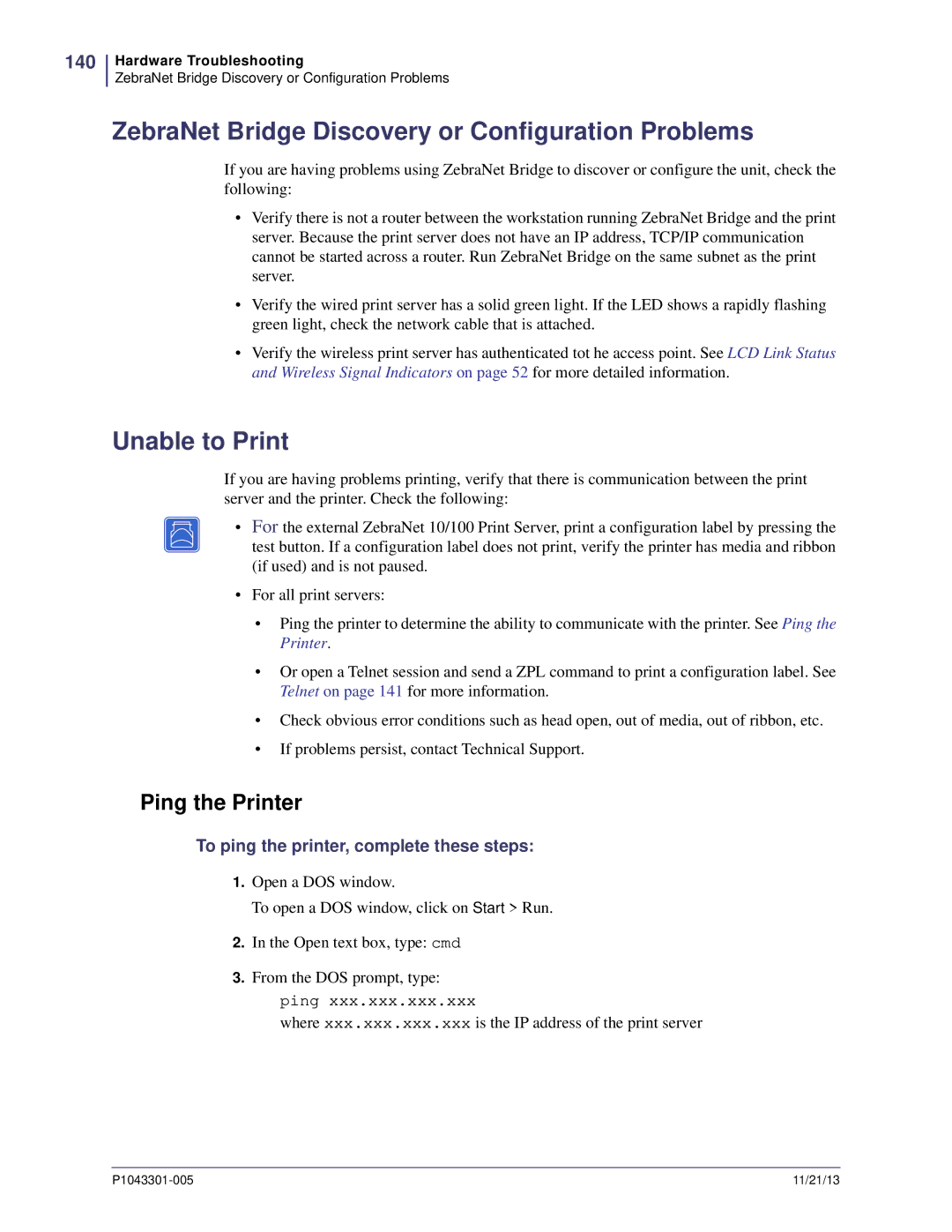140
Hardware Troubleshooting
ZebraNet Bridge Discovery or Configuration Problems
ZebraNet Bridge Discovery or Configuration Problems
If you are having problems using ZebraNet Bridge to discover or configure the unit, check the following:
•Verify there is not a router between the workstation running ZebraNet Bridge and the print server. Because the print server does not have an IP address, TCP/IP communication cannot be started across a router. Run ZebraNet Bridge on the same subnet as the print server.
•Verify the wired print server has a solid green light. If the LED shows a rapidly flashing green light, check the network cable that is attached.
•Verify the wireless print server has authenticated tot he access point. See LCD Link Status and Wireless Signal Indicators on page 52 for more detailed information.
Unable to Print
If you are having problems printing, verify that there is communication between the print server and the printer. Check the following:
• For the external ZebraNet 10/100 Print Server, print a configuration label by pressing the test button. If a configuration label does not print, verify the printer has media and ribbon (if used) and is not paused.
•For all print servers:
•Ping the printer to determine the ability to communicate with the printer. See Ping the Printer.
•Or open a Telnet session and send a ZPL command to print a configuration label. See Telnet on page 141 for more information.
•Check obvious error conditions such as head open, out of media, out of ribbon, etc.
•If problems persist, contact Technical Support.
Ping the Printer
To ping the printer, complete these steps:
1.Open a DOS window.
To open a DOS window, click on Start > Run.
2.In the Open text box, type: cmd
3.From the DOS prompt, type:
ping xxx.xxx.xxx.xxx
where xxx.xxx.xxx.xxx is the IP address of the print server
11/21/13 |