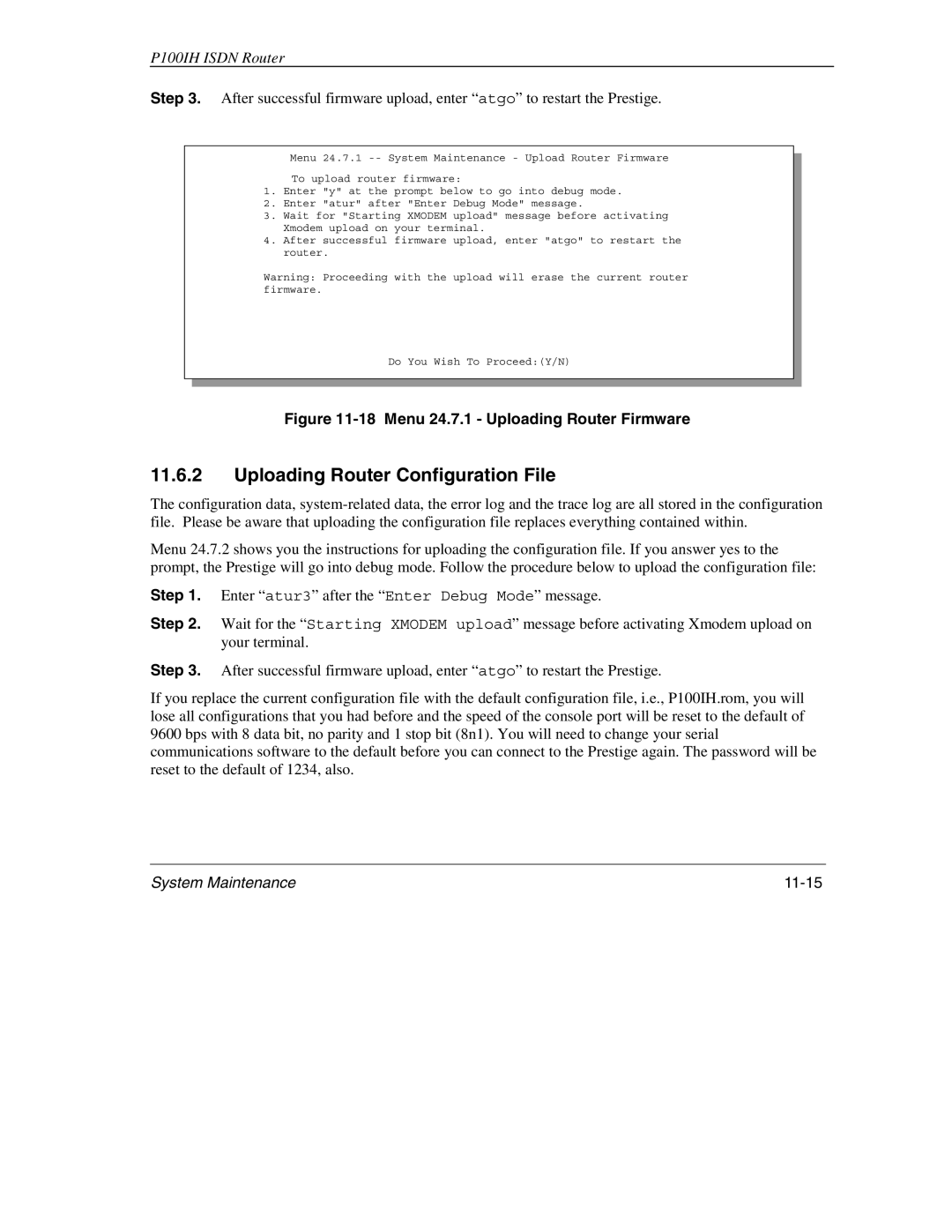P100IH ISDN Router
Step 3. After successful firmware upload, enter “atgo” to restart the Prestige.
Menu 24.7.1
To upload router firmware:
1.Enter "y" at the prompt below to go into debug mode.
2.Enter "atur" after "Enter Debug Mode" message.
3.Wait for "Starting XMODEM upload" message before activating Xmodem upload on your terminal.
4.After successful firmware upload, enter "atgo" to restart the router.
Warning: Proceeding with the upload will erase the current router firmware.
Do You Wish To Proceed:(Y/N)
Figure 11-18 Menu 24.7.1 - Uploading Router Firmware
11.6.2Uploading Router Configuration File
The configuration data,
Menu 24.7.2 shows you the instructions for uploading the configuration file. If you answer yes to the prompt, the Prestige will go into debug mode. Follow the procedure below to upload the configuration file:
Step 1. Enter “atur3” after the “Enter Debug Mode” message.
Step 2. Wait for the “Starting XMODEM upload” message before activating Xmodem upload on your terminal.
Step 3. After successful firmware upload, enter “atgo” to restart the Prestige.
If you replace the current configuration file with the default configuration file, i.e., P100IH.rom, you will lose all configurations that you had before and the speed of the console port will be reset to the default of 9600 bps with 8 data bit, no parity and 1 stop bit (8n1). You will need to change your serial communications software to the default before you can connect to the Prestige again. The password will be reset to the default of 1234, also.
System Maintenance |
|