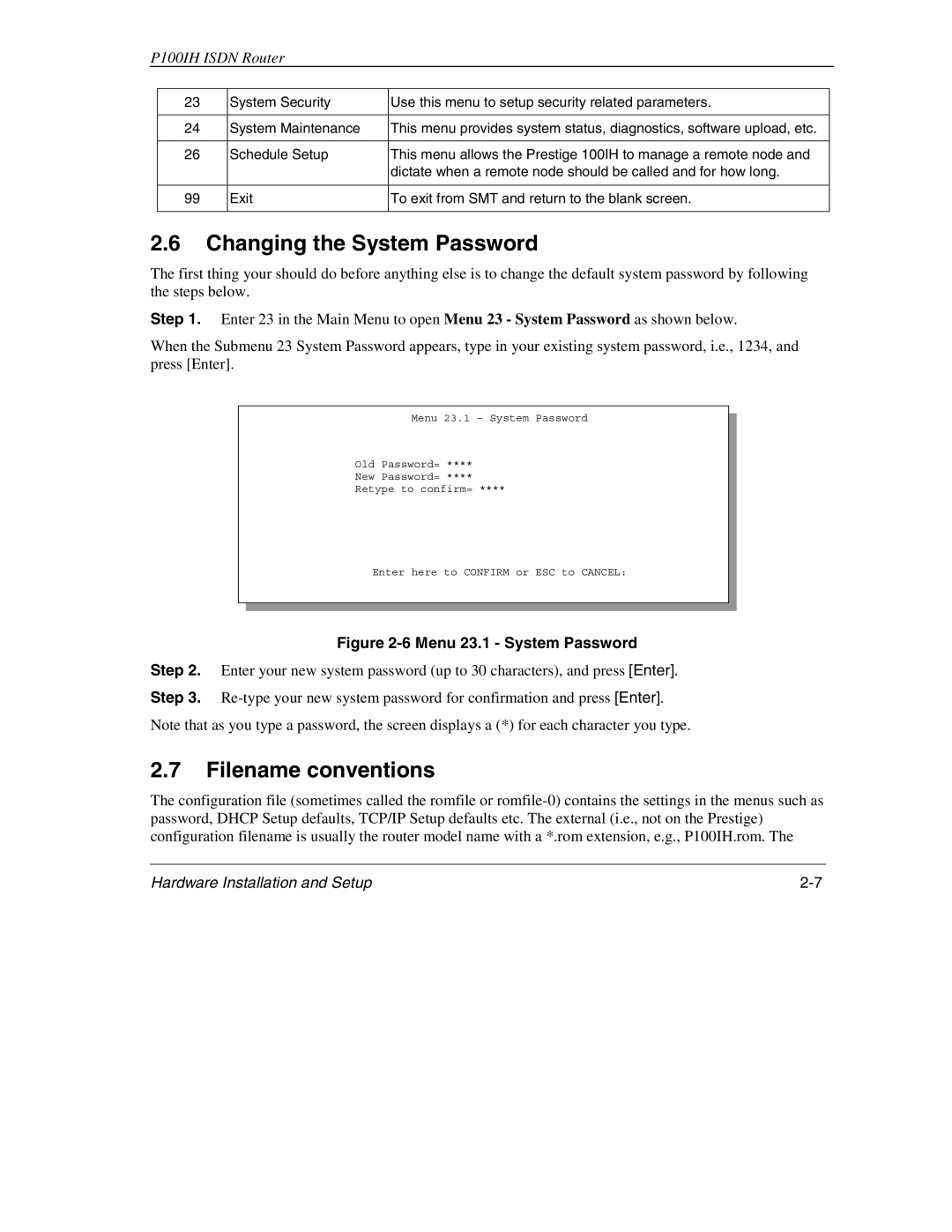P100IH ISDN Router
23 | System Security | Use this menu to setup security related parameters. |
|
|
|
24 | System Maintenance | This menu provides system status, diagnostics, software upload, etc. |
|
|
|
26 | Schedule Setup | This menu allows the Prestige 100IH to manage a remote node and |
|
| dictate when a remote node should be called and for how long. |
|
|
|
99
Exit
To exit from SMT and return to the blank screen.
2.6Changing the System Password
The first thing your should do before anything else is to change the default system password by following the steps below.
Step 1. Enter 23 in the Main Menu to open Menu 23 - System Password as shown below.
When the Submenu 23 System Password appears, type in your existing system password, i.e., 1234, and press [Enter].
Menu 23.1 – System Password
Old Password= ****
New Password= ****
Retype to confirm= ****
Enter here to CONFIRM or ESC to CANCEL:
Figure 2-6 Menu 23.1 - System Password
Step 2. Enter your new system password (up to 30 characters), and press [Enter].
Step 3.
Note that as you type a password, the screen displays a (*) for each character you type.
2.7Filename conventions
The configuration file (sometimes called the romfile or
Hardware Installation and Setup |