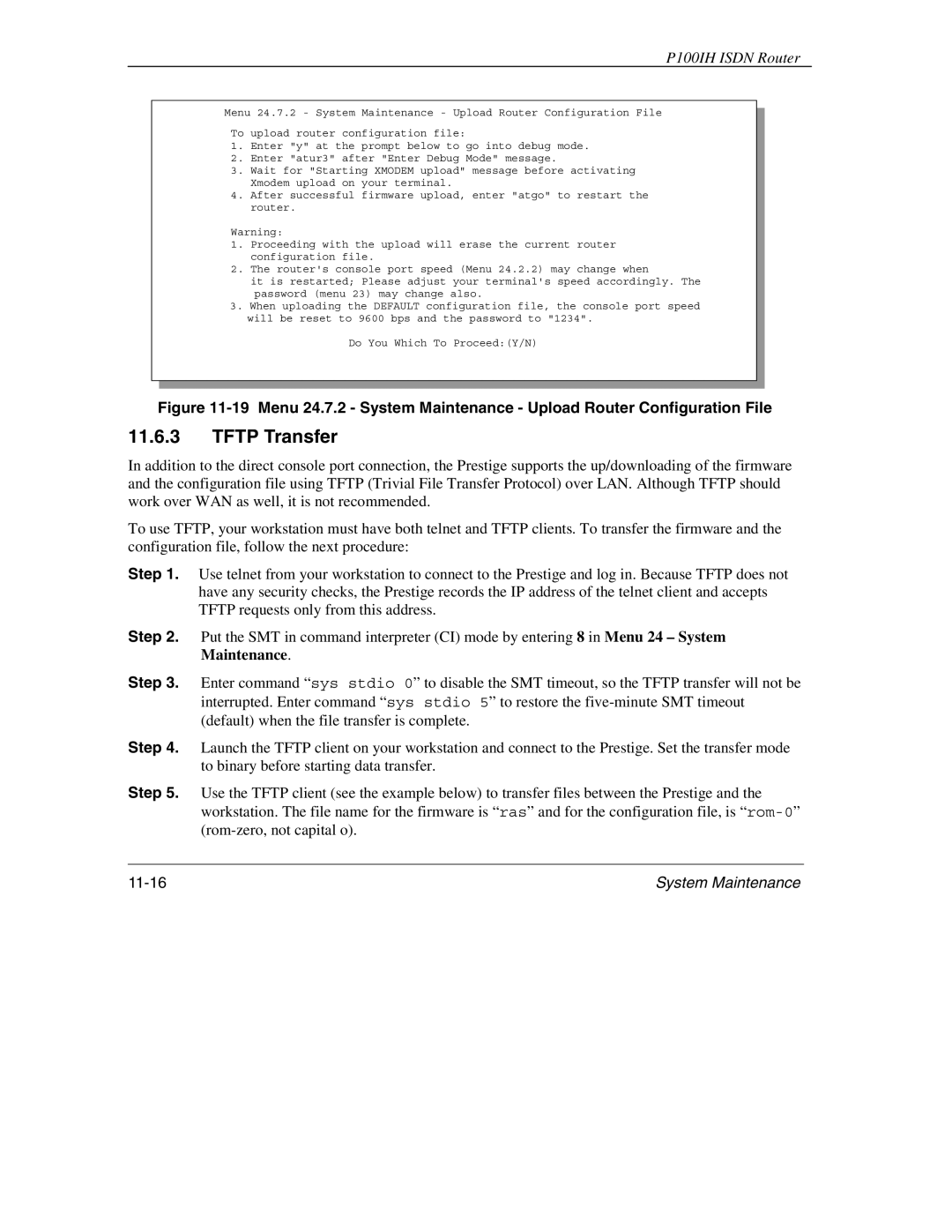P100IH ISDN Router
Menu 24.7.2 - System Maintenance - Upload Router Configuration File
To upload router configuration file:
1.Enter "y" at the prompt below to go into debug mode.
2.Enter "atur3" after "Enter Debug Mode" message.
3.Wait for "Starting XMODEM upload" message before activating Xmodem upload on your terminal.
4.After successful firmware upload, enter "atgo" to restart the router.
Warning:
1.Proceeding with the upload will erase the current router configuration file.
2.The router's console port speed (Menu 24.2.2) may change when
it is restarted; Please adjust your terminal's speed accordingly. The password (menu 23) may change also.
3.When uploading the DEFAULT configuration file, the console port speed will be reset to 9600 bps and the password to "1234".
Do You Which To Proceed:(Y/N)
Figure 11-19 Menu 24.7.2 - System Maintenance - Upload Router Configuration File
11.6.3TFTP Transfer
In addition to the direct console port connection, the Prestige supports the up/downloading of the firmware and the configuration file using TFTP (Trivial File Transfer Protocol) over LAN. Although TFTP should work over WAN as well, it is not recommended.
To use TFTP, your workstation must have both telnet and TFTP clients. To transfer the firmware and the configuration file, follow the next procedure:
Step 1. Use telnet from your workstation to connect to the Prestige and log in. Because TFTP does not have any security checks, the Prestige records the IP address of the telnet client and accepts TFTP requests only from this address.
Step 2. Put the SMT in command interpreter (CI) mode by entering 8 in Menu 24 – System Maintenance.
Step 3. Enter command “sys stdio 0” to disable the SMT timeout, so the TFTP transfer will not be interrupted. Enter command “sys stdio 5” to restore the
Step 4. Launch the TFTP client on your workstation and connect to the Prestige. Set the transfer mode to binary before starting data transfer.
Step 5. Use the TFTP client (see the example below) to transfer files between the Prestige and the workstation. The file name for the firmware is “ras” and for the configuration file, is
System Maintenance |