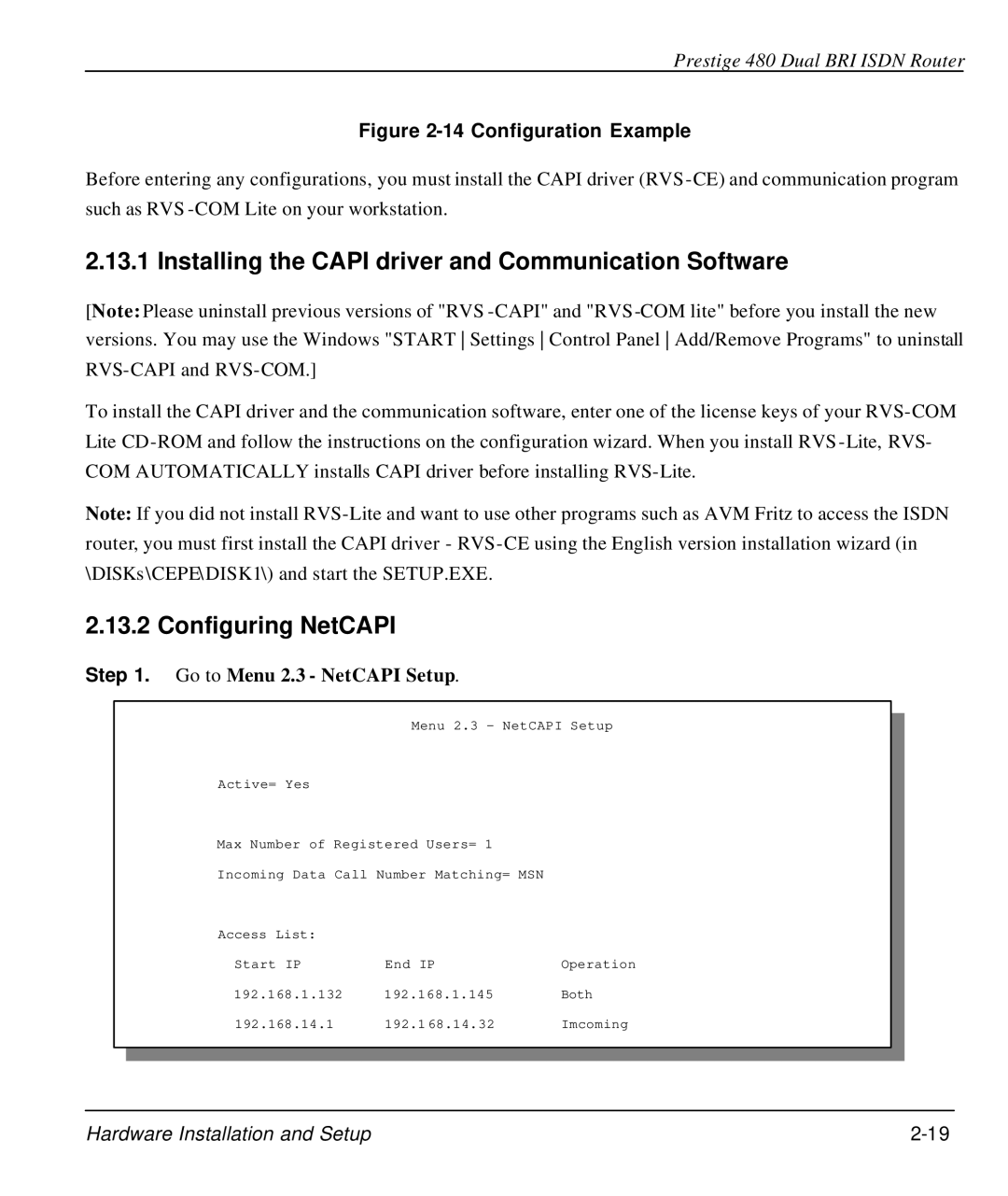Prestige
Prestige 480 Dual BRI Isdn Router
Trademarks
Copyright
Disclaimer
Declaration of Conformity
Prestige
Prestige 480 Dual BRI Isdn Router
ZyXEL Limited Warranty
Sales@zyxel.at
Customer Support
Page
Table of Contents
Chapter
Internet Access
Chapter
Remote Node Configuration
Bridging Setup
Remote Node TCP/IP Configuration
IPX Configuration
Table of Contents Xiii
Chapter 11-1 System Security
Chapter 10-1 Snmp Configuration
Chapter 12-1 Telnet Configuration and Capabilities
System Maintenance
Chapter 14-1
IP Policy Routing
Chapter 16-1 Troubleshooting
Chapter 15-1
Prestige 480 Dual BRI Isdn Router Table of Contents Xvii
Page
List of Figures
Internet Access Application
List of Figures
List of Figures Xxi
LAN Packet That Triggered Last Call 13-5
List of Figures Xxiii
Page
List of Tables
Generic Filter Rule Menu Fields
Other Resources
Preface
About Your Router
Syntax Conventions
Prestige Scenarios Xxix
Prestige Scenarios
General Structure of this Manual
Prestige 480 Isdn Router
Features of Prestige
Chapter Getting to Know Your Router
DNS Proxy
Dial-in Server
Auto-negotiating 10/100 Mbps Ethernet
Single User Account SUA
Bandwidth-On-Demand
IP Policy Routing Support
PPP Support
PPP Multilink Support
Clid Support
Logging and Tracing
Radius Support
PAP and Chap Security
Applications for Prestige
Internet Single User Account
Internet Access
Intranet Application
Internet Access Application
LAN-to-LAN Application
LAN-to-LAN Connection
Remote Access Server Application
Remote Access Server
LED Functions
Chapter Hardware Installation & Initial Setup
Hardware Installation and Setup
Front Panel LEDs
Prestige 480 Rear Panel and Connections
Prestige 480 Rear Panel and Connections
Connecting the Power Adapter to your Prestige
Prestige Network Commander
Connecting the Isdn lines
Connecting Ethernet to your Prestige
Setup
Additional Installation Requirements
Housing
Power On Your Prestige
Operation Press/read Description
Entering Password
Main Menu Commands
Navigating the SMT Interface
Enter
Menu Title Description
System Management Terminal Interface Summary
Main Menu Summary
Menu 23 System Security
Changing the System Password
Menu 23.1 System Security Change Password
Resetting the Prestige
Booting Up the Prestige
Hardware Installation and Setup
Field Description Example
General Setup
General Setup Menu Fields
10 Menu 2 Isdn Setup
European Isdn Setup Menus
Menu 2.1 Isdn Basic Setup
Advanced Setup
12 Menu 2.1.1 Isdn Advanced Setup
Pabx
Menu 2.1.1 Isdn Advanced Setup
ISDN-DCP
NetCAPI Setup
Basics
Capi
RVS-COM
Configuring the P480 as a NetCAPI Server
Configuring NetCAPI
Installing the Capi driver and Communication Software
Operation field
NetCAPI Setup Fields
Hardware Installation and Setup
General Ethernet Setup
Ethernet Setup
17 General Ethernet Setup
Page
Internet Access
Chapter Internet Access
Factory Ethernet Defaults
Route IP Setup
IP Address and Subnet Mask
TCP/IP Parameters
IP Pool Setup
RIP Setup
Dhcp Configuration
Relay Server Address
DNS Server Address
Menu 3.2 TCP/IP and Dhcp Ethernet Setup
TCP/IP Ethernet Setup and Dhcp
TCP/IP Ethernet Setup Menu Fields
Dhcp Ethernet Setup Menu Fields
Field Description Example Third IP Alias
Configuration, or press Esc at any time to cancel
IP Alias
Partitioned Logical Networks
IP Alias Setup
Menu 3.2.1 IP Alias Setup
Both
IP Alias Setup Menu Fields
192.168.2.1
255.255.255.0
Internet Account Information
Internet Access Configuration
Menu 4 Internet Access Setup
Internet Access Setup Menu Fields
Single User Account Topology
Single User Account
Advantages of SUA
Single User Account Menu Fields
Single User Account Configuration
Mega Bundle or Multiple ISPs Support
ISP Remote Node and Supplementary Remote Node
Configuring Mega Bundle
Menu 11.2, set Max. Channels= 3 or Max. Channels =
To Switch ISP
Configuring Backup ISP Accounts
Configure a Backup ISP
Internet Access
Page
Remote Node Profile
Chapter Remote Node Configuration
Remote Node Setup
Remote Node Configuration
Menu 11 Remote Node Setup
Incoming
Enable
Field Description Options
Yes/No
64k
Yes then
Leased
Outgoing Authentication Protocol
Nailed-up Connection
Bandwidth on Demand
PPP Multilink
BTR v MTR for BOD
Menu 11.2 Remote Node PPP Options
Editing PPP Options
Standard PPP
Enable/Disable
Remote Node PPP Options Menu Fields
Field Description Option
Menu 11.5 Remote Node Filter
Remote Node Filter
LAN-to-LAN Application
Chapter Remote Node TCP/IP Configuration
Remote Node TCP/IP Configuration
LAN 1 Setup LAN 2 Setup
LAN 1 Setup
Menu 11.3- Remote Node TCP/IP Options
TCP/IP related fields in Remote Node Profile
Remote Network
Local Network
Only /Out Only
TCP/IP Remote Node Configuration
Example of Static Routing Topology
Static Route Setup
Menu 12.1 IP Static Route Setup
Edit IP Static Route Menu Fields
Network and Node Number
Chapter IPX Configuration
IPX Configuration
IPX Network Environment
NetWare Server
External Network Number
Internal Network Number
NetWare Clients
Prestige in an IPX Environment
Prestige on LAN with Server
Prestige in an IPX Environment
Prestige on LAN without Server
IPX Ethernet Setup
IPX Spoofing
Menu 3.3 Novell IPX Ethernet Setup
Ethernet
Novell IPX Ethernet Setup Fields
Server Internal Network Number =
LAN-to-LAN Application with Novell IPX
LAN-to-LAN Application with Novell IPX
External Network Number = NetWare Clients
Menu 11.3 Remote Node Novell IPX Options
IPX Remote Node Setup
00000000
Remote Node Novell IPX Options
Menu 12.2 Edit IPX Static Route
IPX Static Route Setup
Edit IPX Static Route Menu Fields
Page
Bridging in General
Chapter Bridging Setup
Bridge Ethernet Setup
Bridging Setup
Handle IPX Field Description Menu
Remote Node Bridging Setup
Menu 3.5 Bridge Ethernet Setup
Bridge Ethernet Setup Menu Handle IPX Field Configuration
Remote Node Network Layers Menu Bridge Options
Menu 11.3 Remote Node Bridging Options
Menu 12.3 Bridge Static Route Setup
Bridge Static Route Setup
Menu 12.3.1 Edit Static Route
Bridge Static Route Menu Fields
Remote Dial-in Users Remote Nodes
Chapter Dial-in Server Configuration
Remote Dial-in Users/Remote Nodes Comparison Chart
Dial-In Server Configuration
Example of Remote Access Server Application
Remote Access Server
Remote Network Local Network
LAN-to-LAN Server Application
Default Dial-in Setup Fields
Default Dial-in Setup
192
Required
Preferred
128
Callback Budget Management Allocated Budget
Default Dial-in Filter
Dial-In Users Setup
Menu 14 Dial-in User Setup
Mandatory
Edit Dial-in User Menu Fields
Optional
Remote Access Example
Remote Access under Windows
Configuring Menu 13 for Remote Access
Configuring your Prestige
Callback
Clid Authentication
Configuring the Prestige for Callback
10 LAN 1 LAN-to-LAN Application
Prestige on LAN
Configuring the Prestige for Callback with Clid
Testing Callback with your Connection
13 Callback with Clid Configuration
Menu
Testing your Connection with Callback and Clid
15 Callback and Clid Connection Test
Multiple Servers behind SUA
Services vs. Port number
Configuring a Server behind SUA
Dial-In Server Configuration
Page
Filter Structure of the Prestige
Chapter Filter Configuration
Filter Configuration
About Filtering
Filter Set
Step
Configuring a Filter Set
Abbreviations Description Display
Filter Rules Summary Menus
Abbreviations Used in the Filter Rules Summary Menu
Action Not Matched will be N/A
TCP/IP
Abbreviation Description
Configuring a Filter Rule
Abbreviations used if Filter Type is IP
Abbreviations used if Filter Type is GEN
Protocol and Device Filter Sets
Filter Types and SUA
TCP/IP Filter Rule Menu Fields
2 TCP/IP Filter Rule
Action Matched
None/Less/Greater
Equal/Not Equal
Yes / No
Following diagram illustrates the logic flow of an IP filter
Executing a Filter Rule
Menu 21.3.1 Generic Filter Rule
Generic Filter Rule
Generic Filter Rule Menu Fields
Menu 21.1.3 IPX Filter Rule
IPX Filter Rule
IPX Filter Rule Menu Fields
Remote Node Filters
Applying Filters and Factory Defaults
Ethernet traffic
11 Filtering Remote Node traffic
Page
About Snmp
Chapter Snmp Configuration
Configuring Snmp
Snmp Configuration 10-1
Snmp Configuration
Menu 22 Snmp Configuration
Field Description Default
Snmp Configuration Menu Fields
Snmp Configuration 10-3
Page
System Security 11-1
Chapter System Security
System Security
System Security 11-3
Using Radius Authentication
Installing a Radius Server
11-4
System Security 11-5
Radius Server Configuration
System Security External Server Menu Fields
Key Field
Adding Users to the Radius Database
System Security 11-7
Using Radius Authentication for Clid
Radius Accounting
Server
Examples of Radius Accounting Message
System Maintenance Accounting Server Fields
System Security 11-9
Accounting Attributes
Page
Telnet Configuration 12-1
Chapter Telnet Configuration and Capabilities
About Telnet Configuration
Telnet Under SUA
Single Administrator
System Timeout
Telnet Configuration
System Maintenance 13-1
Chapter System Maintenance
System Status
System Maintenance
System Maintenance 13-3
System Maintenance Status Menu Fields
13-4
LAN Packet That Triggered Last Call
System Maintenance 13-5
System Information
Menu 1 General Setup
Console Port Speed
Viewing Error Log
System Maintenance 13-7
Log and Trace
13-8
Syslog And Accounting
System Maintenance 13-9
Menu 24.3.2 System Maintenance Unix Syslog and Accounting
Parameter Description
System Maintenance Menu Unix Syslog Parameters
System Maintenance 13-11
Packet triggered
System Maintenance 13-13
Diagnostic
System Maintenance Menu Diagnostic
10 Trace Display for a Successful Manual Call
11 Trace Display for a Failed Authentication
12 Boot Module Commands
Boot Module Command
Call Control
Command Interpreter Mode
System Maintenance 13-17
Call Control Parameters
14 Menu 24.9 System Maintenance Call Control
Call Control Parameters Fields
System Maintenance 13-19
Blacklist
17 Menu 24.9.3 Budget Management
Budget Management
Call History
System Maintenance 13-21
Field
Time and Date Setting
System Maintenance 13-23
Page
Backup, Restore and Upload 14-1
Chapter Backup, Restore and Upload
Backup Configuration
Backup using the Console Port
Backup, Restore and Upload
Back up using FTP
Backup, Restore and Upload 14-3
Back up using Tftp
Example Using Walusoft Tftp Client
Restore Configuration
Restore using the Console Port
Send File
Menu 24.6 -Restore Configuration using the Console Port
Restore using Tftp
Restore using FTP
Backup, Restore and Upload 14-7
Firmware Update
Upload Firmware File
Upload through the Console Port
Backup, Restore and Upload 14-9
Upload Configuration File
Using FTP command in terminal
Upload using FTP
Backup, Restore and Upload 14-11
Using FTP client software
12 Edit Host
Backup, Restore and Upload 14-13
Upload using Tftp
14-14
Routing Policy
Chapter IP Policy Routing
Introduction
Benefits
IP Policy Routing
IP Routing Policy Setup
Menu 25 IP Routing Policy Setup
IP Policy Routing 15-3
Menu 25 IP Routing Policy Summary
Abbreviation Meaning
IP Routing Policy Summary
Or Equal / Greater or Equal
Delay / Max Thruput / Max Reliability
IP Routing Policy Menu Fields
IP Policy Routing 15-5
Or No Change
Choosing Gateway node
Thruput / Max Reliability
IP Policy Routing 15-7
Menu 3.2 TCP/IP Ethernet Setup
Applying an IP Policy
Ethernet IP Policies
Page
Troubleshooting 16-1
Chapter Troubleshooting
Problems Starting Up the Prestige
Troubleshooting the Start-Up of your Prestige
Troubleshooting
Troubleshooting 16-3
Problems With the Isdn Lines
Troubleshooting the Isdn Lines
Troubleshooting a Connection to a Remote Node or ISP
Problems with the Ethernet Connection
Problems Connecting to a Remote Node or ISP
Troubleshooting the Ethernet Connection
Troubleshooting 16-5
Problems for Remote User to Dial-in
Troubleshooting for Remote Users to Dial-in
Page
Worksheet
Information Worksheet
Ethernet Information
General Information
Isdn Information
IP Subnet Mask Number of Host ID’s Number of Bits
IP Subnet Masks and the Number of Hosts
Page
Enhanced Syslog
Enhanced Syslog
Page
Acronyms and Abbreviations
Acronyms and Abbreviations
SAP
Index
Index
LAN, 13-4 LAN-to-LAN,5-1,8-3 log
Pabx
Type of Service, 15-1,15-4,15-5,15-6