Use Caller ID
•The additional ring occurs 5 times for a voice call. After the 5 additional rings, the answering machine will answer.
Use Caller ID
Many countries have the Caller ID system that enables the receiver to view the numbers or names of callers. Once you have subscribed to Caller ID services through your local phone company, your machine can display caller information.
Turn Caller ID on
1.Press Menu repeatedly until BASIC FAX displays and press Start/Enter.
2.Use the !" to scroll to Caller ID and press Start/Enter.
3.Use the !" to scroll to the desired option and press Start/Enter.
•On: Activates the Caller ID feature.
•On w/ Junk Fax: Activates Caller ID and ignores any fax registered as a junk fax (see Block junk fax numbers on page 28).
•Off: Deactivates the Caller ID feature.
See who called with Caller ID
This function allows you to see who has called. You cannot dial these numbers.
1.Hold Redial/Pause for about two seconds.
2.Press !" until Caller ID displays and press Start/Enter.
3.Scroll through the numbers by pressing !".
Print a list of Caller ID numbers
1.Press Report/Help.
2.Press !" until Caller ID displays and press Start/Enter.
Block junk fax numbers
If you subscribe to Caller ID through your local phone company, you can block future faxes from numbers on the Caller ID List. Before using this feature, you must set the Caller ID option to On w/ Junk Fax (see Use Caller ID on page 28.)
Add a junk fax number
1.Press Menu repeatedly until BASIC FAX appears and press Start/Enter.
2.Press !" until Set Junk Fax No. displays and press Start/Enter.
3.Press !" until Add displays and press Start/Enter.
The machine shows the first Caller ID number.
4.Press !" to find the Caller ID number you want to register as a junk fax and press Start/Enter.
Additional features 28