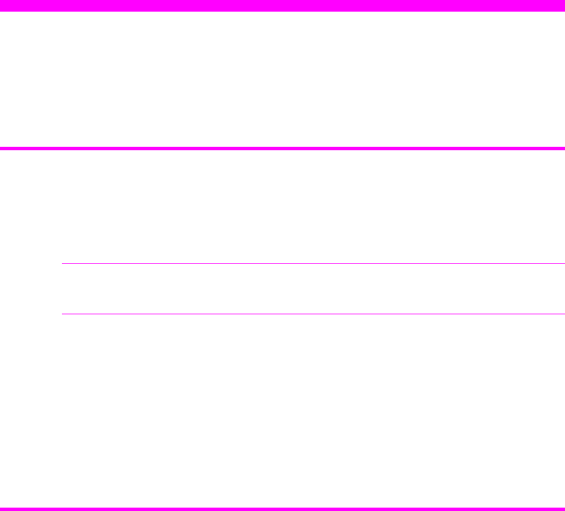
Print cartridge information
7Care and maintenance
This chapter contains information about changing print cartridges, maintaining your HP Fax, the menu settings, error messages, and troubleshooting.
Print cartridge information
The print cartridge life is very sensitive to the content of received faxes or copies you make. To increase its life, we recommend you follow the instructions below:
•Always use the HP 20 (C6614) ink cartridge.
NOTE: Your HP Fax was shipped with a starter ink cartridge. Replace it with the HP 20 cartridge.
•DO NOT unpack the cartridge until you are ready to use it.
•Store it in the same environment as the fax machine.
•If you have unpacked the cartridge but are not using it, store it in an airtight plastic bag.
•DO NOT leave it exposed for an extended period.
•DO NOT refill the cartridge. The warranty will not cover damage caused by using refilled cartridges.
View ink level
When using the 28ml print cartridge, your machine allows you to check the amount of ink remaining. To view the current ink level:
1.Press Menu repeatedly until TOOLS appears and press Start/Enter.
2.Scroll to View Ink Level by pressing !" and press Start/Enter.
The machine displays a fractional number. For examples, 1/8 means that ink is low and you need to replace the cartridge. 8/8 means that a new cartridge is installed.
Care and maintenance 55