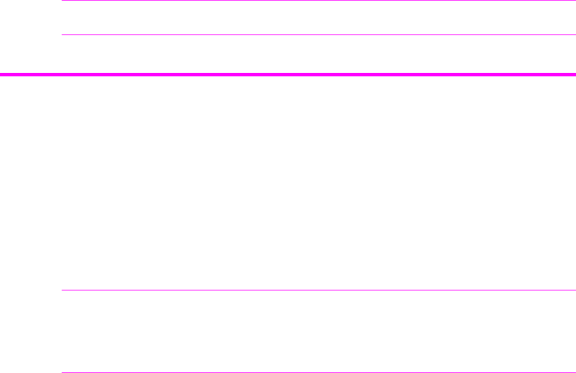
Distinctive ring (DRPD)
To use image TCR, the Scan & Fax Mode light must be on (press the button if necessary) and you must set these Menu options to On: Image TCR and Sending Confirm. See Scan & Fax Mode on page 29. Follow these instructions to set the menu options:
1.Press the Menu button repeatedly until BASIC FAX displays and press Start/Enter.
2.Use the !" buttons to scroll to Sending Confirm and press Start/Enter.
3.Use the !" buttons to select On and press Start/Enter.
4.Use the !" buttons to scroll to Image TCR and press Start/Enter.
5.Use the !" buttons to select On and press Start/Enter.
6.Press Cancel to return to Ready mode.
TIP: Image TCR is unavailable if the resolution is set to Super Fine.
Distinctive ring (DRPD)
Distinctive ring or distinctive ring pattern detection (DRPD) is a service offered by some telephone companies. When you subscribe to this service through your local phone company, you have different ring patterns; such as double ring and triple ring, that allow you to have different telephone numbers on one physical line. Your HP Fax works with distinctive ring service.
Use Distinctive Ring to set your HP Fax to answer one of your phone numbers as a fax only line. The phone number (ring pattern) that you teach the HP Fax will be answered as if the machine is in FAX mode. All other numbers on the same line will be answered if they are in AUTO mode (HP 1040 Fax) or TAM mode (HP 1050 Fax).
NOTE: HP 1050 Fax: If you use Distinctive Ring to establish one of your numbers as a fax only line you must turn the Answering Machine on or the HP Fax will not answer the phone on the other numbers. If you do not want to use the answering machine, do not set up distinctive ring with your HP Fax.
If you have this service follow both of these instructions in this order to set it up and use it.
Step 1—Teach the HP Fax the ring pattern
The HP Fax will learn the ring pattern when you call it from another telephone or fax machine.
1.Be ready to call the fax machine.
2.Press Menu repeatedly until ADVANCED FAX displays and press Start/Enter.
3.Use !" to scroll through the options until Distinctive Ring displays and press Start/Enter.
Call this fax from another fax machine... Waiting Ring... will display.
4.Call the HP Fax.
Additional features 30