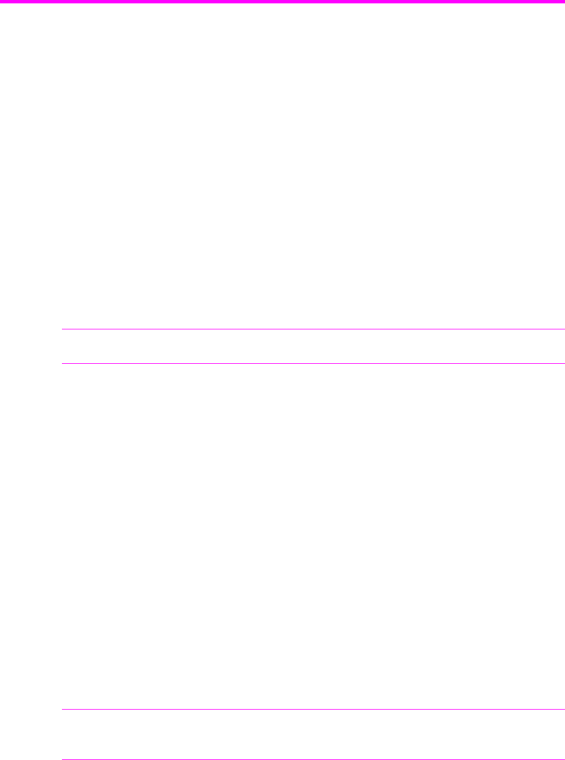
Speed dialing
Speed dialing
Your HP Fax has a
•
•Speed dial code
•Searching the phone book
All numbers must be stored in the phone book before use.
Store a number in the phone book
Once in the phone book these numbers can be dialed using one touch buttons, speed dial codes, or by searching the phone book.
1.Hold the Speed Dial button for about two seconds. The display shows Speed
NOTE: The number of available speed dial codes varies by model.
2.Enter a
Numbers from 00 to 09 will be used for
3.Enter the telephone/fax number you want to store (up to 40 digits) and press Start/ Enter.
•If you want a pause between numbers (for example, when entering an access code where you need to wait for a second dial tone), press Redial/Pause. A P appears in the display. For a longer pause, simply press Redial/Pause again.
•If you make a mistake while entering a number, use !" to move the cursor under the digit, then enter the correct digit.
•Cancel will backspace delete in the field.
•Holding down Cancel will clear the whole field.
4.Enter the name (up to 20 characters) and press Start/Enter.
If you do not want a name, just skip this step by pressing Start/Enter.
TIP: If you have subscribed to a Caller ID service, we recommend that you enter a name.
5.Press Cancel to exit.
HP Fax basics 21