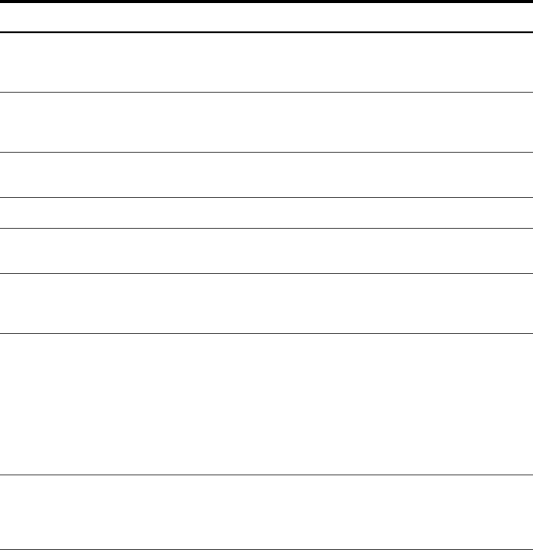
Troubleshooting
Problem | Solution |
Spots or lines missing from the fax you receive.
Check if the print cartridge is ok by making a copy. See Maintain the print cartridge on page 59. Check with the telephone company to see if your phone line is noisy.
You are receiving poor quality copies. The fax machine sending to you may have a dirty scan glass. Also, check with the telephone company to see if your phone line is noisy.
Some of the words on the fax you received appear stretched.
The machine sending to you had a temporary document jam.
Your machine does not make copies. Make sure your document is loaded face down.
There are lines on copies or documents you send.
Check your scan glass for marks and clean it (see Clean the document scanner area on page 61.)
The machine dials a number, but fails to make a connection with a remote fax machine.
The remote fax machine may be turned off or unable to answer incoming calls. Speak with the other fax operator to solve the problem.
You cannot store a document in memory.
There may not be enough memory available to hold the document you want to store. If the display shows a Memory Full message, do the following until you can store your document in memory:
Print all unprinted faxes in memory (see Reprinting faxes on page 52.)
Delete unneeded polling faxes, broadcast faxes, or delayed faxes (see To cancel the scheduled job on page 46.)
Blank areas appear at the bottom of each page or on continuation pages, with only a small strip of material printed at the top.
You may have selected the wrong paper size setting. To select the proper paper size, see Paper Size on page 13.
Image TCR is not working | You have the resolution set to SUPER FINE. Set the resolution to |
| FINE. |
|
|
Care and maintenance 67