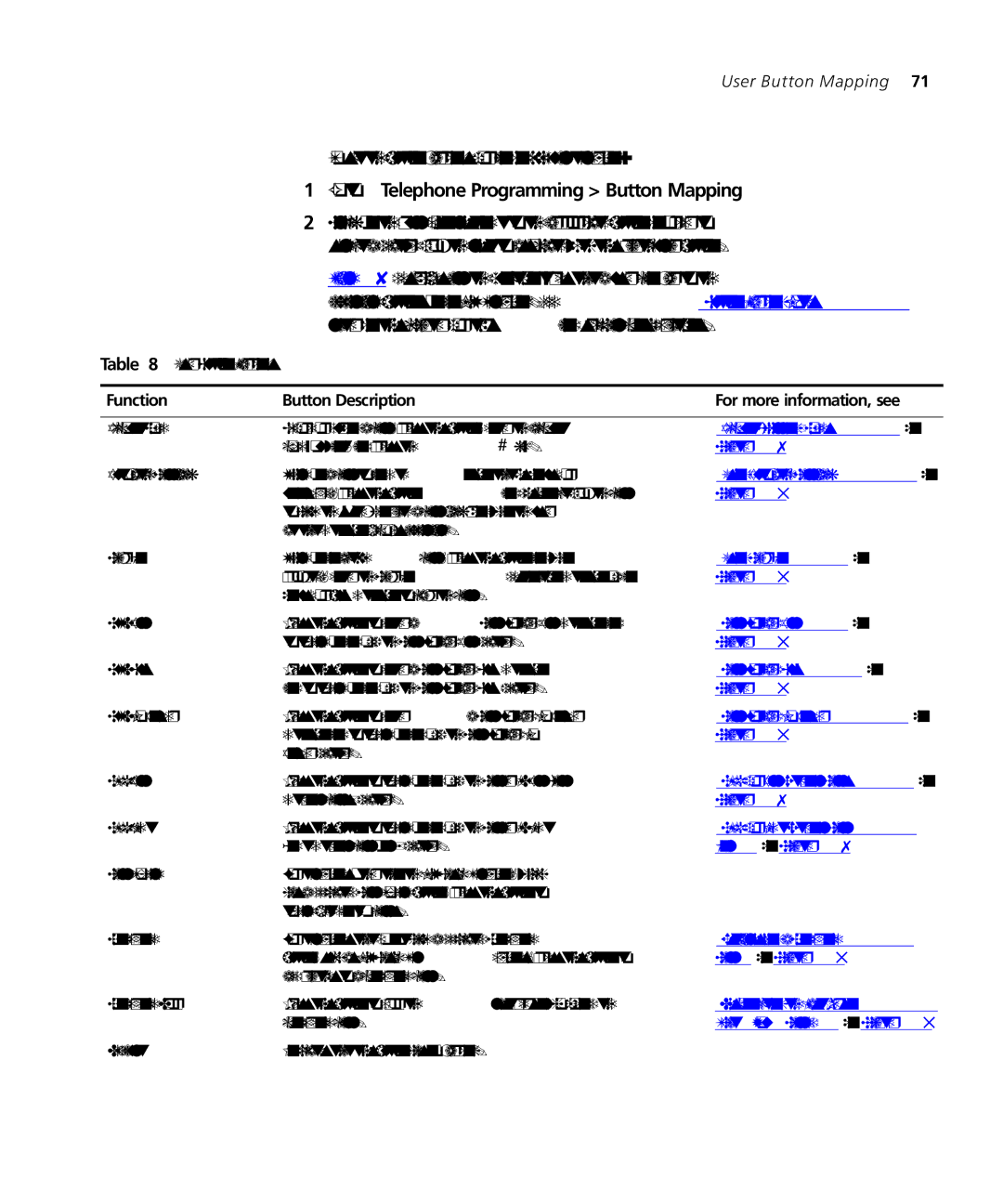3101SP specifications
The 3Com 3101SP is an innovative VoIP (Voice over Internet Protocol) phone that offers a powerful solution for businesses seeking efficient and high-quality communication tools. Designed for use with 3Com's VoIP systems, the 3101SP is part of a broader trend toward integrated digital telephony that enhances productivity and streamlines communication processes.One of the main features of the 3101SP is its user-friendly interface. The phone is equipped with a large, backlit display that provides clear visibility, making it easy for users to navigate menus and access features. The ergonomic design ensures that all buttons are easy to reach, allowing for straightforward operation even during busy periods.
The 3Com 3101SP utilizes advanced Voice over IP technology, enabling high-definition audio quality for calls. This technology eliminates the limitations of traditional telephony, allowing users to communicate over the internet with crystal-clear clarity. The phone supports wideband audio codecs, providing a more natural and easier-to-understand conversation experience.
Another significant characteristic of the 3101SP is its support for multiple lines and call appearances. Users can manage several calls simultaneously, making it an ideal choice for busy office environments. Additionally, the phone features differentiated ring tones and visual indicators to help users identify incoming calls easily.
The 3101SP also includes a range of integrated features that enhance productivity. These include a built-in speakerphone for hands-free operation, as well as voicemail capabilities that allow users to easily access and manage their messages. The device supports call transfer, conferencing, and call hold functionalities, making collaboration seamless among team members.
Moreover, the 3Com 3101SP is built with reliability in mind. It is equipped with Power over Ethernet (PoE) technology, which allows it to receive power through the same Ethernet cable used for data transmission. This simplifies installation and ensures uninterrupted operation, even during power outages.
In terms of security, the 3101SP incorporates various protocols that protect calls and user information. Encryption technologies safeguard data transmission, ensuring that communications remain confidential and secure.
In summary, the 3Com 3101SP VoIP phone combines advanced technology with a range of features designed to improve workplace communication. With its clear audio quality, multi-line support, phone features, and robust security measures, the 3101SP stands as an excellent choice for businesses looking to enhance their telephony capabilities. Its ergonomic design and user-friendly interface further contribute to its appeal, making it a reliable tool for improving overall communication efficiency.