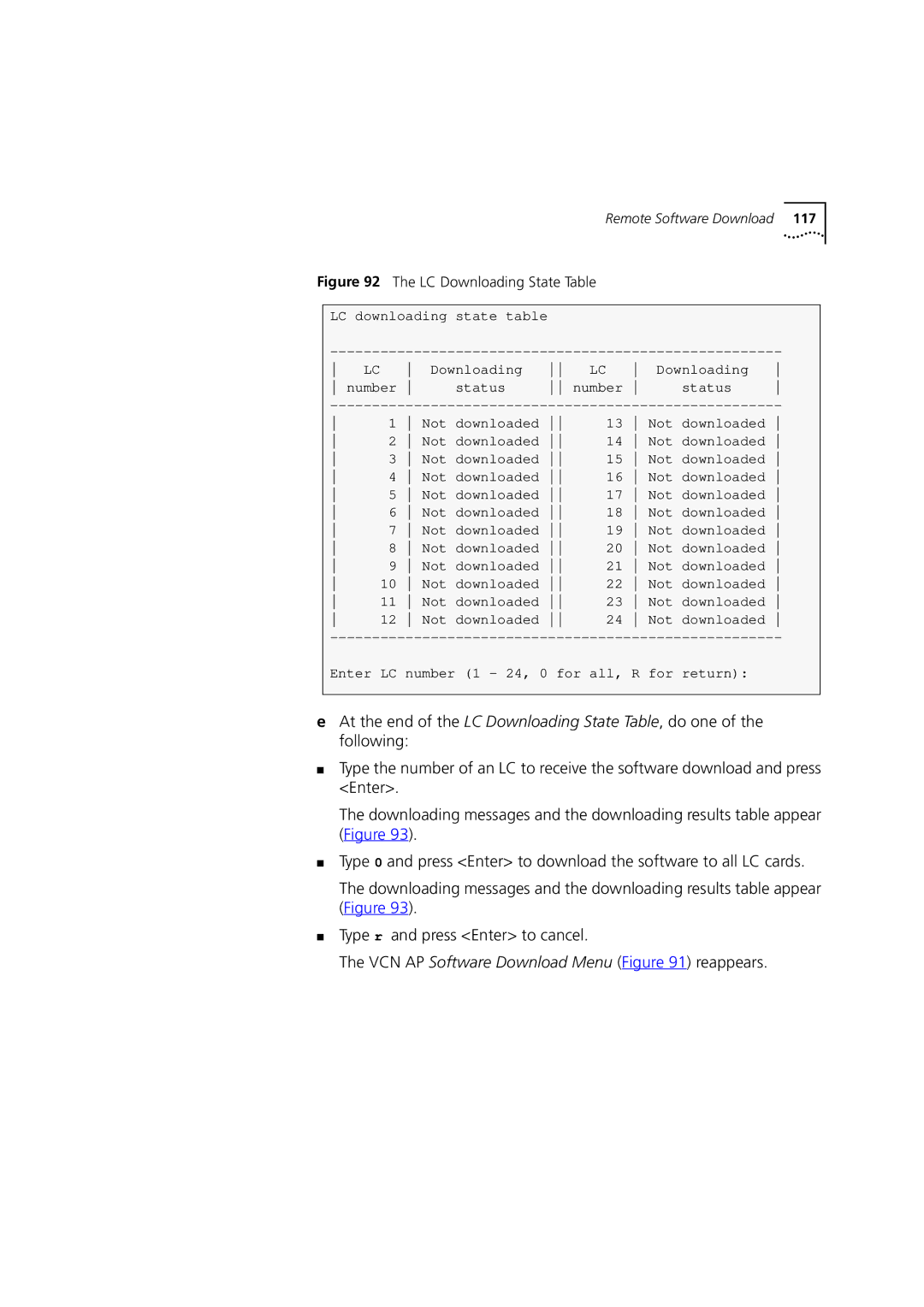Remote Software Download 117
Figure 92 The LC Downloading State Table
LC downloading state table
LC | Downloading | LC | Downloading | ||||
number | status | number | status | ||||
1 | Not downloaded | 13 | Not downloaded | |
2 | Not downloaded | 14 | Not downloaded | |
3 | Not downloaded | 15 | Not downloaded | |
4 | Not downloaded | 16 | Not downloaded | |
5 | Not downloaded | 17 | Not downloaded | |
6 | Not downloaded | 18 | Not downloaded | |
7 | Not downloaded | 19 | Not downloaded | |
8 | Not downloaded | 20 | Not downloaded | |
9 | Not downloaded | 21 | Not downloaded | |
10 | Not downloaded | 22 | Not downloaded | |
11 | Not downloaded | 23 | Not downloaded | |
12 | Not downloaded | 24 | Not downloaded |
Enter LC number (1 - 24, 0 for all, R for return):
eAt the end of the LC Downloading State Table, do one of the following:
■Type the number of an LC to receive the software download and press <Enter>.
The downloading messages and the downloading results table appear (Figure 93).
■Type 0 and press <Enter> to download the software to all LC cards.
The downloading messages and the downloading results table appear (Figure 93).
■Type r and press <Enter> to cancel.
The VCN AP Software Download Menu (Figure 91) reappears.