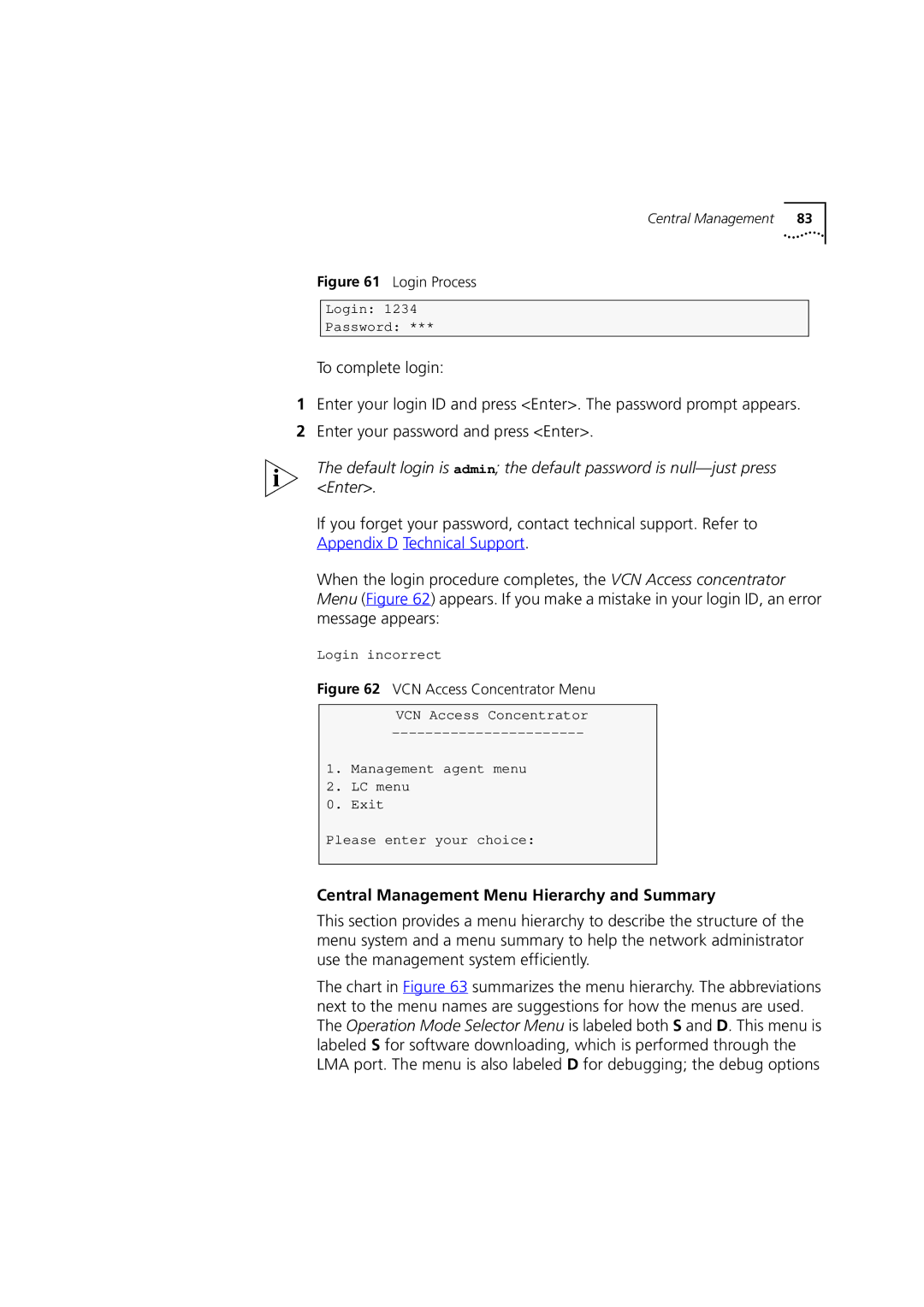Release
Visitor and Community Network Access Concentrator
3Com Corporation 5400 Bayfront Plaza Santa Clara, California
Contents
130 Inability to Connect Broken Session 131
Troubleshooting
127
143
Online Technical Services 141 World Wide Web Site
3Com FTP Site 142
Page
Icon Description
Conventions
List conventions that are used throughout this guide
Compliance
Related
Documentation
Year
Community
Major Features Benefits
Features
Visitor
Overview
Applications
MTU/MDU Application
VCN AC Features
VCN AP
VCN AC Front Panel
State Used to
Features Real Time LED Indications
Local Management
VCN AC Front Panel LEDs
Remote Management
Central Management
Overview
Safety Precautions
Installing the VCN Access Concentrator
Sicherheitsvorkeh- rungen
Précautions de
Sécurité
Concentrator
For the VCN Access
Visitor and Community Network system is installed
Preparing the Site
Installing the VCN Access Concentrator
Punch-down Block with a Patch Panel
Installing the VCN Access Concentrator
Punch-Down Block Without a Patch Panel
VCN Access Point Rear Panel
Repeat through for up to 24 telephone lines
Installing the VCN Access Concentrator
Part Quantity
Access Concentrator 19-inch rack. in the 19-inch Rack
VCN Access Concentrator Accessory Set
Cable Kit
Fitting a Bracket for Rack Mounting
Back Panel Connections
Front Panel Connections
Displays the rack after it has been wire connected
Is P
VCN AC Port No First Pin Second Pin
Line Cards in the VCN Access Concentrator
Patch Panel blocks at the back with RJ-21 connectors
Pin Assignment for the RJ-21 Connector
Female RJ-21 Connector
VCN Access Concentrator Unit Installed Without a Patch Panel
General guidance is provided for non-SuperStack switches
Sequence of Configuration
Inserting MAC Addresses for VCN Access Concentrator Ports
Installing the VCN Access Concentrator
Port No. MAC Address
VCN AC Port and VCN AP MAC Addresses
Installing the VCN Access Concentrator
Automated Procedures for SuperStack II 1100/3300
ConfApp Screen
ConfApp screen appears Figure
Entering the Switch Address
Community Parameter
Removing Wrong Address
VCN Access
Powering Up
Ethernet Switch
SPE-3, SPT-3, G, W
Troubleshooting
Installing the VCN Access Concentrator
Status of each line in the VCN AC
Real Time LED
Indications
This chapter describes the following
Terminal for Local Central Management
Using
Management
Terminal Emulator
Connecting the PC To connect the PC to the LMA port
Line CardThis section describes local management
Login
Type your Login ID and press Enter
Type your password and press Enter
Line Card Menu Hierarchy and Summary
Line Card Main Menu
Line Card Menu Structure
Number Sequence Corresponding to Submenus
Line Card Main Menu of Port
Press Enter to return to the Line Card Main Menu
LC Version
Ethernet Menu
Management Menu
Ethernet Menu Options
Ethernet Menu Options Feature How to use
Ethernet Menu options are described in Table
Ethernet Traffic Counters
Typical Ethernet Traffic Counters Screen
Ethernet Status
Change Ethernet Work Mode Menu
Reset Ethernet Counters
When you discard the operation, the message appears
Setting Internal Loopback Mode
Setting Normal Mode
Hdlc Traffic counters
Hdlc Menu Options Feature How to use
Hdlc Menu
Hdlc Menu options are described in Table
Hdlc Status
Change Hdlc Work Mode
Reset Hdlc Counters
Normal mode is lack of loopbacks
To check the Vdsl parameters
Vdsl Control Menu
Reset All Counters
SNR, signal to noise ratio
Login message appears
Reset the Line Card
Set Vlan ID for Management
LC Configuration Menu
After any number the user enters, the message appears
Set Ethernet Half/Full Duplex Mode
Change Password
Respond by entering your new password. The message appears
To download new software perform the following steps
Set to Factory Defaults
Through the LMA
Procomm Plus window shown in , select Data Send File Figure
Type S the downloading message in appears
Procomm Plus Terminal Screen
Procom Plus Data Send File Menu
Sending File Using Ascii Screen
Status Screen
File Downloaded Messages
Software Execution Messages
Line Card Management
This section describes central management
LMA Access for Central Management
Central Management Menus in the LMA Interface
Login Process
Central Management Menu Hierarchy and Summary
Login Process
Central Management Menu Structure
Central Management Menus and Corresponding Number Sequence
VCN Access Concentrator Menu
Line Card Main Menu for Line Card
To access central management
Management Agent Menu
Slot 1 Line Card Main Menu
Version Information
Hardware and Software Version
Monitoring Menu
Monitoring Menu
Brief Status of All Ports
Refresh Brief Status or View Port Statistical Detail
Detailed Port Status
Select Traffic Counters and Port
Traffic Counters for Selected Port
Vdsl Information for Selected Port
Dialog in appears
Vdsl Information for Selected Port
Change Port Selection in Control Menu
Reset Port
Control Menu
If you type y, the following message appears
If you type N, the message appears
To abort type n and press Enter
This is followed by the messages in and , Login prompt
Messages in appear
Vdsl Restart
Type n and press Enter to abort
Concentrator Configuration Menu
Change Vlan ID for Management
Type 2 and press Enter the following dialog appears
Change Ethernet Half or Full Duplex Mode
Agent Configuration Menu
Change the Concentrator Password
Type your new password and press Enter. The message appears
IP Menu
IP Menu
If a Telnet session exists, the message appears
Save changes, type y and press Enter Messages appear
Discard changes, type n and press Enter n
Close Telnet Session
Set Factory Defaults
Default is n
Overview
Reset Agent
To reject, type n and press Enter the message appears
To proceed, type y and press Enter the message appears
Structure of Remote Menus
Telnet Connection
Telnet Menu Structure
Central Management Menus and Corresponding Number Sequence
VCN Access Concentrator
Telnet Login
Hardware and Software Version
Menu appears
To configure VCN AC management, type 5 in the VCN Access
Telnet session is closed
Exiting the Telnet Management Session
To terminate, type y and press Enter the message appears
Download
Downloading Software to the LCs in the VCN AC
Procedure
VCN Service Switch 10 Front Pane
VCN AP Main Menu
Enter the AC Vlan ID and press Enter. The message appears
VCN AP Software Download Menu
LC Downloading State Table
LC Downloading Results
Enter the AP Vlan ID and press Enter. The message appears
Downloading Software to VCN APs
AP Downloading State Table
Check Software Download for the LC Cards
Check the physical path between the downloading VCN AP
Download Failed for all LCs and all VCN APs
Download Failed for One or More Line Cards but not All
Check the following Software version of the failed LCs
Download Failed for One or More VCN APs but not All
Managing the VCN Access Concentrator
State
Line Power
LEDs to Solve
Using Front Panel
Problems
Indicator LEDs
Ethernet Traffic Counters
Hdlc Traffic Count Indicators
Fatal
Error message Significance User Action
From Traffic Counts Frame counts
Telnet Connection Problems
Telnet Connection Problems
Troubleshooting
Product Specification
Product Specification
Procomm Plus Terminal screen in appears
Terminal Emulation Settings
Number From Left Function Settings
Procomm Plus Settings
137
Setup window opens
Select System Tab
139
Parity None
Flow control
Terminal Emulation Settings
Online Technical
Services
Country Data Rate Telephone Number
Access by Analog Modem
Username anonymous
Hours a day, 7 days a week
408 727
Access by Digital Modem
847 262
Country Telephone Number Asia, Pacific Rim
Europe, South Africa, and Middle East
Country Telephone Number Fax Number
Page
Glossary
MiniDIN
Mbaud
Mbps
Glossary
Glossary
Numbers
Index
Remote software download Requirements
Vlan ID
Index
3Com Corporation Limited Warranty
Governing LAW
EMC Statements