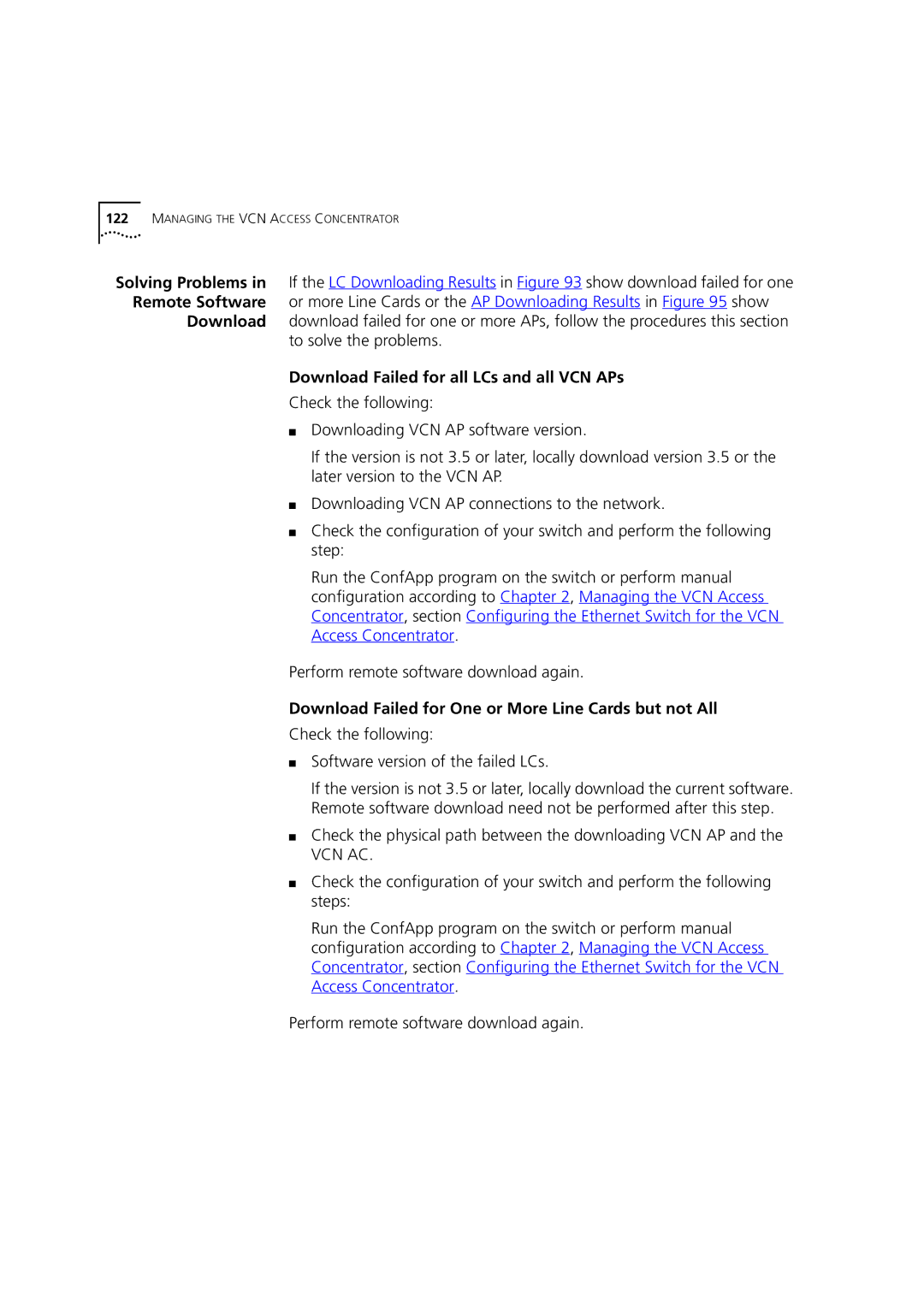122MANAGING THE VCN ACCESS CONCENTRATOR
Solving Problems in If the LC Downloading Results in Figure 93 show download failed for one Remote Software or more Line Cards or the AP Downloading Results in Figure 95 show
Download download failed for one or more APs, follow the procedures this section to solve the problems.
Download Failed for all LCs and all VCN APs
Check the following:
■Downloading VCN AP software version.
If the version is not 3.5 or later, locally download version 3.5 or the later version to the VCN AP.
■Downloading VCN AP connections to the network.
■Check the configuration of your switch and perform the following step:
Run the ConfApp program on the switch or perform manual configuration according to Chapter 2, Managing the VCN Access Concentrator, section Configuring the Ethernet Switch for the VCN Access Concentrator.
Perform remote software download again.
Download Failed for One or More Line Cards but not All
Check the following:
■Software version of the failed LCs.
If the version is not 3.5 or later, locally download the current software. Remote software download need not be performed after this step.
■Check the physical path between the downloading VCN AP and the
VCN AC.
■Check the configuration of your switch and perform the following steps:
Run the ConfApp program on the switch or perform manual configuration according to Chapter 2, Managing the VCN Access Concentrator, section Configuring the Ethernet Switch for the VCN Access Concentrator.
Perform remote software download again.