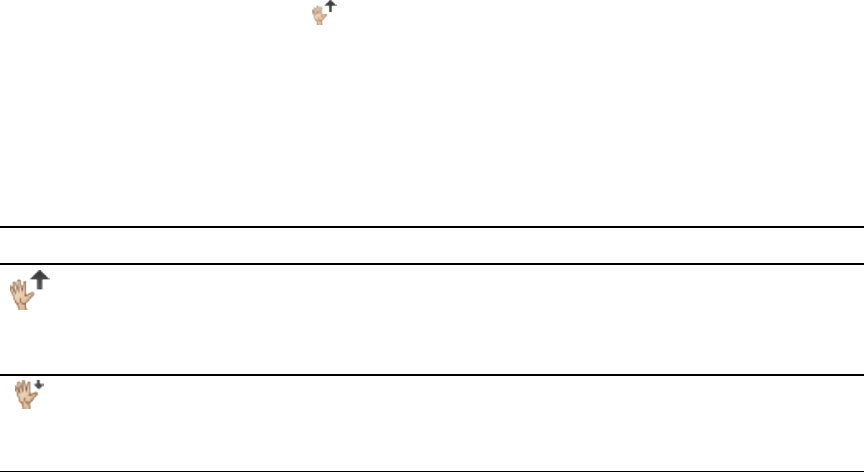 Raisingyour hand
Raisingyour handYoucan request to participate in a meetingby raising your hand.
gTo raise yourhand
Click the Raise Hand button .
All participantsin t hemeeting receive notification that your handis raised and can click
Lower Handt o close the notification.
Raise hand statusicons
Thefollowing icons show the st atus of the participant's Raise Hand feature.
Icon Name or status Description
Raise Hand This is the default icon ont heSMAR T Bridgit toolbar.Click this icon to
notify the meetingpresenter that you'rerequesting to contributet o the
meeting.This icon is disabledw henthe presenterdoesn't allow
participantsto raise their hand.
LowerHand Thet oolbaricon changest o this icon when you requestto c ontributeto a
meeting.It indicates that you're waiting for the presenterto click Lower
Hand.
If you're the meetingcreator, you can enableor disable the Raise Hand featureduring the meetingas
required. If you disable the Raise Hand feature,meeting participants can't use this feature and you
canhave a meeting with no interruptions.
gTo disable and enablethe Raise Hand feature during a meeting
1. Select Menu > Options.
TheOptions dialogbox appears.
2. Click t heMeeting settings tab.
3. If you want to enable this feature, select Allow others to raise their hand.
If you want to disable this feature, clear Allow others to raise theirhand.
CH A P T E R 2
UsingSMARTBridgit
33