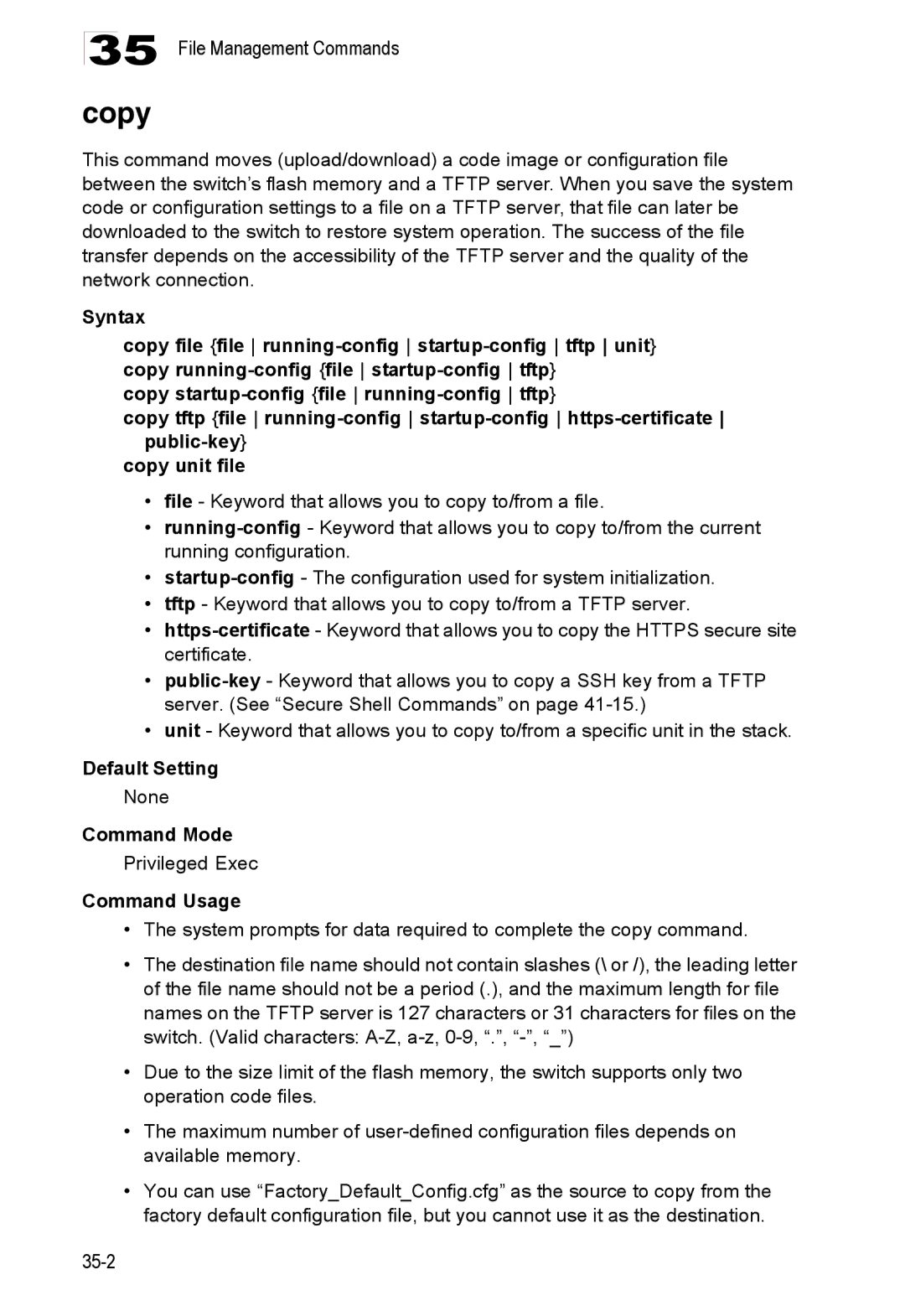Powered by Accton
Page
ES4524D Gigabit Ethernet Switch
ES4524D ES4548D F0.0.0.4 E112006-CS-R01 149100030400A
Contents
Setting the System Clock 10-1
Access Control Lists 15-1
Vii
Vlan Configuration 23-1
Viii
Multicast Filtering 28-1
File Management Commands 35-1
Smtp Alert Commands 38-1
802.1X Port Authentication 43-1
Xii
Access Control List Commands 44-1
Xiii
Address Table Commands 50-1
Xiv
Private Vlan Commands 53-1
Quality of Service Commands 56-1
Xvi
IPv4 Interface Commands 59-1
Xvii
Xviii
Tables
Xix
Page
Xxi
Xxii
Figures
Xxiii
Figures IP Filter 12-14 Port Security 13-2
Xxiv
Figures
Xxv
Xxvi
Section I Getting Started
Getting Started
Feature Description
Key Features
Key Features
Introduction
Description of Software Features
Introduction
Description of Software Features
Introduction
Description of Software Features
Function Parameter Default
System Defaults
System Defaults
Password super
View defaultview
Snmp
Disabled Igmp Snooping Snooping Enabled
System Defaults Function Parameter
Traffic Prioritization Ingress Port Priority Queue Mode
System Log Status Enabled Messages Logged
Configuration Options
Initial Configuration
Connecting to the Switch
Required Connections
Remote Connections
Console Connection
Basic Configuration
Setting Passwords
Setting an IP Address
Assigning an IPv4 Address
59-1
Assigning an IPv6 Address
45-1
59-2
60-4
60-10
60-3
60-12
59-4
Obtaining an IPv4 Address
59-3
35-2
Obtaining an IPv6 Address
60-2
Enabling Snmp Management Access
60-6
40-3
40-5
40-11
Managing System Files
40-10
40-14
Saving Configuration Settings
Initial Configuration
Section II Switch Management
Page
Configuring the Switch
Using the Web Interface
Navigating the Web Browser Interface
Home
Apply Revert Help
Web Page Configuration Buttons
Panel Display
Action
System System Information
Switch Main Menu Description
Main Menu
IPv6 Neighbor
15-1
11-1
12-8
12-13
Lacp
17-1
Current Table
Class-of-service value
23-1
23-5
Query Multicast Router
26-9
28-2
28-4
Field Attributes
Basic System Settings
Displaying System Information
System Information
Main Board
Displaying Switch Hardware/Software Versions
CLI Specify the hostname, location and contact information
Management Software
Switch Information
34-8
Displaying Bridge Extension Configuration
Displaying Bridge Extension Capabilities
Command Usage
Configuring Support for Jumbo Frames
CLI Enter the following command
Command Attributes
Renumbering the Stack
Resetting the System
CLI Use the reload command to restart the switch
CLI This example renumbers all units in the stack
Basic System Settings
Setting an IP Address
Setting the Switch’s IP Address IP Version
Manual Configuration
IPv4 Interface Configuration Manual
Using DHCP/BOOTP
IPv4 Interface Configuration Dhcp
Configuring an IPv6 Address
Setting the Switch’s IP Address IP Version 6
IP Address
Setting the Switch’s IP Address IP Version 6
Current Address Table
IPv6 Interface Configuration
60-14
Configuring an IPv6 General Network Prefix
60-13
IPv6 General Prefix Configuration
Protocol Settings
Current Neighbor Cache Table
Adding Static Neighbors IPv6 Neighbor -- Add
60-22
60-26
Managing System Files
Managing Firmware
Downloading System Software from a Server
Copy Firmware
Deleting Files
35-7
Saving or Restoring Configuration Settings
Downloading Configuration Settings from a Server
Downloading Configuration Settings for Start-Up
Console#copy tftp startup-config
Console Port Settings
36-3
36-1
36-2
36-4
Telnet Settings
Configuring the Telnet Interface
Error resource exhausted
Configuring Event Logging
System Log Configuration
Logging Levels
37-2
Remote Log Configuration
37-1
37-5
37-3
37-4
CLI This example shows the event message stored in RAM
Displaying Log Messages
Sending Simple Mail Transfer Protocol Alerts
37-7
Enabling and Configuring Smtp Alerts
38-3
38-1
38-2
38-4
Setting the System Clock
Configuring Sntp
39-3
Setting the Time Zone
39-1
39-2
Simple Network Management Protocol
Snmp Overview
Level Group Read View Write View Notify View Security
Enabling the Snmp Agent
SNMPv3 Security Models and Levels
User defined
40-2
Setting Community Access Strings
CLI The following example enables Snmp on the switch
Specifying Trap Managers and Trap Types
11-5
Configuring SNMPv3 Management Access
40-7
CLI This example sets an SNMPv3 engine ID
Setting a Local Engine ID
Specifying a Remote Engine ID
40-8
Configuring SNMPv3 Users
CLI This example specifies a remote SNMPv3 engine ID
Configuring SNMPv3 Users
Configuring Remote SNMPv3 Users
40-15
Configuring Remote SNMPv3 Users
Configuring SNMPv3 Groups
That its configuration may have been altered
Topology Change Timer immediately
Any of its configured ports transitions from
Authenticated. While all implementations
Supported Notification Messages
Configuring SNMPv3 Groups
40-13
Setting SNMPv3 Views
Configuring SNMPv3 Views
11-17
Simple Network Management Protocol 11-18
User Authentication
Configuring User Accounts
Configuring Local/Remote Logon Authentication
41-1
Web Telnet
Radius Settings
Global Provides globally applicable Radius settings
TACACS+ server
Tacacs Settings
Authentication Server Settings
Configuring Https
Replacing the Default Secure-site Certificate
Copy Https Certificate
Address server ip-address
Configuring the Secure Shell
Authenticating SSH v1.5 Clients
Authenticating SSH v2 Clients
Generating the Host Key Pair
41-23
41-20
41-21
Configuring the SSH Server
SSH server includes basic settings for authentication
41-18
Filtering IP Addresses for Management Access
41-17
41-19
41-24
41-25
Configuring Port Security
Port Security
42-1
Configuring 802.1X Port Authentication
CLI This example shows the default global setting for
Displaying 802.1X Global Settings
802.1X protocol provides port authentication
Web Click Security, 802.1X, Information
CLI This example enables 802.1X globally for the switch
Configuring 802.1X Global Settings
Configuring Port Settings for
43-1
802.1X Port Configuration
Authorized
43-5
43-2
43-4
Parameter Description
Displaying 802.1X Statistics
802.1X Statistics
802.1X Port Statistics
CLI This example displays the dot1x statistics for port
Configuring 802.1X Port Authentication 14-8
Overview
Access Control Lists
Setting an ACL Name and Type
44-2
Configuring a Standard IPv4 ACL
CLI This example creates a standard IP ACL named bill
Configuring an Extended IPv4 ACL
ACL Configuration Standard IPv4
15-4
ACL Configuration Extended IPv4
44-3
Configuring a MAC ACL
Configuring a Standard IPv6 ACL
44-13
Configuring an Extended IPv6 ACL
44-8
15-9
ACL Configuration Extended IPv6
44-9
44-6
Binding a Port to an Access Control List
This switch supports ACLs for ingress filtering only
44-15
Access Control Lists 15-12
Field Attributes Web
Port Configuration
Displaying Connection Status
Basic information
Configuration
Field Attributes CLI
Current status
CLI This example shows the connection status for Port
45-8
Configuring Interface Connections
45-3
45-2
45-6
45-4
Showing Port Statistics
Rmon Statistics
Port Statistics
Etherlike Statistics
Fragments
Formed
Oversize Frames
16-9
CLI This example shows statistics for port
45-9
Creating Trunk Groups
Statically Configuring a Trunk
Static Trunk Configuration
Setting a Load-Balance Mode for Trunks
46-2
Trunk Load Balance Mode
46-11
Enabling Lacp on Selected Ports
46-3
Lacp Trunk Configuration
46-4
Configuring Lacp Parameters
Dynamically Creating a Port Channel
Lacp Aggregation Port
Lacp Port Counters
Displaying Lacp Port Counters
You can display statistics for Lacp protocol messages
Marker Illegal Pkts
Parameter Description Marker Unknown Pkts
Type
Badly formed PDU or an illegal value of Protocol Subtype
Field Description
Displaying Lacp Settings and Status for the Local Side
Lacp Internal Configuration Information
Lacp Port Internal Information
Displaying Lacp Settings and Status for the Remote Side
Lacp Neighbor Configuration Information Field Description
17-14
Setting Broadcast Storm Thresholds
Broadcast Storm Control
47-1
45-10
Configuring Port Mirroring
Mirror Port Configuration
48-1
Configuring Rate Limits
Command Attribute
49-1
Address Table Settings
Setting Static Addresses
Displaying the Address Table
50-1
Dynamic Addresses
50-3
50-4
Changing the Aging Time
CLI This example sets the aging time to 400 seconds
Spanning Tree Algorithm Configuration
Region R
For this Region
Displaying Global Settings
22-4
Web Click Spanning Tree, STA, Information
STA Information
Configuring Global Settings
Global settings apply to the entire switch
Basic Configuration of Global Settings
Root Device Configuration
Configuration Settings for Rstp
Configuration Settings for Mstp
STA Global Configuration
Displaying Interface Settings
22-11
STA Port Information
51-18
Configuring Interface Settings
CLI This example shows the STA attributes for port
22-14
Configuring Multiple Spanning Trees
CLI This example sets STA attributes for port
Mstp Vlan Configuration
51-8
Displaying Interface Settings for Mstp
Mstp Port Information
Configuring Interface Settings for Mstp
CLI This example sets the Mstp attributes for port
51-16
Vlan Configuration
Assigning Ports to VLANs
23-2
Forwarding Tagged/Untagged Frames
Displaying Basic Vlan Information
Enabling or Disabling Gvrp Global Setting
CLI This example enables Gvrp for the switch
Max support Vlan numbers 256 Max support Vlan ID 4093
Command Attributes Web
Displaying Current VLANs
52-17
Command Attributes CLI
Creating VLANs
52-5
Adding Static Members to VLANs Vlan Index
CLI This example creates a new Vlan
52-6
Vlan Static Table Adding Static Members
Adding Static Members to VLANs Port Index
52-11
Configuring Vlan Behavior for Interfaces
Vlan Port Configuration
Configuring Ieee 802.1Q Tunneling
Layer 2 Flow for Packets Coming into a Tunnel Access Port
QinQ Tunneling
Layer 2 Flow for Packets Coming into a Tunnel Uplink Port
Configuration Limitations for QinQ
General Configuration Guidelines for QinQ
52-14
Enabling QinQ Tunneling on the Switch
CLI This example sets the switch to operate in QinQ mode
52-16
Adding an Interface to a QinQ Tunnel
Tunnel Port Configuration
52-15
Enabling Private VLANs
Configuring Private VLANs
CLI This example enables private VLANs
53-1
Configuring Uplink and Downlink Ports
53-2
Create a protocol group for one or more protocols
Configuring Protocol-Based VLANs
Configuring Protocol Groups
Mapping Protocols to VLANs
54-1
Protocol Vlan Port Configuration
54-2
Configuring Protocol-Based VLANs 25-4
Setting the Default Priority for Interfaces
Class of Service Configuration
Layer 2 Queue Settings
CLI This example assigns a default priority of 5 to port
55-3
CoS Priority Levels
Mapping CoS Values to Egress Queues
Mapping CoS Values to Egress Queues
Priority Level Traffic Type
55-6
Selecting the Queue Mode
55-4
55-5
Setting the Service Weight for Traffic Classes
55-2
Queue Scheduling
Selecting IP Precedence/DSCP Priority
Layer 3/4 Priority Settings
Mapping Layer 3/4 Priorities to CoS Values
55-8
Mapping IP Precedence
Mapping IP Precedence Priority Level Traffic Type
10, 12, 14 18, 20, 22 26, 28, 30, 32, 34 38, 40
Mapping Dscp Priority
Mapping Dscp Priority IP Dscp Value CoS Value
55-10
55-13
Mapping IP Port Priority
IP Port Priority Status
55-11
Quality of Service
Configuring Quality of Service Parameters
Match Class Settings
Configuring a Class Map
Class Configuration
Class map is used for matching packets to a specified class
Configuring Class Maps
56-2
Creating QoS Policies
Policy Map
56-3
Policy Options
Policy Configuration
Policy Rule Settings Class Settings
Configuring Policy Maps
56-5
Attaching a Policy Map to Ingress Queues
56-4
56-6
Quality of Service 27-8
Multicast Filtering
Layer 2 Igmp Snooping and Query
Configuring Igmp Snooping and Query Parameters
57-5
57-1
57-4
57-6
Displaying Interfaces Attached to a Multicast Router
57-9
Specifying Static Interfaces for a Multicast Router
57-8
Displaying Port Members of Multicast Services
IP Multicast Registration Table
Assigning Ports to Multicast Services
Igmp Member Port Table
28-8
Configuring Domain Name Service
Configuring General DNS Service Parameters
58-5
58-3
58-4
58-7
Configuring Static DNS Host to Address Entries
58-1
58-6
Displaying the DNS Cache
DNS Cache
29-6
Switch Clustering
Cluster Configuration
Adds Candidate switches to the cluster as Members
Cluster Member Configuration
Web Click Cluster, Configuration
61-1
Cluster Member Information
Web Click Cluster, Member Configuration
Displays current cluster Member switch information
61-3
Cluster Candidate Information
61-5
Section IIICommand Line Interface
Page
Telnet Connection
Using the Command Line Interface
Accessing the CLI
31-2
Getting Help on Commands
Entering Commands
Command Completion
Keywords and Arguments
Showing Commands
Partial Keyword Lookup
Negating the Effect of Commands
Using Command History
General Command Modes
Understanding Command Modes
Exec Commands
Configuration Commands
Configuration Command Modes Prompt
Consoleconfig-if# 45-1
Keystroke Function
Command Line Processing
Keystroke Commands
Using the Command Line Interface 31-10
CLI Command Groups
Command Group Index Description
57-1
Class of Service
55-1
General Commands
Enable
Related Commands
Disable
Configure
Example
Show history
Normal Exec, Privileged Exec
Exit
Prompt
End
Syntax Prompt string no prompt
Quit
This command exits the configuration program
This example shows how to quit a CLI session
General Commands 33-6
Hostname
System Management Commands
System Management Commands Function Mode
Syntax Hostname name no hostname
Reload
Switch renumber
Syntax Switch all renumber Default Setting
Jumbo frame
Show startup-config
Syntax No jumbo frame Default Setting
Show ipv6 mtu
34-4
Show running-config
Show running-config34-5
Show startup-config34-3
Show users
This command displays system information
Show system
Show version
34-9
System Management Commands 34-10
Flash/File Commands Function Mode
File Management Commands
Saving or Restoring Configuration Settings
Managing Firmware
Copy
35-3
Syntax
This command deletes a file or image
Delete
Delete unit filename
Dir
This command displays a list of files in flash memory
Syntax Dir unit boot-rom config opcode filename
Dir Delete public-key41-20
File Directory Information
Whichboot
Syntax whichboot unit
Column Heading Description
Dir 35-5 whichboot
Boot system
Syntax Boot system unit boot-romconfig opcode filename
File Management Commands 35-8
Line
Line Commands
Line Commands Function Mode
Syntax Line console vty
Login
Syntax Login local no login
Syntax Password 0 7 password no password
Password
Username 41-1 password
No password is specified
Syntax Exec-timeout seconds no exec-timeout
Timeout login response
Exec-timeout
Syntax Password-thresh threshold no password-thresh
Password-thresh
CLI No timeout Telnet 10 minutes
Default value is three attempts
Syntax Silent-time seconds no silent-time
Silent-time
Databits
Syntax Databits 7 8 no databits
Parity
Syntax Parity none even odd no parity
Syntax Speed bps no speed
Speed
Stopbits
Syntax Stopbits 1
Syntax Disconnect session-id
Disconnect
Show line
Syntax Show line console vty
To show all lines, enter this command
Syntax No logging on Default Setting
Event Logging Commands
Event Logging Commands Function Mode
Logging on
Logging history 37-2 logging trap 37-4 clear log
Flash errors level 3 RAM warnings level 7
Logging history
Logging facility
Default Setting Command Mode
Logging host
Syntax No logging host hostipaddress
Syntax Logging trap level no logging trap
Disabled Level 7
Logging trap
Syntax Clear log flash ram
Clear log
Show logging
Syntax Show logging flash ram sendmail trap
Show logging trap display description
Logging facility command
Show logging flash/ram display description
Following example shows the event message stored in RAM
Show log
Syntax Show log flash ram
Event Logging Commands 37-8
Logging sendmail host
Smtp Alert Commands
Smtp Alert Commands Function Mode
38-4
Syntax Logging sendmail level level
Logging sendmail level
Logging sendmail source-email
Syntax Logging sendmail source-email email-address
Logging sendmail
Syntax No logging sendmail Default Setting
Logging sendmail destination-email
Syntax No logging sendmail destination-email email-address
Show logging sendmail
Syntax No sntp client Default Setting
Time Commands
Time Commands Function Mode
Sntp client
Syntax Sntp server ip1 ip2 ip3
Sntp server
Sntp server 39-2 sntp poll 39-3 show sntp
Sntp client 39-1 sntp poll 39-3 show sntp
Sntp poll
Show sntp
Syntax Sntp poll seconds no sntp poll
Clock timezone
Show calendar
This command displays the system clock
Calendar set
Calendar set hour min sec day month year month day year
Time Commands 39-6
Snmp Commands
Snmp Commands Function Mode
Show snmp
Syntax No snmp-server Default Setting
Snmp-server
Snmp-server community
Syntax Snmp-server contact string no snmp-server contact
Snmp-server contact
Snmp-server location
Syntax Snmp-server location text no snmp-server location
Snmp-server host
Host Address None Notification Type Traps
Snmp Version UDP Port
Issue authentication and link-up-down traps
Snmp-server enable traps
Snmp-server enable traps
Snmp-server engine-id
Show snmp engine-id
This command shows the Snmp engine ID
This example shows the default engine ID
Examples
Defaultview includes access to the entire MIB tree
Snmp-server view
This view includes MIB-2
Snmp-server group
This command shows information on the Snmp views
Show snmp view
Show snmp view display description
40-12
Field Description Groupname Name of an Snmp group
Show snmp group
Show snmp group display description
Snmp-server user
This command shows information on Snmp users
Show snmp user
Show snmp user display description
Authentication Commands Command Group Function
User Authentication Commands
User Account Commands
User Access Commands Function Mode
Guest Admin
Enable password
Default Login Settings Username Access-level Password
Authentication Sequence Commands Function Mode
Authentication Sequence
Authentication login
Username for setting the local user names and passwords
Authentication enable
Tacacs Use Tacacs server password
Local
Radius Client
Radius Client Commands Function Mode
Show radius-server Shows the current Radius settings 41-8
41-8
Radius-server host
Default Setting Auth-port
Retransmit Command Mode
Radius-server port
Syntax Radius-server key keystring no radius-server key
Radius-server key
Radius-server retransmit
Radius-server timeout
Show radius-server
Tacacs-server host
TACACS+ Client Commands Function Mode
TACACS+ Client
Tacacs-server port
Syntax Tacacs-server key keystring no tacacs-server key
Tacacs-server key
Show tacacs-server
Ip http server
Web Server Commands
Ip http port
Ip http port
Syntax No ip http secure-server Default Setting
Ip http secure-server
Portnumber The UDP port used for HTTPS. Range
Ip http secure-port
Ip http secure-port41-13copy tftp https-certificate
Ip telnet server
Telnet Server Commands
Telnet Server Commands Function Mode
Configuration Guidelines
Secure Shell Commands
10 Secure Shell Commands Function Mode
Sets the SSH server key size 41-19 Copy tftp public-key
41-16
Syntax No ip ssh server Default Setting
Ip ssh server
Exec-timeout36-4 show ip ssh
Ip ssh timeout
Syntax Ip ssh timeout seconds no ip ssh timeout
Ip ssh crypto host-key generate 41-20 show ssh
Key-size- The size of server key. Range 512-896 bits
Ip ssh authentication-retries
Ip ssh server-key size
Bits
Syntax Delete public-key username dsa rsa
Delete public-key
Ip ssh crypto host-key generate
Syntax Ip ssh crypto host-key generate dsa rsa
Syntax Ip ssh crypto zeroize dsa rsa
Ip ssh crypto zeroize
Ip ssh save host-key
Syntax Ip ssh save host-key dsa rsa
Show ssh
This command displays the current SSH server connections
Show ip ssh
Ip ssh crypto host-key generate
Syntax Show public-key user username host
Show public-key
Terminology
Management
IP Filter Commands
12 IP Filter Commands Function Mode
41-25
Show management
41-26
Port security
Port Security Commands
Port Security Commands Function Mode
Max-mac-count
Shutdown 45-6mac-address-table static
Syntax No dot1x system-auth-control Default Setting
802.1X Port Authentication
802.1X Port Authentication Commands Function Mode
Dot1x system-auth-control
Dot1x max-req
Dot1x default
Default Command Mode
Dot1x port-control
Single-host
Dot1x operation-mode
Force-authorized
Syntax Dot1x re-authenticate interface
Dot1x re-authenticate
Dot1x re-authentication
Syntax No dot1x re-authentication Command Mode
Dot1x timeout re-authperiod43-5
Dot1x timeout quiet-period
Dot1x timeout re-authperiod
Seconds The number of seconds. Range
Syntax Show dot1x statistics interface interface
Dot1x timeout tx-period
Show dot1x
Statistics Displays dot1x status for each port Interface
Authenticator State Machine
Backend State Machine
Reauthentication State Machine
State- Current state including initialize, reauthenticate
IPv4 ACL Commands Function Mode
Access Control List Commands
Access Control List Commands Command Groups Function
IPv4 ACLs
Permit, deny Ip access-group44-6 show ip access-list44-5
Access-list ip
Syntax No access-list ip standard extended aclname
Syntax No permit deny any source bitmask host source
No permit deny tcp
Access-list ip
Standard IPv4 ACL
Extended IPv4 ACL
Syntax Show ip access-list standard extended aclname
Show ip access-list
This command displays the rules for configured IPv4 ACLs
Permit, deny Ip access-group44-6
Syntax No ip access-group aclname
Ip access-group
Show ip access-group
Show ip access-list44-5
Syntax No access-list ipv6 standard extended aclname
Access-list ipv6
IPv6 ACL Commands Function Mode
IPv6 ACLs
New rules are appended to the end of the list
Access-list ipv6
Standard IPv6 ACL
Next-header next-header dscp dscp flow-label flow-label
Syntax No permit deny
Any destination-ipv6-address/prefix-length
Extended IPv6 ACL
Show ipv6 access-list
This command displays the rules for configured IPv6 ACLs
Syntax No ipv6 access-group aclname
Ipv6 access-group
Show ipv6 access-group
Syntax No access-list mac aclname
Access-list mac
MAC ACL Commands Function Mode
MAC ACLs
No permit deny untagged-eth2
Permit, deny MAC ACL
No permit deny tagged-eth2
No permit deny tagged-802.3
Syntax Show mac access-list aclname
Show mac access-list
This command displays the rules for configured MAC ACLs
Syntax Mac access-group aclname
Mac access-group
Show mac access-group
ACL Information Commands Function Mode
Show access-list
Show access-group
ACL Information
44-17
Access Control List Commands 44-18
Interface
Interface Commands
Interface Commands Function Mode
Port-channel channel-idRange
Syntax Description string no description
Description
Speed-duplex
Negotiation 45-3 capabilities
Syntax No negotiation Default Setting
Negotiation
Capabilities 45-4speed-duplex45-2
Following example configures port 11 to use autonegotiation
Capabilities
Flowcontrol
Syntax No flowcontrol Default Setting
Following example enables flow control on port
Negotiation 45-3speed-duplex45-2 flowcontrol
Media-type
Syntax Media-type mode no media-type
Syntax No shutdown Default Setting
Shutdown
Syntax Clear counters interface
Port-channel channel-idRange Default Setting
Clear counters
Syntax Show interfaces status interface
This command displays the status for an interface
Show interfaces status
Shows the status for all interfaces
Syntax Show interfaces counters interface
This command displays interface statistics
Show interfaces counters
Shows the counters for all interfaces
Show interfaces switchport display description
Show interfaces switchport
Syntax Show interfaces switchport interface
Allowed Vlan
Indicates membership mode as Trunk or Hybrid
Indicates the default priority for untagged frames
Indicates tagged
Interface Commands 45-12
Guidelines for Creating Trunks
Link Aggregation Commands
Link Aggregation Commands
Syntax Channel-group channel-idno channel-group
Channel-group
Dynamically Creating a Port Channel
Port channel load-balance
Src-dst-ip
Syntax No lacp Default Setting
Lacp
Lacp system-priority
32768
Lacp admin-keyEthernet Interface
Interface Configuration Port Channel
Lacp admin-key Port Channel
Syntax Lacp admin-key key no lacp admin-key
Show lacp
This command displays Lacp information
Lacp port-priority
Type
Port Channel all
Show lacp counters display description
LACPDUs Illegal Pkts
Show lacp internal display description
Show lacp neighbors display description
Show port-channel load-balance
Show lacp sysid display description
46-12
Broadcast Storm Control Commands Function Mode
Broadcast Storm Control Commands
Switchport broadcast packet-rate
Enabled for all ports Packet-rate limit 500 pps
Broadcast Storm Control Commands 47-2
Interface Configuration Ethernet, destination port
Mirror Port Commands
Mirror Port Commands Function Mode
Port monitor
Show port monitor
This command displays mirror information
Following shows mirroring configured from port 6 to port
Syntax Show port monitor interface
Rate-limit
Rate Limit Commands
Rate Limit Commands Function Mode
Gigabit Ethernet 1000 Mbps
Rate Limit Commands 49-2
Mac-address-table static
Address Table Commands
Address Table Commands Function Mode
Action
Clear mac-address-table dynamic
Show ipv6 neighbors
Show mac-address-table
Mac-address- MAC address Mask Bits to match in the address
Mac-address-table aging-time
Show mac-address-table aging-time
Spanning Tree Commands
Spanning Tree Commands Function Mode
Spanning tree is enabled
Spanning-tree mode
Syntax No spanning-tree Default Setting
Spanning-tree
Spanning-tree forward-time
Spanning-tree forward-time
Spanning-tree hello-time
Spanning-tree forward-time 51-3spanning-tree max-age
Spanning-tree forward-time 51-3spanning-tree hello-time
Spanning-tree max-age
Spanning-tree priority
Spanning-tree pathcost method
Long method
Spanning-tree transmission-limit
Spanning-tree mst-configuration
This command limits the maximum transmission rate for BPDUs
Count The transmission limit in seconds. Range
No mst instanceid vlan vlan-range
MST Configuration
Mst vlan
Mst instanceid priority priority no mst instanceid priority
Mst priority
Name
Syntax Name name
Number Revision number of the spanning tree. Range
Revision
Syntax Revision number
Name
This example disables the spanning tree algorithm for port
Spanning-tree spanning-disabled
Syntax No spanning-tree spanning-disabled Default Setting
Max-hops
Spanning-tree cost
Syntax Spanning-tree cost cost no spanning-tree cost
Spanning-tree edge-port
Syntax No spanning-tree edge-port Default Setting
Spanning-tree port-priority
Priority The priority for a port. Range 0-240, in steps
Syntax No spanning-tree portfast Default Setting
Spanning-tree portfast
Spanning-tree link-type
Spanning-treeedge-port51-13
Spanning-tree mst cost
Spanning-tree mst port-priority51-17
Syntax Spanning-tree protocol-migration interface
Spanning-tree mst port-priority
Spanning-tree protocol-migration
Show spanning-tree
Syntax Show spanning-tree interface mst instanceid
51-19
Show spanning-tree mst configuration
Vlan Commands Command Groups Function
Vlan Commands
Gvrp and Bridge Extension Commands
Gvrp and Bridge Extension Commands Function Mode
Show bridge-ext
Syntax No bridge-ext gvrp Default Setting
Bridge-ext gvrp
Syntax No switchport gvrp Default Setting
Switchport gvrp
Show gvrp configuration
Syntax Show gvrp configuration interface
Garp timer
Commands for Editing Vlan Groups Function Mode
Show garp timer
Syntax Show garp timer interface
Editing Vlan Groups
Vlan
By default only Vlan 1 exists and is active
Vlan Database Configuration
Show vlan
Interface vlan
Configuring Vlan Interfaces
Commands for Configuring Vlan Interfaces Function Mode
Interface vlan
All ports are in hybrid mode with the Pvid set to Vlan
Switchport mode
Syntax Switchport mode hybrid trunk no switchport mode
Switchport acceptable-frame-types52-9
Switchport mode
Switchport acceptable-frame-types
Switchport ingress-filtering
Syntax No switchport ingress-filtering Default Setting
Switchport native vlan
Switchport allowed vlan
Switchport forbidden vlan
No VLANs are included in the forbidden list
Dot1q-tunnel
Ieee 802.1Q Tunneling Commands Function Mode
General Configuration Guidelines for QinQ
52-14
Syntax No dot1q-tunnel system-tunnel-control Default Setting
Show dot1q-tunnel52-16 Show interfaces switchport
Switchport dot1q-tunnel tpid
0x8100
Commands for Displaying Vlan Information Function Mode
Displaying Vlan Information
Show vlan
This command shows Vlan information
Following example shows how to display information for Vlan
Syntax Show vlan id vlan-idname vlan-name
Vlan Commands 52-18
Pvlan
Private Vlan Commands
Private Vlan Commands Function Mode
No private VLANs are defined
This command displays the configured private Vlan
Show pvlan
Protocol-based Vlan Commands Function Mode
Protocol-based Vlan Commands
Protocol-vlan protocol-group Configuring Groups
54-4
No protocol groups are mapped for any interface
Protocol-vlan protocol-group Configuring
No protocol groups are configured
Syntax Show protocol-vlan protocol-group group-id
This shows protocol group 1 configured for IP over Ethernet
Show protocol-vlan protocol-group
Group-id- Group identifier for a protocol group. Range
Show interfaces protocol-vlan protocol-group
Mapping for all interfaces is displayed
Priority Commands Command Groups Function
Class of Service Commands
Priority Commands Layer
Priority Commands Layer Function Mode
Weighted Round Robin
Queue mode
Syntax Queue mode strict wrr no queue mode
Queue bandwidth 55-4 show queue mode
Switchport priority default
Queue cos-map
Queue bandwidth weight1...weight4 no queue bandwidth
Queue bandwidth
Queue cos-mapqueueid cos1 ... cosn no queue cos-map
This command shows the current queue mode
Show queue mode
Default CoS Priority Levels
Show queue cos-map55-6
Show queue cos-map
This command shows the class of service priority map
Show queue bandwidth
Syntax Show queue cos-map interface
Syntax No map ip port Default Setting
Priority Commands Layer 3
Priority Commands Layer 3 Function Mode
Following example shows how to map Http traffic to CoS value
Syntax No map ip precedence Default Setting
Map ip precedence Interface Configuration
List below shows the default priority mapping
Syntax No map ip dscp Default Setting
Map ip dscp dscp-value cos cos-value no map ip dscp
Mapping IP Dscp to CoS Values IP Dscp Value
This command shows the IP port priority map
Show map ip port
Syntax Show map ip port interface
Syntax Show map ip precedence interface
This command shows the IP precedence priority map
Show map ip precedence
Syntax Show map ip dscp interface
This command shows the IP Dscp priority map
Show map ip dscp
55-14
Quality of Service Commands
Quality of Service Commands Function Mode
Show class map
Class-map
Syntax No class-map class-map-namematch-any
Class Map Configuration
Match
No policy-mappolicy-map-name
Policy-map
Class
No class class-map-name
Policy Map Configuration
Set
Syntax No police rate-kbpsburst-byteexceed-action drop set
Policy Map Class Configuration
Police
Drop out-of-profile packets
No policy map is attached to an interface
Service-policy
Syntax No service-policy input policy-map-name
Syntax Show class-map class-map-name
Show class-map
Show policy-map
Show policy-mappolicy-map-name class class-map-name
Syntax Show policy-map interface interface input
Port-channel channel-idRange Command Mode
Show policy-map interface
Quality of Service Commands 56-10
Ip igmp snooping
Multicast Filtering Commands
Igmp Snooping Commands
Igmp Version
Ip igmp snooping vlan static
Ip igmp snooping version
Show ip igmp snooping
Show mac-address-table multicast
Syntax No ip igmp snooping querier Default Setting
Igmp Query Commands
Igmp Query Commands Function Mode
Ip igmp snooping querier
Ip igmp snooping query-interval
Following shows how to configure the query count to
Ip igmp snooping query-count
Times
Seconds The report delay advertised in Igmp queries. Range
Ip igmp snooping query-max-response-time
Switch must use IGMPv2 for this command to take effect
Ip igmp snooping router-port-expire-time
No static multicast router ports are configured
Static Multicast Routing Commands
Static Multicast Routing Commands Function Mode
Ip igmp snooping vlan mrouter
Displays multicast router ports for all configured VLANs
Show ip igmp snooping mrouter
Multicast Filtering Commands 57-10
Ip host
Domain Name Service Commands
DNS Commands Function Mode
No ip host name address1 address2 … address8
This example maps two address to a host name
This command deletes entries from the DNS table
Clear host
Syntax Clear host name
Syntax Ip domain-name name no ip domain-name
Ip domain-name
Ip domain-list
Ip domain-list58-3 ip name-server58-4 ip domain-lookup58-5
Server-address1- IP address of domain-name server
Ip name-server
Ip domain-name58-3
Ip domain-name58-3 ip domain-lookup58-5
Syntax No ip domain-lookup Default Setting
Ip domain-lookup
Show hosts
Ip domain-name58-3 ip name-server58-4
Show dns cache display description
Show dns
Show dns cache
This command clears all entries in the DNS cache
Clear dns cache
Ip address
IPv4 Interface Commands
IPv4 Configuration Commands Function Mode
Gateway IP address of the default gateway
Ip default-gateway
Syntax Ip default-gateway gateway no ip default-gateway
Ip dhcp restart 59-3 ipv6 address
This command submits an IPv4 Bootp or Dhcp client request
Following example defines a default gateway for this device
Show ip redirects 59-4 ipv6 default-gateway60-12
Ip dhcp restart
Show ip interface
This command displays the settings of an IPv4 interface
Ip default-gateway59-2 Show ipv6 default-gateway60-12
Show ip redirects
Syntax Ping host count countsize size
This command has no default for the host
Ping
Interface 45-1 ping ipv6
59 IPv4 Interface Commands 59-6
IPv6 Interface Commands
IPv6 Configuration Commands
IPv6 is disabled
Ipv6 enable
Syntax No ipv6 enable Default Setting
Ipv6 address link-local60-9 show ipv6 interface
Show ipv6 general-prefix60-4
Ipv6 general-prefix
No general prefix is defined
Ipv6 address
This command displays all configured IPv6 general prefixes
Show ipv6 general-prefix
No IPv6 addresses are defined
60-5
Ipv6 address autoconfig
Syntax No ipv6 address autoconfig Default Setting
Ipv6 address eui-64
Ipv6 address Show ipv6 interface
Ipv6 address autoconfig 60-6 show ipv6 interface
Ipv6 address link-local
Show ipv6 interface display description Field
Ipv6 enable Show ipv6 interface
Show ipv6 interface
Appending those bits to the prefix
Show ipv6 interface display description
FF022, and solicited nodes FF021FFXXXXXX as described below
Maximum transmission unit for this interface
Syntax Ipv6 default-gateway ipv6-addressno ipv6 address
Ipv6 default-gateway
Show ipv6 default-gateway
Ipv6 mtu
Syntax Ipv6 mtu size no ipv6 mtu
Following example shows the MTU cache for this device
Show ipv6 mtu
Show ipv6 traffic
Show ipv6 mtu display description
60-15
Errors discovered in processing their IPv6 options, etc
Received in error
Format errors
Ipv6 rcvd Rcvd total
Show ipv6 traffic display description
Ipv6 sent
Input interface for the messages
Checksum errors
Ipv6 icmp input Input
Prohibited messages received by the interface
Ipv6 icmp output
Clear ipv6 traffic
Repeat 5 timeout 2 seconds
Ping ipv6
Ipv6 neighbor
Syntax Ipv6 nd dad attempts count no ipv6 nd dad attempts
Ipv6 nd dad attempts
Show ipv6 neighbors 60-26mac-address-table static
Ipv6 nd ns interval 60-25 show ipv6 neighbors
Ipv6 nd ns interval
Milliseconds is used for neighbor discovery operations
Show ipv6 neighbors display description Field Description
Show ipv6 neighbors
Syntax Show ipv6 neighbors vlan vlan-id ipv6-address
Clear ipv6 neighbors
Show ipv6 neighbors display description
60 IPv6 Interface Commands 60-28
Syntax No cluster Default Setting
Switch Cluster Commands
Switch Cluster Commands Function Mode
Cluster
Cluster ip-pool
Cluster commander
Syntax No cluster commander Default Setting
Syntax Cluster ip-pool ip-addressno cluster ip-pool
Cluster member
No Members
Member-id- The ID number of the Member switch. Range
Rcommand
Syntax Rcommand id member-id
This command shows the switch clustering configuration
Show cluster candidates
This command shows the current switch cluster members
Show cluster members
Switch Cluster Commands 61-6
Section IVAppendices
Appendices
Appendix a Software Specifications
Software Features
Standards
Management Features
Groups 1, 2, 3, 9 Statistics, History, Alarm, Event
Icmp RFC Igmp RFC
Management Information Bases
Management Information Bases a
Software Specifications
Table B-1 Troubleshooting Chart
Appendix B Troubleshooting
Problems Accessing the Management Interface
Symptom Action
Using System Logs
Access Control List ACL
Glossary
Extended Universal Identifier EUI
See Generic Attribute Registration Protocol
Ieee 802.1Q
Defines frame extensions for Vlan tagging
IP Precedence
See Port Trunk
Port Mirroring
See Ieee
Secure Shell SSH
TCP/IP protocol commonly used for software downloads
User Datagram Protocol UDP
Glossary Glossary-8
Index
Numerics
Index-2
Index-3
Index-4
Page
ES4524D ES4548D E112006-CS-R01 149100030400A