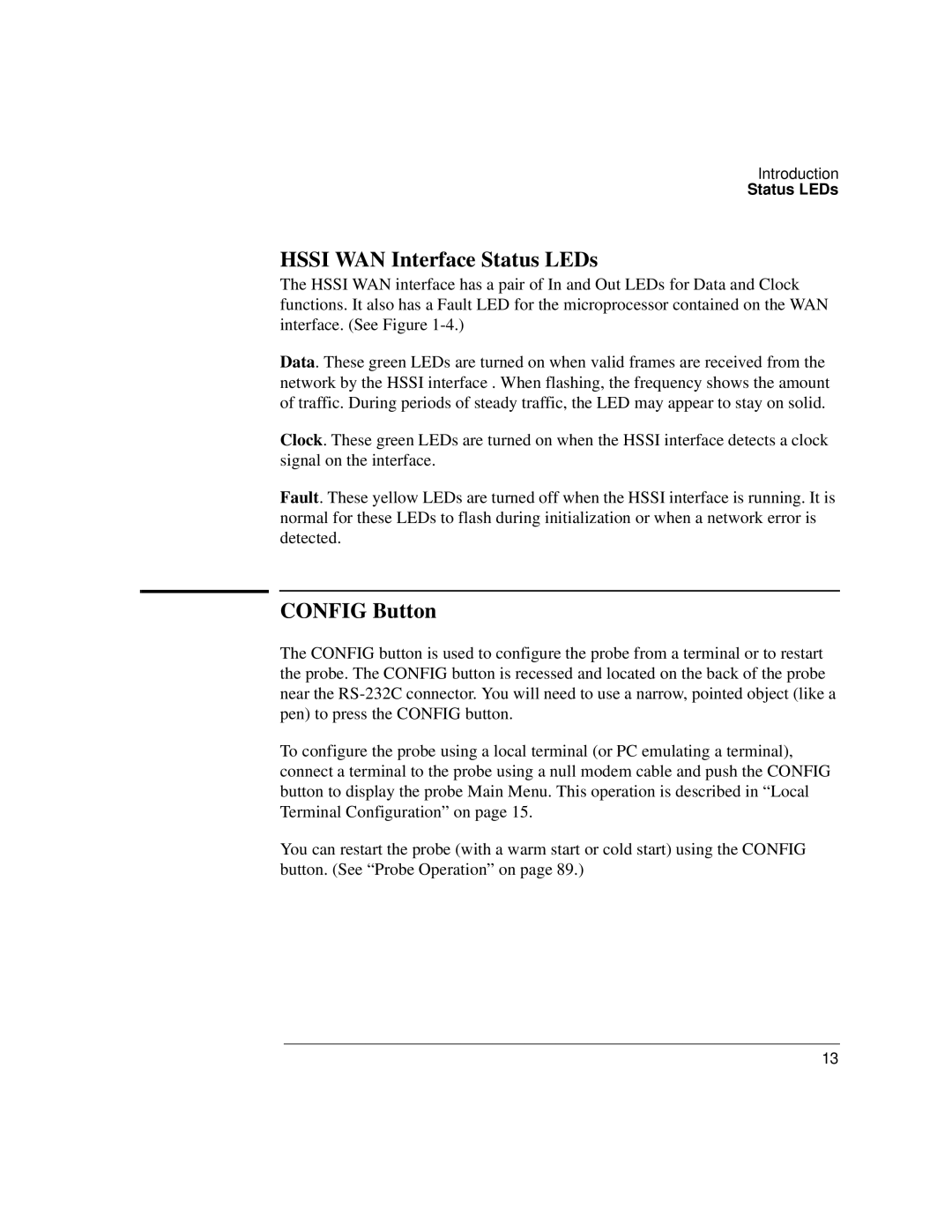Introduction
Status LEDs
HSSI WAN Interface Status LEDs
The HSSI WAN interface has a pair of In and Out LEDs for Data and Clock functions. It also has a Fault LED for the microprocessor contained on the WAN interface. (See Figure
Data. These green LEDs are turned on when valid frames are received from the network by the HSSI interface . When flashing, the frequency shows the amount of traffic. During periods of steady traffic, the LED may appear to stay on solid.
Clock. These green LEDs are turned on when the HSSI interface detects a clock signal on the interface.
Fault. These yellow LEDs are turned off when the HSSI interface is running. It is normal for these LEDs to flash during initialization or when a network error is detected.
CONFIG Button
The CONFIG button is used to configure the probe from a terminal or to restart the probe. The CONFIG button is recessed and located on the back of the probe near the
To configure the probe using a local terminal (or PC emulating a terminal), connect a terminal to the probe using a null modem cable and push the CONFIG button to display the probe Main Menu. This operation is described in “Local Terminal Configuration” on page 15.
You can restart the probe (with a warm start or cold start) using the CONFIG button. (See “Probe Operation” on page 89.)
13