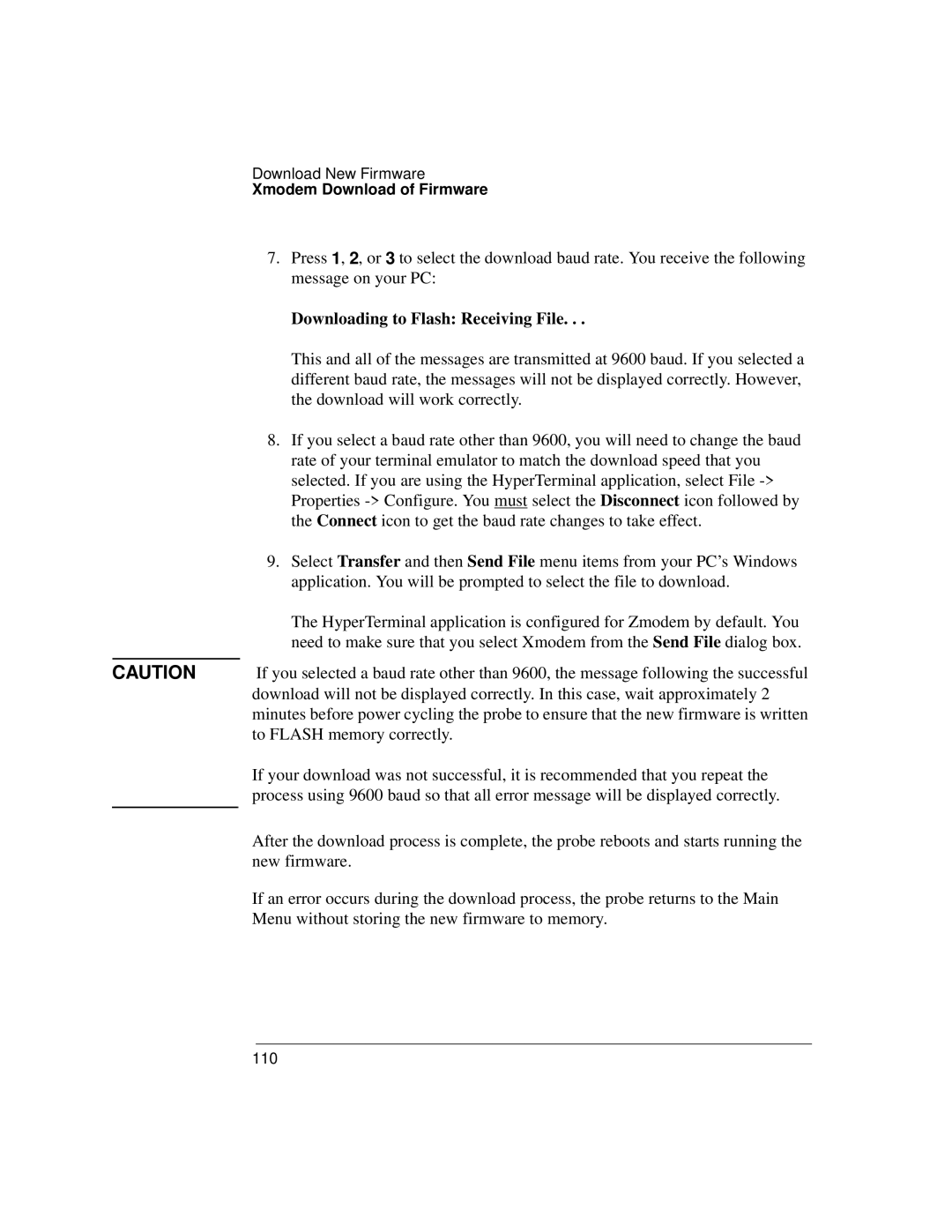Download New Firmware
Xmodem Download of Firmware
7.Press 1, 2, or 3 to select the download baud rate. You receive the following message on your PC:
Downloading to Flash: Receiving File. . .
This and all of the messages are transmitted at 9600 baud. If you selected a different baud rate, the messages will not be displayed correctly. However, the download will work correctly.
8.If you select a baud rate other than 9600, you will need to change the baud rate of your terminal emulator to match the download speed that you selected. If you are using the HyperTerminal application, select File
9.Select Transfer and then Send File menu items from your PC’s Windows application. You will be prompted to select the file to download.
|
| The HyperTerminal application is configured for Zmodem by default. You |
|
| need to make sure that you select Xmodem from the Send File dialog box. |
|
|
|
CAUTION | If you selected a baud rate other than 9600, the message following the successful | |
|
| download will not be displayed correctly. In this case, wait approximately 2 |
|
| minutes before power cycling the probe to ensure that the new firmware is written |
|
| to FLASH memory correctly. |
|
| If your download was not successful, it is recommended that you repeat the |
|
| process using 9600 baud so that all error message will be displayed correctly. |
|
| After the download process is complete, the probe reboots and starts running the |
|
| |
|
| new firmware. |
|
| If an error occurs during the download process, the probe returns to the Main |
|
| Menu without storing the new firmware to memory. |
110