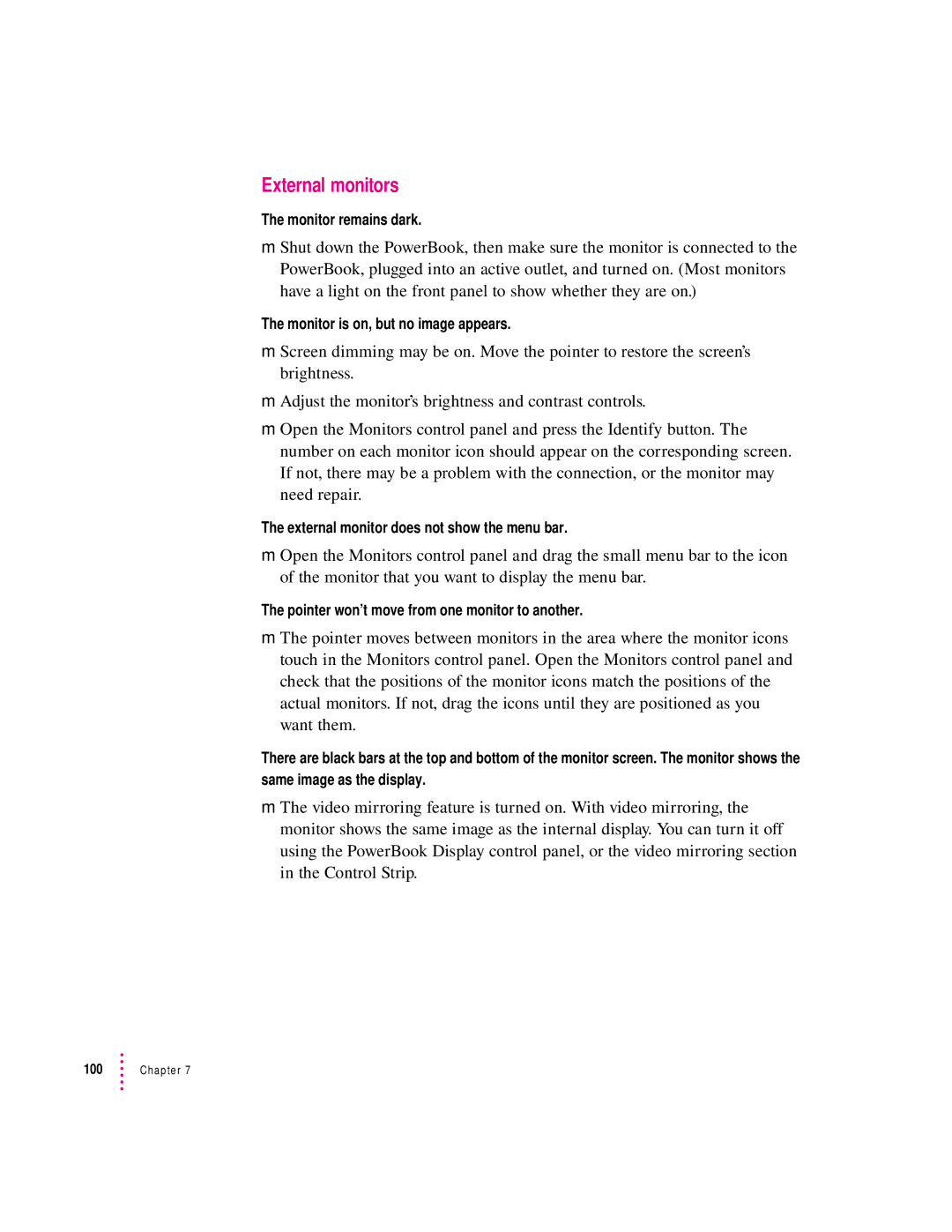External monitors
The monitor remains dark.
mShut down the PowerBook, then make sure the monitor is connected to the PowerBook, plugged into an active outlet, and turned on. (Most monitors have a light on the front panel to show whether they are on.)
The monitor is on, but no image appears.
mScreen dimming may be on. Move the pointer to restore the screen’s brightness.
mAdjust the monitor’s brightness and contrast controls.
mOpen the Monitors control panel and press the Identify button. The number on each monitor icon should appear on the corresponding screen. If not, there may be a problem with the connection, or the monitor may need repair.
The external monitor does not show the menu bar.
mOpen the Monitors control panel and drag the small menu bar to the icon of the monitor that you want to display the menu bar.
The pointer won’t move from one monitor to another.
mThe pointer moves between monitors in the area where the monitor icons touch in the Monitors control panel. Open the Monitors control panel and check that the positions of the monitor icons match the positions of the actual monitors. If not, drag the icons until they are positioned as you want them.
There are black bars at the top and bottom of the monitor screen. The monitor shows the same image as the display.
mThe video mirroring feature is turned on. With video mirroring, the monitor shows the same image as the internal display. You can turn it off using the PowerBook Display control panel, or the video mirroring section in the Control Strip.
100 | Chapter 7 |