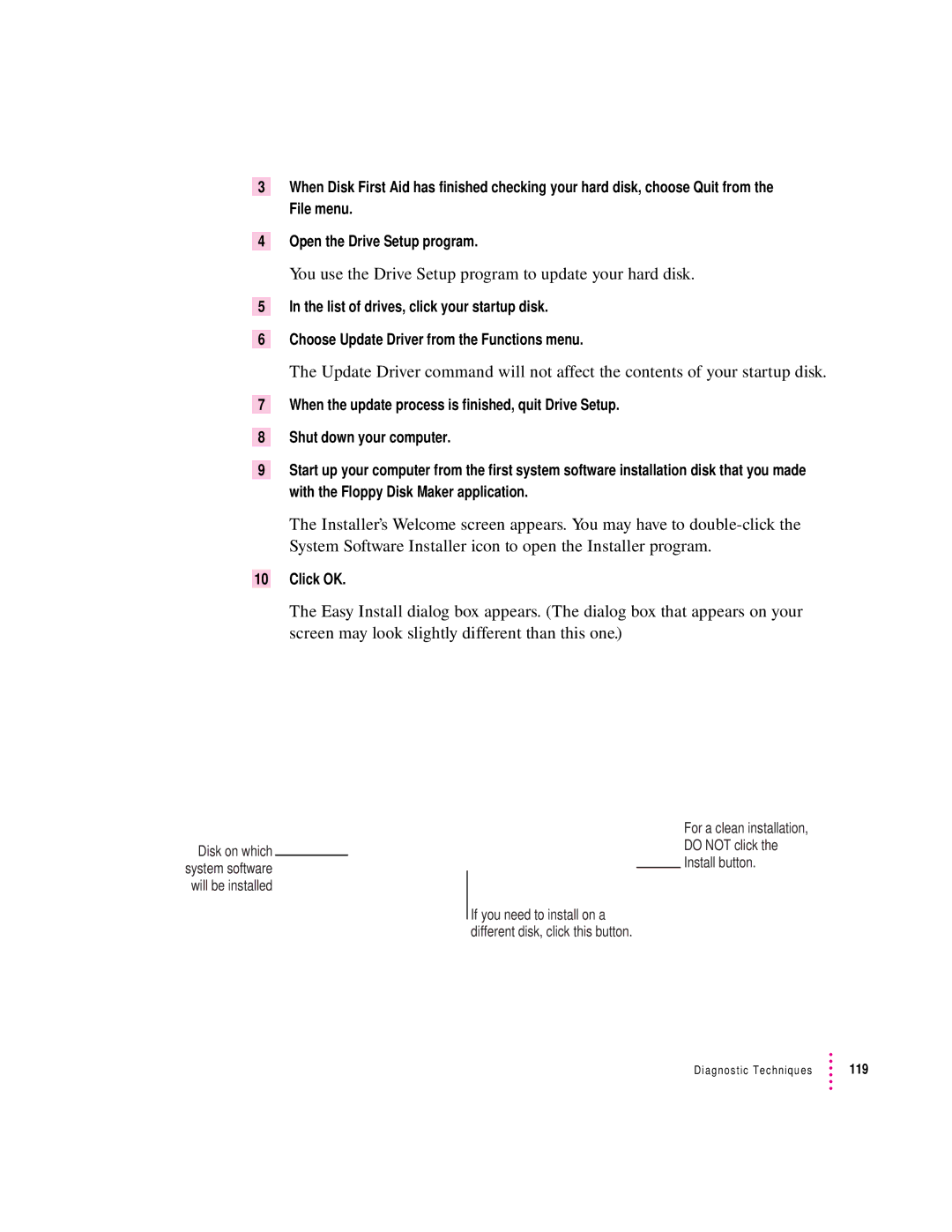3When Disk First Aid has finished checking your hard disk, choose Quit from the File menu.
4Open the Drive Setup program.
You use the Drive Setup program to update your hard disk.
5In the list of drives, click your startup disk.
6Choose Update Driver from the Functions menu.
The Update Driver command will not affect the contents of your startup disk.
7When the update process is finished, quit Drive Setup.
8Shut down your computer.
9Start up your computer from the first system software installation disk that you made with the Floppy Disk Maker application.
The Installer’s Welcome screen appears. You may have to
10Click OK.
The Easy Install dialog box appears. (The dialog box that appears on your screen may look slightly different than this one.)
Disk on which system software will be installed
For a clean installation,
DO NOT click the
Install button.
If you need to install on a different disk, click this button.
Diagnostic Techniques | 119 |