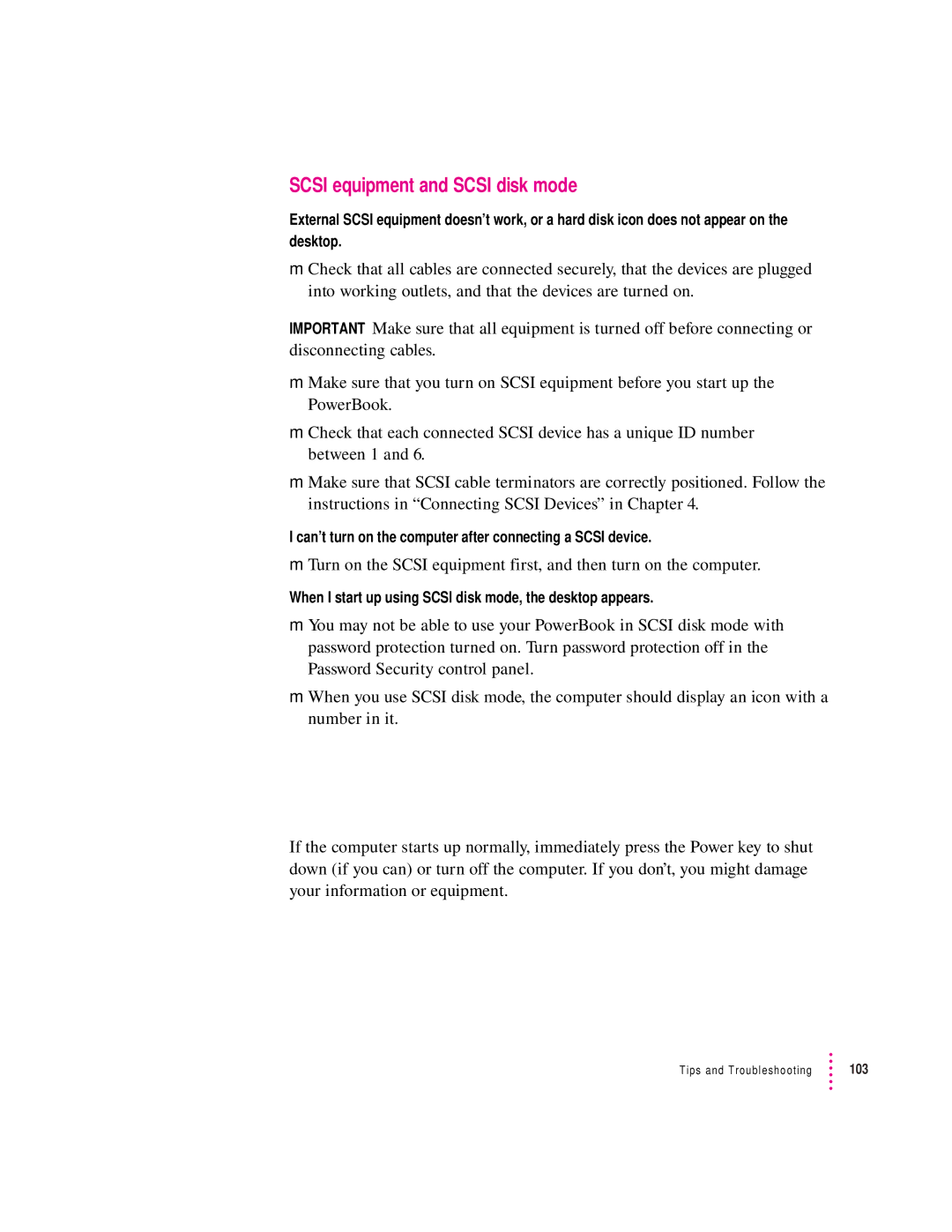SCSI equipment and SCSI disk mode
External SCSI equipment doesn’t work, or a hard disk icon does not appear on the desktop.
mCheck that all cables are connected securely, that the devices are plugged into working outlets, and that the devices are turned on.
IMPORTANT Make sure that all equipment is turned off before connecting or disconnecting cables.
mMake sure that you turn on SCSI equipment before you start up the PowerBook.
mCheck that each connected SCSI device has a unique ID number between 1 and 6.
mMake sure that SCSI cable terminators are correctly positioned. Follow the instructions in “Connecting SCSI Devices” in Chapter 4.
I can’t turn on the computer after connecting a SCSI device.
mTurn on the SCSI equipment first, and then turn on the computer.
When I start up using SCSI disk mode, the desktop appears.
mYou may not be able to use your PowerBook in SCSI disk mode with password protection turned on. Turn password protection off in the Password Security control panel.
mWhen you use SCSI disk mode, the computer should display an icon with a number in it.
If the computer starts up normally, immediately press the Power key to shut down (if you can) or turn off the computer. If you don’t, you might damage your information or equipment.
Tips and Troubleshooting | 103 |