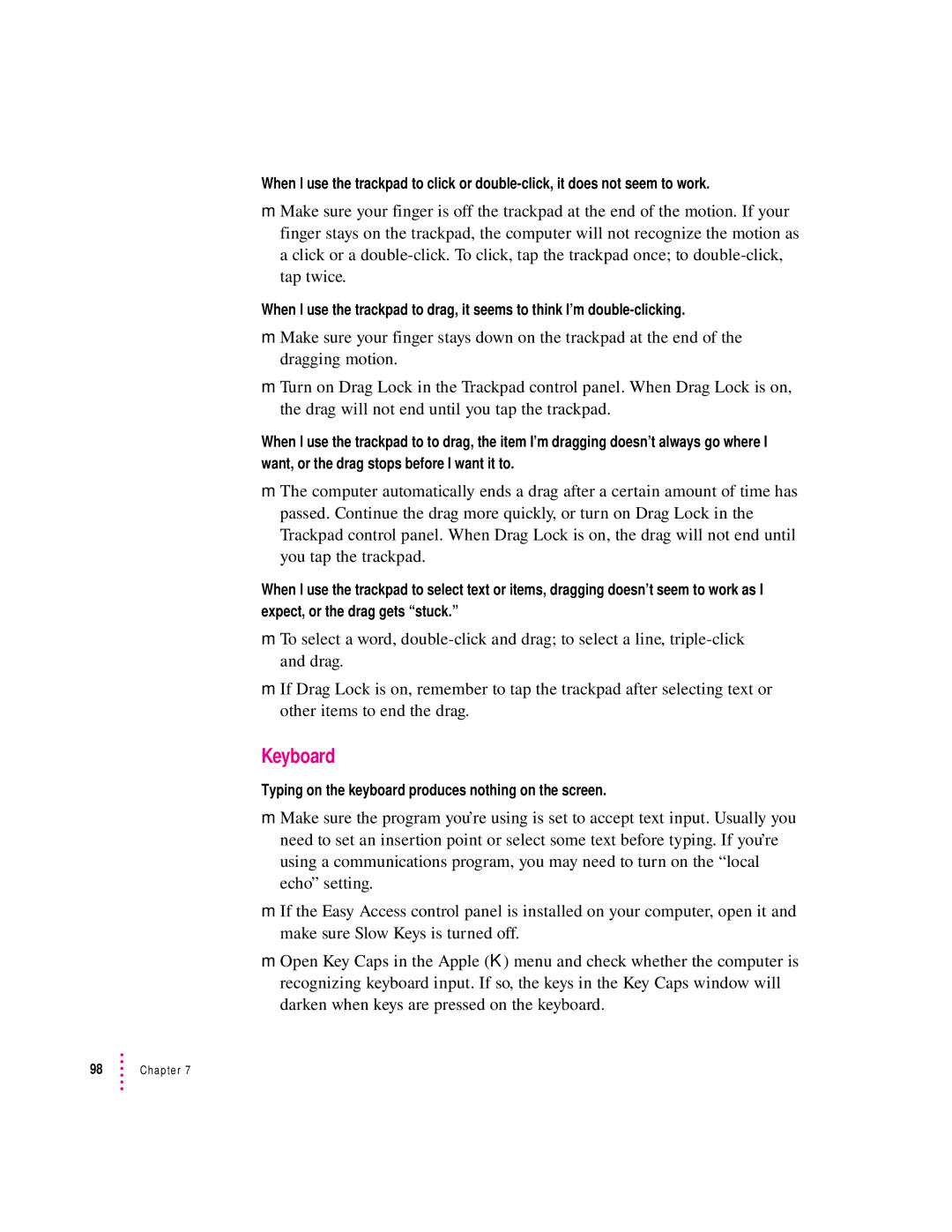When I use the trackpad to click or
mMake sure your finger is off the trackpad at the end of the motion. If your finger stays on the trackpad, the computer will not recognize the motion as a click or a
When I use the trackpad to drag, it seems to think I’m
mMake sure your finger stays down on the trackpad at the end of the dragging motion.
mTurn on Drag Lock in the Trackpad control panel. When Drag Lock is on, the drag will not end until you tap the trackpad.
When I use the trackpad to to drag, the item I’m dragging doesn’t always go where I want, or the drag stops before I want it to.
mThe computer automatically ends a drag after a certain amount of time has passed. Continue the drag more quickly, or turn on Drag Lock in the Trackpad control panel. When Drag Lock is on, the drag will not end until you tap the trackpad.
When I use the trackpad to select text or items, dragging doesn’t seem to work as I expect, or the drag gets “stuck.”
mTo select a word,
mIf Drag Lock is on, remember to tap the trackpad after selecting text or other items to end the drag.
Keyboard
Typing on the keyboard produces nothing on the screen.
mMake sure the program you’re using is set to accept text input. Usually you need to set an insertion point or select some text before typing. If you’re using a communications program, you may need to turn on the “local echo” setting.
mIf the Easy Access control panel is installed on your computer, open it and make sure Slow Keys is turned off.
mOpen Key Caps in the Apple (K) menu and check whether the computer is recognizing keyboard input. If so, the keys in the Key Caps window will darken when keys are pressed on the keyboard.