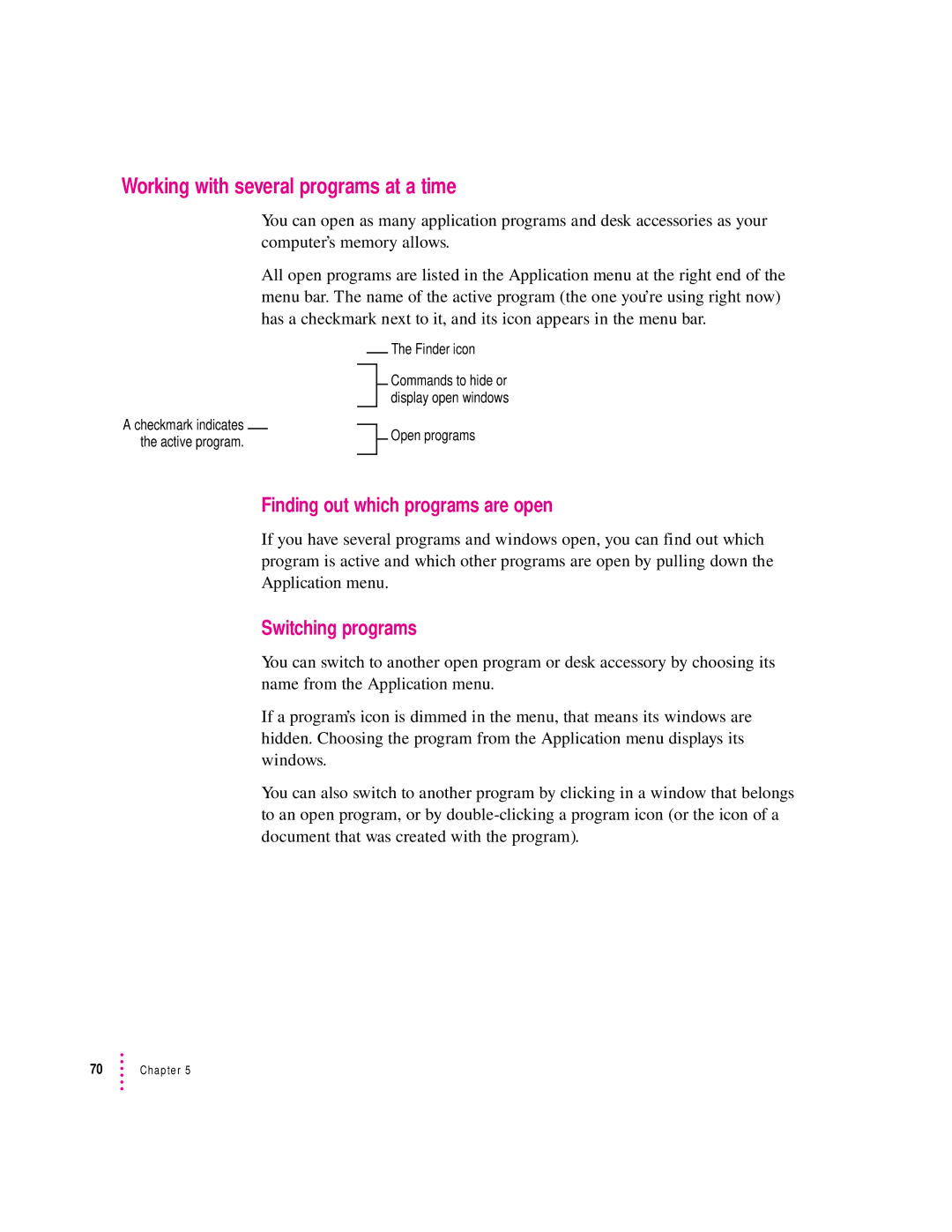Working with several programs at a time
A checkmark indicates the active program.
You can open as many application programs and desk accessories as your computer’s memory allows.
All open programs are listed in the Application menu at the right end of the menu bar. The name of the active program (the one you’re using right now) has a checkmark next to it, and its icon appears in the menu bar.
The Finder icon
Commands to hide or display open windows
![]() Open programs
Open programs
Finding out which programs are open
If you have several programs and windows open, you can find out which program is active and which other programs are open by pulling down the Application menu.
Switching programs
You can switch to another open program or desk accessory by choosing its name from the Application menu.
If a program’s icon is dimmed in the menu, that means its windows are hidden. Choosing the program from the Application menu displays its windows.
You can also switch to another program by clicking in a window that belongs to an open program, or by