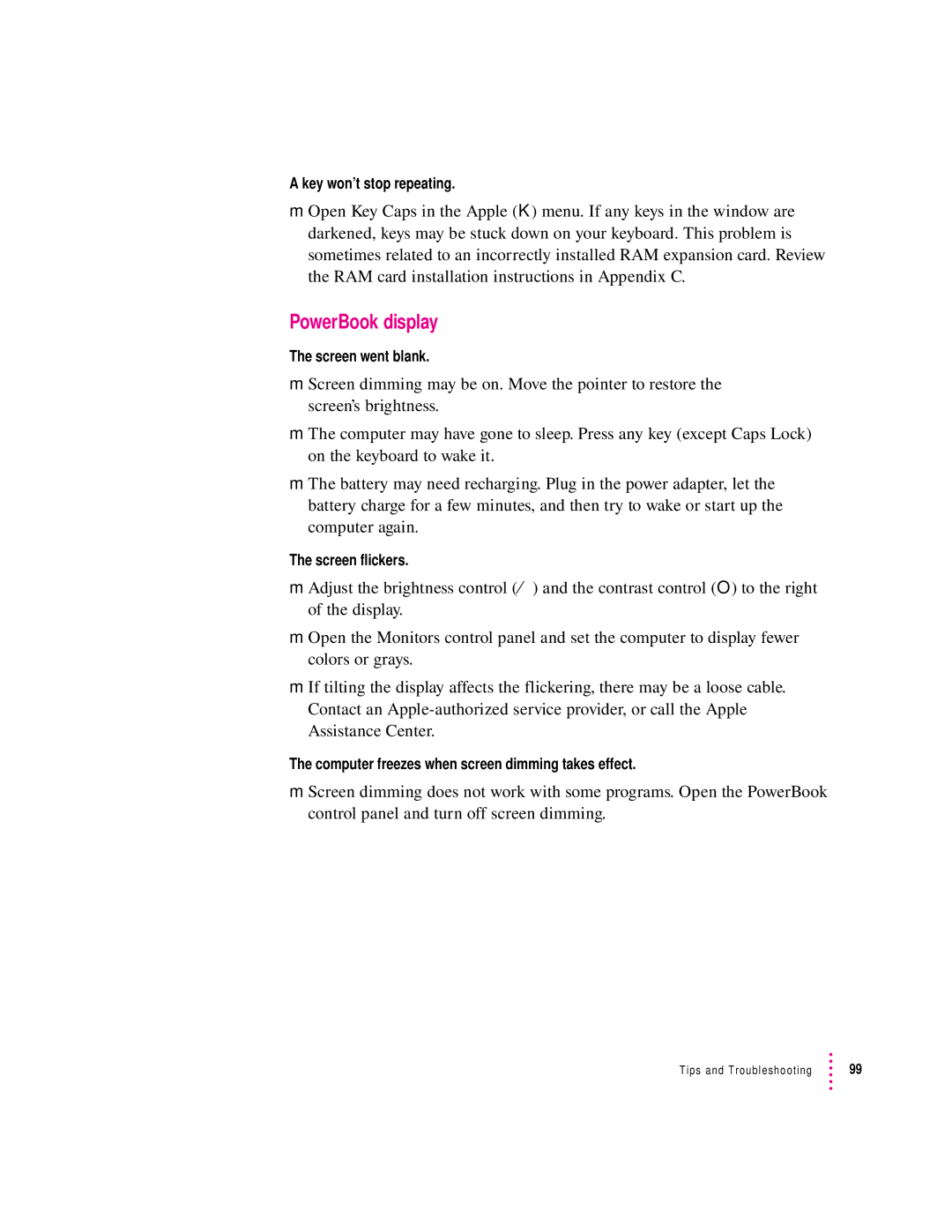A key won’t stop repeating.
mOpen Key Caps in the Apple (K) menu. If any keys in the window are darkened, keys may be stuck down on your keyboard. This problem is sometimes related to an incorrectly installed RAM expansion card. Review the RAM card installation instructions in Appendix C.
PowerBook display
The screen went blank.
mScreen dimming may be on. Move the pointer to restore the screen’s brightness.
mThe computer may have gone to sleep. Press any key (except Caps Lock) on the keyboard to wake it.
mThe battery may need recharging. Plug in the power adapter, let the battery charge for a few minutes, and then try to wake or start up the computer again.
The screen flickers.
mAdjust the brightness control (¤) and the contrast control (O) to the right of the display.
mOpen the Monitors control panel and set the computer to display fewer colors or grays.
mIf tilting the display affects the flickering, there may be a loose cable. Contact an
The computer freezes when screen dimming takes effect.
mScreen dimming does not work with some programs. Open the PowerBook control panel and turn off screen dimming.
Tips and Troubleshooting | 99 |