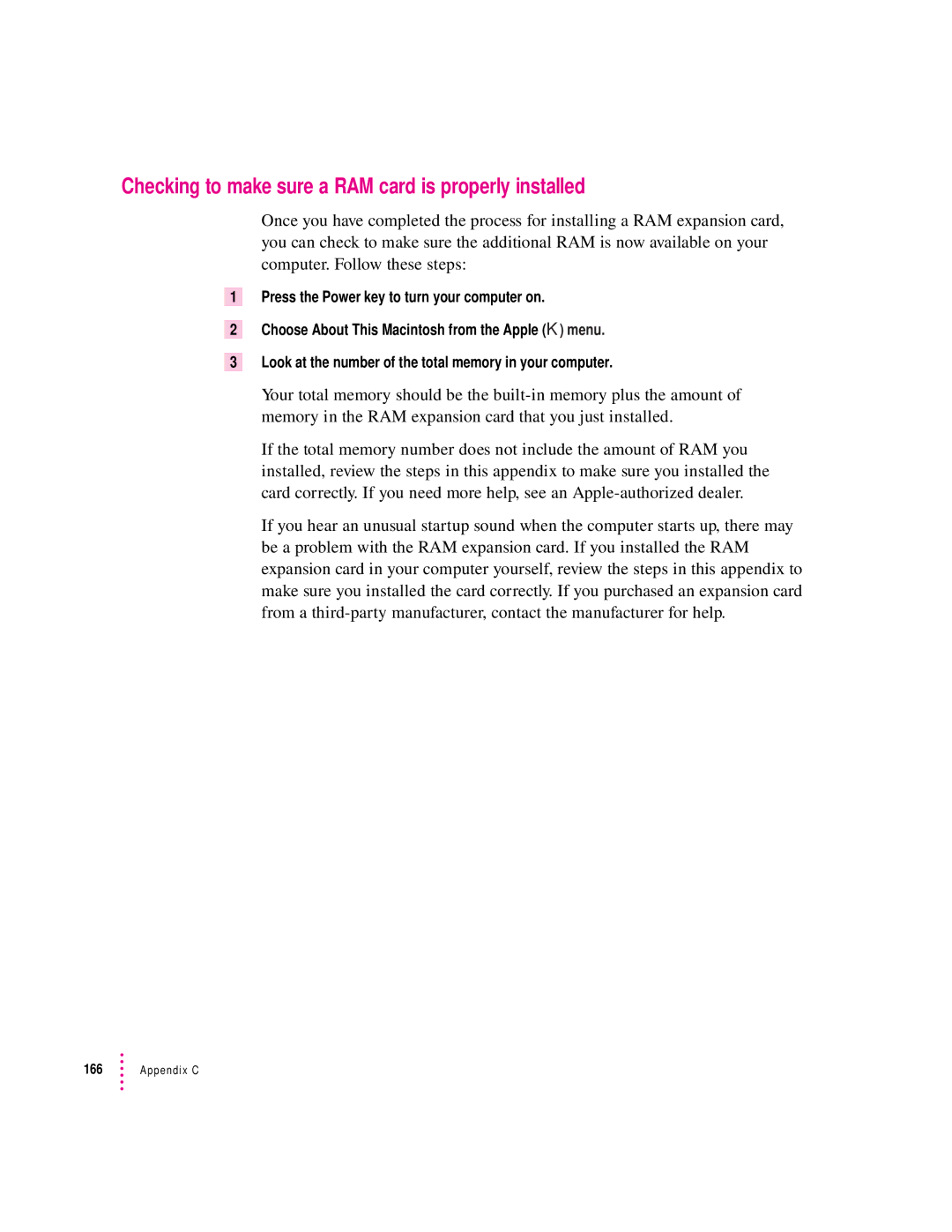Checking to make sure a RAM card is properly installed
1
2
3
Once you have completed the process for installing a RAM expansion card, you can check to make sure the additional RAM is now available on your computer. Follow these steps:
Press the Power key to turn your computer on.
Choose About This Macintosh from the Apple (K) menu.
Look at the number of the total memory in your computer.
Your total memory should be the
If the total memory number does not include the amount of RAM you installed, review the steps in this appendix to make sure you installed the card correctly. If you need more help, see an
If you hear an unusual startup sound when the computer starts up, there may be a problem with the RAM expansion card. If you installed the RAM expansion card in your computer yourself, review the steps in this appendix to make sure you installed the card correctly. If you purchased an expansion card from a